Many Windows 10 users who are using Dell desktops and laptops are facing problems, after using HDMI cable. The recent models of Dell have Windows 10 drivers and can be easily upgraded. But you need to troubleshoot your HDMI connection, if you have upgraded from Windows 8.1 or 8 or 7. You can visit the official Dell site for HDMI drivers and download them.
So how to connect your PC to TV in Windows 10? You can follow this guide, which is for Windows 7. Most of the steps are the same.
http://support.hp.com/us-en/document/c02013758
But many Windows 10 users complained of no HDMI output or audio not working, after connecting to TV through HDMI. I already gave a few instances of how to solve this “no sound problem” with Windows 10 HDMI.
In this digital age, people are fascinated by new gadgets. If you have a HD or Plasma TV, it’s common to connect your Windows 10 PC to TV using HDMI cable. Starting from Windows 7, more and more people are using this trend.
The new HD TV can be used as a second monitor or display device, instead of the traditional “monitor”.
By this way, you can watch YouTube videos and favorite songs, without any ads, while connected to the Internet. This way has replaced the traditional form of TV programs of 1970 and 80s.
Read More: Install and Update Sound Card Drivers in Windows 10 Easily
Here are some problems faced by Dell users about Windows 10 and HDMI.
I have a Dell Studio 1737 laptop with an HDMI port. I’m trying to connect it to a 42″ Vizio HDTV (brand new). It’s worked once, but that’s it. Not again. I connect the HDMI cable to the TV and it just says “No Signal!”
Please help!I have a dell laptop N5050 I used to watch movies trough my HDMI from my Laptop to my HDTV everything went fine until, but now when I plug it in it says No Signal on the TV but the HDMI does show up so no hardware problem I assume, the FN + windows + P doesn’t work either normally it would blink black screen, now it doesnt.
Please help me.This did not help as my HDMI connection still does not work on my Dell Inspiron 15 since installing Windows 10. It is acting like the port is dead but it worked fine with Windows 8.0 & 8.1.
I have same problem with a view sonic TV and a Dell computer!! I also want to watch movies!! I have another hdmi cable that turns into a mini hdmi for smartphones aa well as a usb? Should this cable work with computer? ( the hdmi to hdmi cable isn’t working anymore with my dvd player as it used to either.) That’s why I was thinking it was cord, but if the hdmi to USB cord should work with computer, then it’s not that simple. Do I need to change the settings on my computer to recognize the hdmi to USB cord? So I can try to hook up the computer that way? Windows 8. ( I am new to windows 8 and hate it!!)
I have a Dell XPS 13 (2015) and recently updated to Windows 10. Since then, I have experienced extremelly annoying problems with the display, especially when coming back from sleep or when turning on the display after moments of inactivity. The screen keeps flickering and blacking for the first 5-10 minutes after recovering from sleep mode, which is extremelly annoying. I have seen in other forums that this also happens to other computers from different brands (such as Lenovo).
Computer is Dell M3800 w i7 & Intel 4600, 16GRAM, 256SSD. Computer also has nVIDIA driver that can be selectively used. It is rarely used – default is the 4600 card.
I use Dell 3000 USB docking station that uses Display Link for multiple monitor support. I get the error whether I’m docked or not. No problems in Windows 7. Upgraded to Windows 10. *** Problem: System ‘freezes’ then I get a notification that the display driver has stopped and then recovered. *** This happens randomly with a frequency about every hour or so.
I have a Dell display monitor U2713HM and recently upgraded my Dell XPS desktop from Windows 7 to Windows 10. Under Windows 7 the monitor runs fine at 2560 * 1440 resolution and I can run the Display manager to change the screen layout without any problems. Under Windows 10 the resolution (default is 1024 * 768) and only the generic Windows driver is shown. The display manager will not run under Windows 10.
[Sources : ccm.net, answers.microsoft.com, tomsguide.com, communities.intel.com, superuser.com]
Also, many driver software check your computer when you install them. They then run a scan on your system and produce a list of “outdated” software. But here is the catch. When you try to apply the fix or update solutions provide them, they ask you to register for their software. Mind you, this is not free.
Generally, in Windows 10 and new OS like 8.1 and 8, most of the drivers are automatically update via your Windows update. So most of your devices work as they should even if they are outdated. But if you still insist, you can save some money by visiting the site of your motherboard or PC manufacturer and install the latest drivers provided by them.
One of the solution is to update your drivers. These can be audio or graphics drivers. Many users are searching for the term “Windows 10 HDMI driver” thinking that a new driver is required to connect your PC to TV through HDMI. Well, I searched Google and other forums, and found that there is “no special HDMI driver” for any kind of audio adapter or laptop brand.
If you have RealTek or NVidia or Intel or ATI graphic and sound cards, the HDMI drivers are nothing but your standard HD audio and graphic drivers. So, here I will list the download location of such drivers, so that your Windows 10 HDMI connection is good to go and can fix your audio problem.
How to Find HDMI Driver for Windows 10 for DELL computers
Though there are many third-party sites, which provide Dell drivers, it’s always advisable to download them from the parent site. You could visit the official DELL site, using the link below.
http://www.dell.com/support/home/us/en/04/Products?app=drivers
To find the right HDMI drivers for DELL desktop or laptop, you can follow any of these 3 methods.
Method 1:
There is a Service Tag or other Product Id, to identify DELL products. These can be any of the following.
- Laptops
- Desktops
- Tablets
- Printers
- Monitors and Projectors
Etc.
For laptops, the Service Tag is a 7-character code. The Express Service Code is a 10 to 11-digit numeric number, of the Service Tag. Dell utilizes these product identifiers to gather info about your laptop’s specific tech specs and warranty. Generally, both these codes are located on the back of the computer or on the top or side of the system.
Enter either the Service Tag or any other DELL identifier and click Submit. You will have details about your DELL system.
Method 2
This may take a little time compared to Method 1. You just have to click the button that says “Detect Product”. The site will scan your system for product details and displays the Service Tag and other product identifiers. Then you can find the audio, video related drivers.
Method 3
There is a link that says “View products”. Click on it. Now select your product. For example, I went with Laptops. Here different models are displayed. Since I’m on an “assembled PC” without any brand, I chose “Inspiron” to check the details.
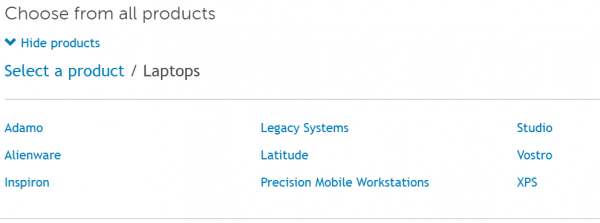
Now it displays the huge list of Inspiron models. For example, I chose “Inspiron 1000”.
For this model, when I selected “Drivers & Downloads”, I get a notification saying that –
Product not tested for Windows 10 upgrade.
Also there is an “yellow warning” saying that –
Generally, this happens when your Dell desktop or laptop belongs to an old model.
So for another example, I choose a latest model – Inspiron 9300
There is also a knowledge base article which shows computers that are tested for upgrade to Windows 10.
https://www.dell.com/support/article/us/en/04/SLN297954?dgc=IR&cid=290600&lid=5589154#Inspiron-DT
So I have chosen Inspiron 3050 which is a desktop to check for the HDMI driver for Windows 10. Using the same approach, I selected “Drivers & downloads”. Here on the right, you can see “Find it myself”. Here you can choose the OS and sometimes it detects automatically.
There are several details on this page like –
- Release date
- Last updated
- Importance
- File Name
- Description
HDMI drivers for Windows 10 are nothing but the Audio, Video, Chipset drivers etc. There are no special drivers for HDMI.
The list looks something like this –
- Application
- Audio
- BIOS
- Chipset
- Network
- Operating System
- Serial ATA
- System Utilities
- Video
As you can see there is realtek HDMI audio driver for Windows 10 in the list. The file size is 403MB. You can download this file and install it.
Conclusion
As you can see, the HDMI driver for Windows 10 is not available for all DELL models. Some outdated systems, have to stick with the old OS like XP. Some models can use Windows 8.1 and 7 drivers in compatibility mode.
If you still face issue of audio not working through HDMI when connected to TV, you can then download the appropriate brand audio chipset drivers. For example, they can be RealTek or Nvidia or ATI. You can find the details of your audio network adapter in the Device Manager. You can also use a tool like Speccy to get the details.
Once the new drivers are installed, you can see a new option in the Playback devices of Sound item in Control Panel. Here you select the sound adapter that says, HDMI or High Definition Audio device. Make it as the default.
Now mostly your sound should be audible via your TV.

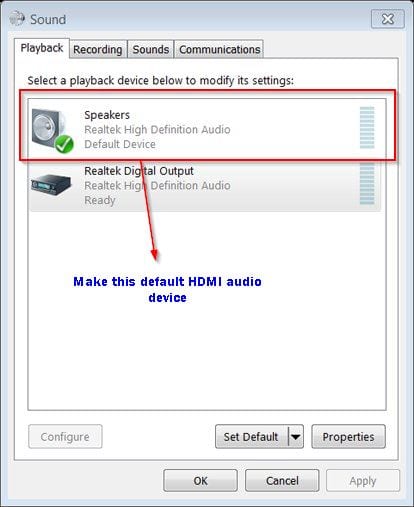
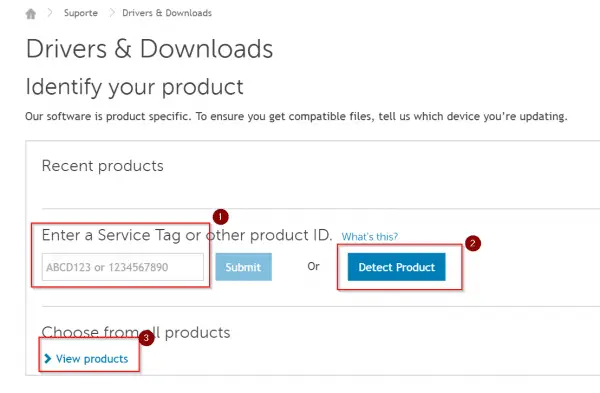
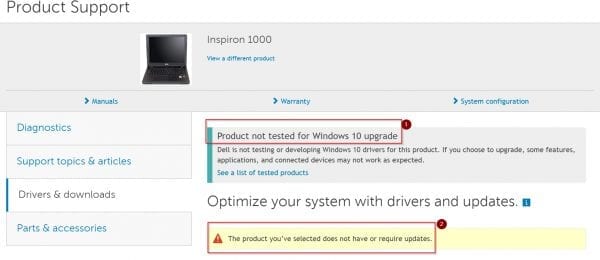
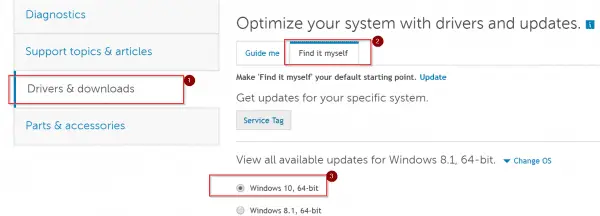

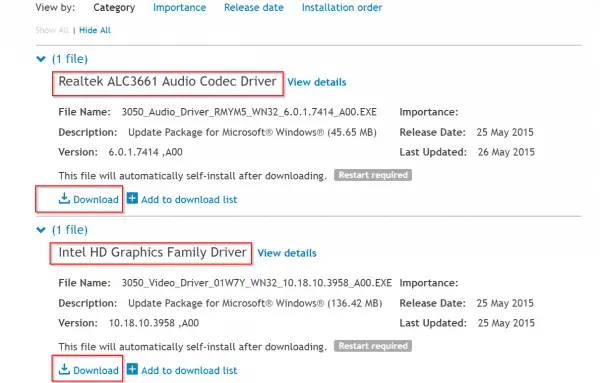
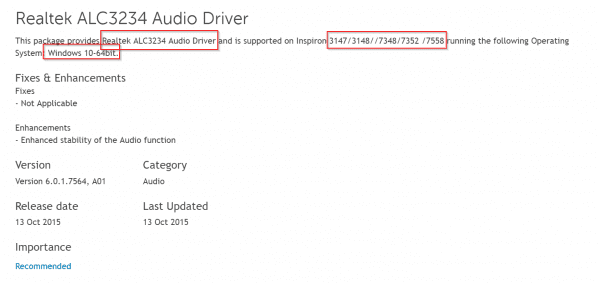


![[Tutorial] – Network and Internet Settings in Windows 10 – Explanation of Each Option 19 [Tutorial] – Network And Internet Settings In Windows 10 – Explanation Of Each Option](https://www.windowstechit.com/wp-content/uploads/2016/06/network-and-internet-settings-windows-10-768x404.png)

There is also Dell Command Update which automatically downloads and installs all of the drivers that you need for your Dell laptop.
where do I find it my windows media player does not want to work?
@Pamela. You can always enable windows media player from add/remove programs. By default this is removed in Windows 10 and 8.1. So you need to either manually install or enable the option.