Discovering that your Acer laptop speakers suddenly stopped working can be incredibly frustrating. However, the issue is usually fixable with some guided audio troubleshooting. This comprehensive guide covers various solutions to get your Acer laptop speakers functioning again, whether it’s just one speaker not working, or a full audio failure.
Common Causes of Acer Laptop Speaker Failure
Before applying specific fixes, it helps to understand what typically causes Acer laptop speakers to stop working properly:
- Outdated or corrupted audio drivers – The drivers controlling the integrated speakers become damaged or outdated. Keeping drivers updated often resolves speaker issues.
- Incorrect sound settings – Volume sliders get lowered, muted, or set incorrectly preventing audible sound. Accessing settings can identify misconfigurations.
- Hardware and connection problems – Issues with wired connections to speakers, or debris/damage to the hardware speakers themselves.
- Software conflicts – Conflicts with other programs lead to problems with sound services and audio output.
- Power management settings – Power saving settings incorrectly suspend audio services when speakers should work.
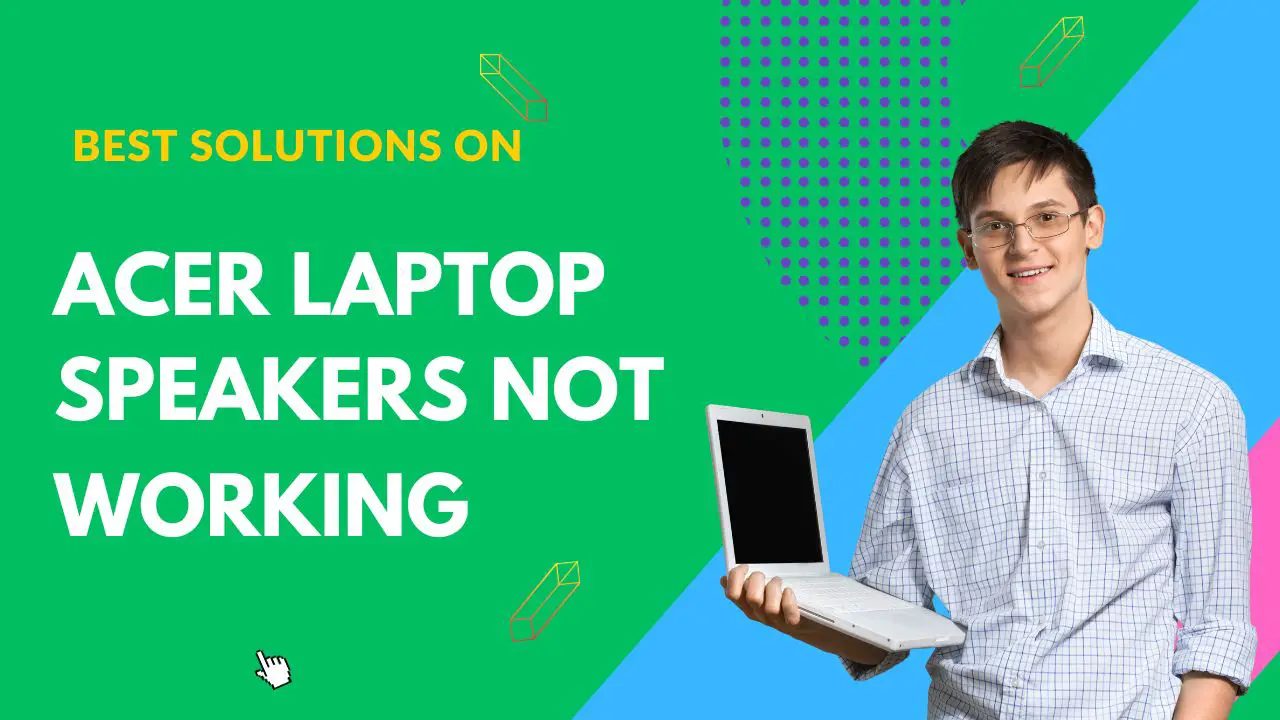
Knowing the potential underlying cause will inform the best troubleshooting approach. Now let’s go through solutions.
Step 1: Check Sound Settings and Connections
Before anything else:
- Verify volume slider and sound icons are not muted and set at an audible level.
- Check for debris, dust, or damage to headphone and speaker ports/hardware.
- Test headphones or external speakers in the ports to isolate issues.
- Try a different audio source like a video or music file to rule out program specific problems.
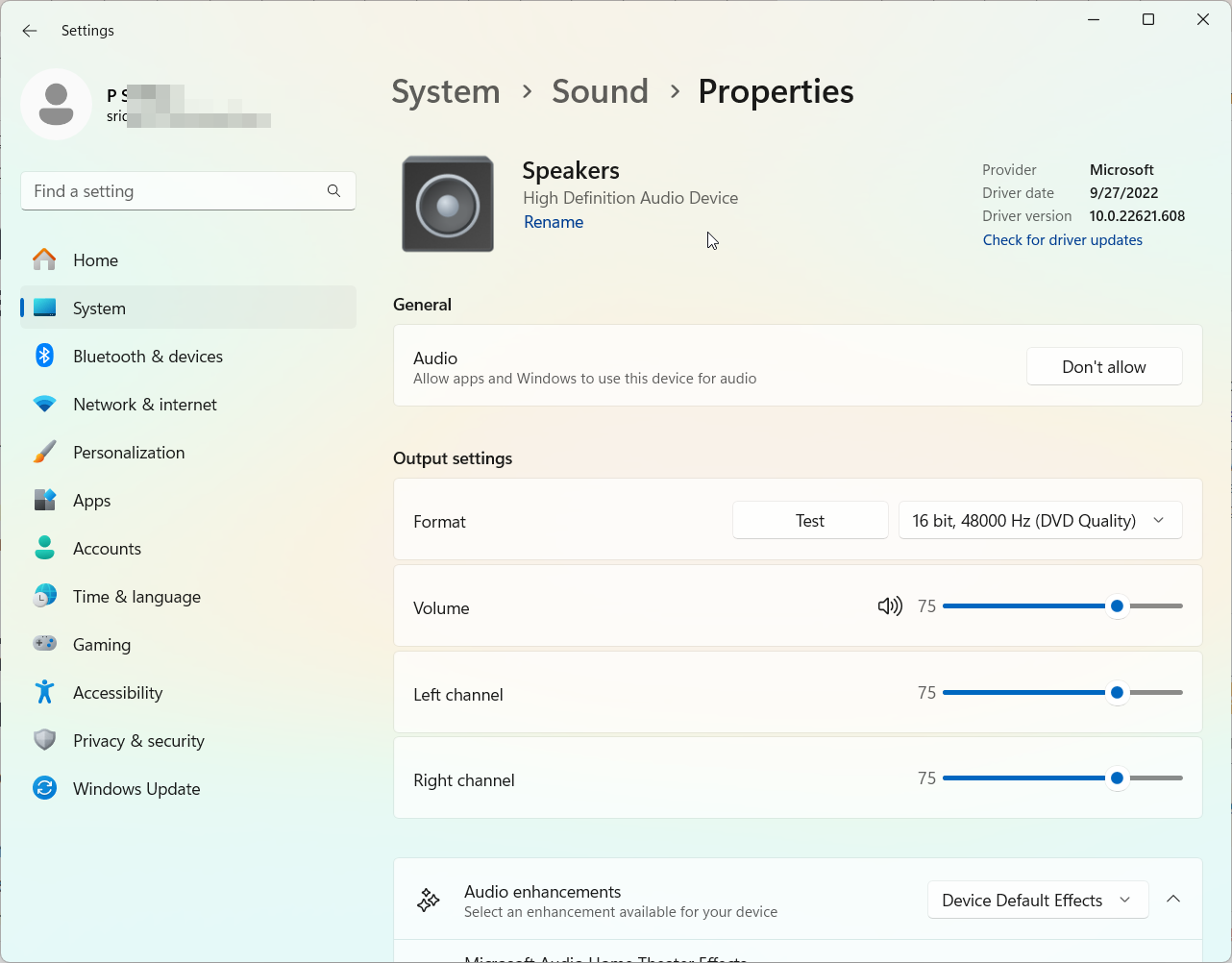
Step 2: Update or Reinstall Audio Drivers
If settings appear correct, then updating your Acer laptop’s audio drivers is the next step:
- Search for new drivers directly from Acer’s website based on your specific laptop model.
- Fully uninstall the current drivers before installing the latest driver package.
- Reboot after installing new drivers to reload the audio systems.
Updating drivers will overwrite any corrupted files and can resolve speaker failures.
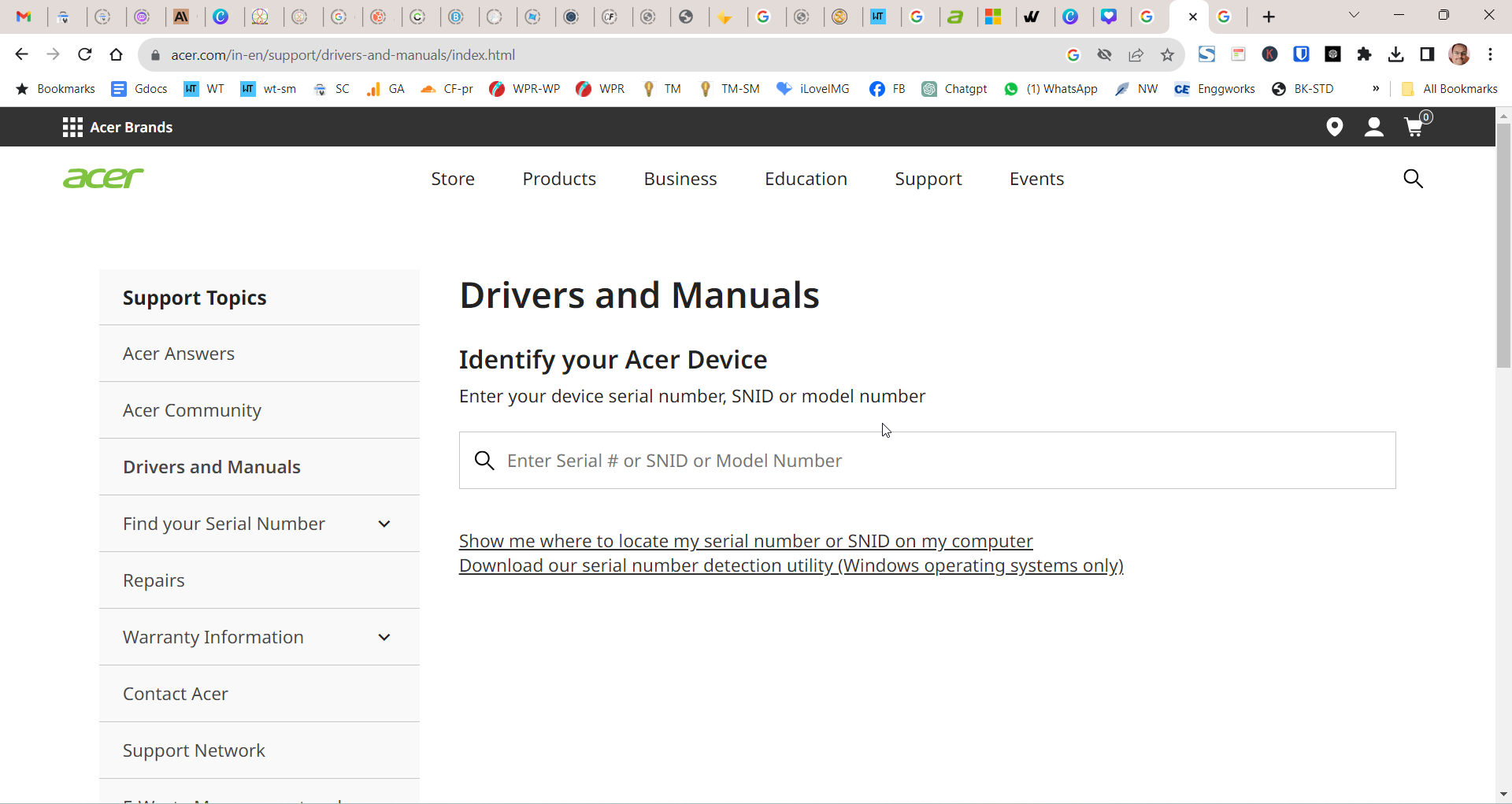
Step 3: Run Audio Troubleshooters
Windows includes built-in troubleshooting tools that diagnose common audio problems:
- Type “troubleshooting” into the Windows search bar.
- Select “Run audio troubleshooter” and “Run as administrator”.
- Restart the laptop after troubleshooting completes.
This automated tool checks for driver issues, configuration problems, and attempts basic repairs.
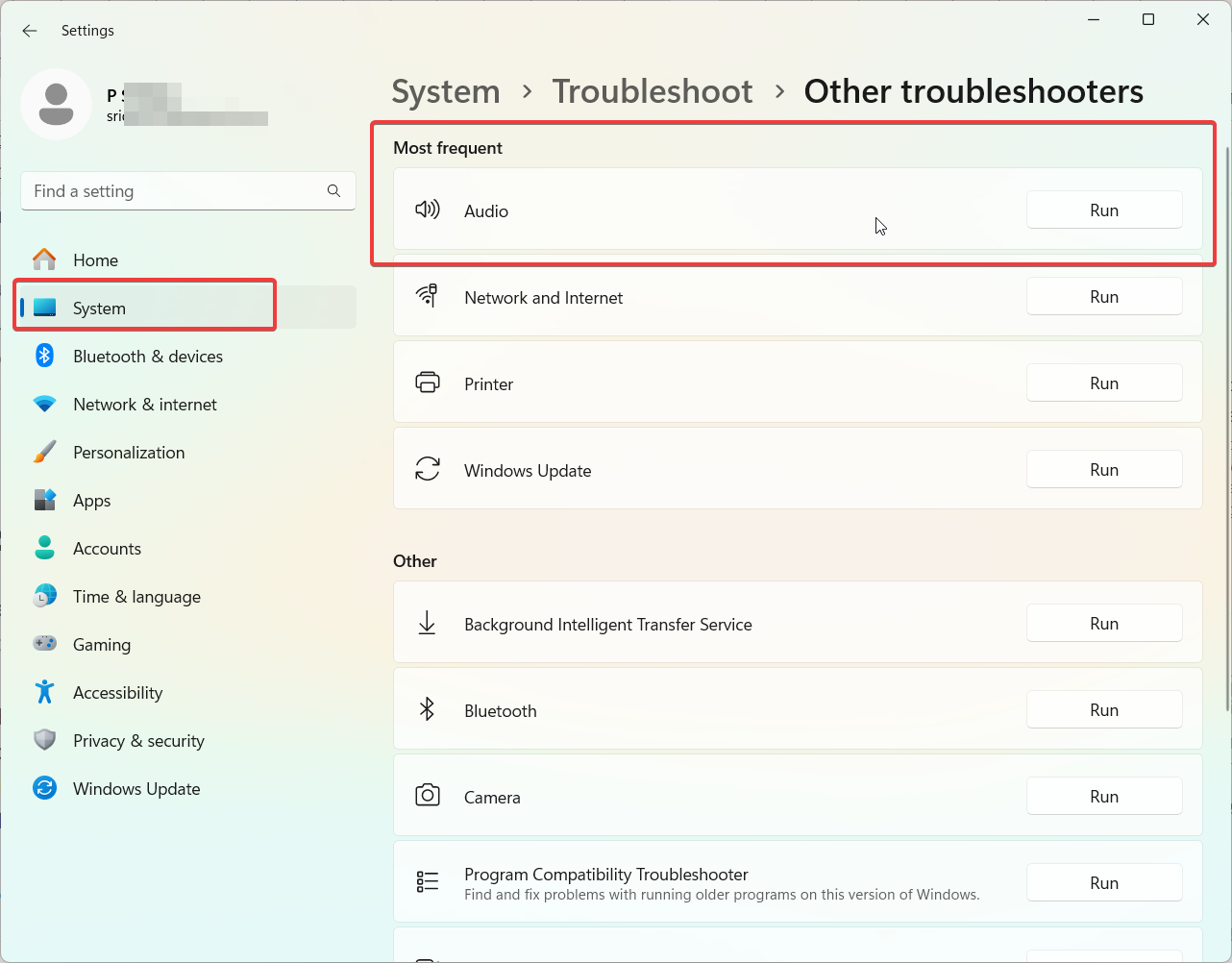
Step 4: Test with a Linux Live USB
If the above steps don’t restore speaker functionality, boot into a Linux live environment from a USB key to further test:
- Download the ISO for a Linux distribution like Ubuntu.
- Create a bootable USB drive with the ISO using Rufus.
- Change BIOS settings to boot from the USB device over the hard disk.
- Choose “Try Ubuntu” to test the speakers without installing.
If speakers work under Linux, a software issue exists in Windows. If not, it indicates a hardware problem.
Step 5: Consult Acer Support for Hardware Issues
For persisting speaker failures, especially those also occurring in Linux, contact Acer support:
- Live chat, email, or call Acer phone support to troubleshoot further.
- Discuss warranty and repair options if hardware damage is suspected.
- Consider an authorized technician to inspect internal speaker connections and wiring.
Hardware problems like loose cabling can cause intermittent or full speaker failure in some cases.
Preventing Recurring Acer Laptop Speaker Problems
Once your speakers are operational again, employ these practices to avoid repeat issues going forward:
- Maintain your audio drivers – Use a tool like Driver Easy to automatically update drivers.
- Perform regular updates for Windows and Acer software.
- Avoid debris buildup near speakers – Use compressed air to routinely clean vents.
- Be gentle with connectors when plugging in headphones.
- Run monthly audio troubleshooters to catch problems early.
With proper care and maintenance, your Acer laptop speakers should provide reliable sound. But if problems arise, this guide’s comprehensive troubleshooting tips will get audio working again.


![Top 5 Fixes For HDMI Cable Problems in 2022 - [Practical] 6 Top 5 Fixes For Hdmi Cable Problems In 2022 – [Practical]](https://www.windowstechit.com/wp-content/uploads/2021/10/right-cable-connections-hdmi-768x512.jpg)


