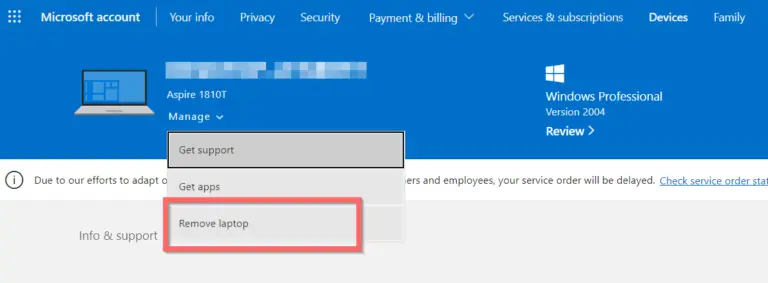Have you ever encountered a problem where your Microsoft Store app download stuck and won’t finish? There are lot of apps also. Some of them don’t complete the update or install.
In such cases, you face problem of either the Store app not working or the apps not playing well.
This can be very frustrating, especially if you need the app urgently.
Solutions to fix Microsoft App Store Update Stuck
To fix downloading, installing and updating you can follow these helpful tips.
Clean Microsoft Store app cache files
To do this, you can make use of the Settings app in Windows 11 or 10.
- Open the Settings app. Press Win + I keys together
- In Windows 11, click on Apps > Installed Apps.
- On the next screen, scroll through till you see Microsoft Store.
- Click the 3 horizontal dots beside the item.
- Click on Advanced Options.
- You can repair, reset and Terminate the app to clear Microsoft Store app cache files.
- This will also clear any update or install problems.

Microsoft Store Troubleshooter
Just like network and other troubleshooters to fix problems on Windows 11/10, the Store app troubleshooter also can fix app store download problems.
This option is not available in Windows 11.
For Windows 10, you can go to Settings.
- System > Troubleshoot > Other Troubleshoot options
Scroll through and find the Microsoft Store Apps option. Click the Run button next to it.
It will run through the process taking a little time and fix any problems.

If the Microsoft app store or any apps, stuck in the update you can also try the Windows Update troubleshooter in the same list.

Reregister to fix Microsoft App Store Download Stuck
To do this, you need to re-register the app again. Since this app is a default app of Windows, you can try the following command.
- Open Powershell or Command Prompt as Administrator.
- Paste the following command.
"& {$manifest = (Get-AppxPackage Microsoft.WindowsStore).InstallLocation + '\AppxManifest.xml' ; Add-AppxPackage -DisableDevelopmentMode -Register $manifest}"
The stuck app update or install should be fixed.

Apps Updates Pending
Fortunately, there are some simple steps you can try to fix this issue and resume your download. Here are some possible solutions:
- Check your internet connection. Make sure you have a stable and fast internet connection, either Wi-Fi or cellular data. If your connection is weak or intermittent, your download may fail or get stuck. Try switching to a different network or moving closer to the router if possible.
- Pause and resume the download. Sometimes, pausing and resuming the download can help to restart the process and fix any glitches. To do this, tap on the app icon on your home screen and then tap again to pause the download. Wait for a few seconds and then tap again to resume the download.
- Restart your device. Another common way to fix app store download issues is to restart your device. This can clear any cache or memory issues that may be affecting the download.