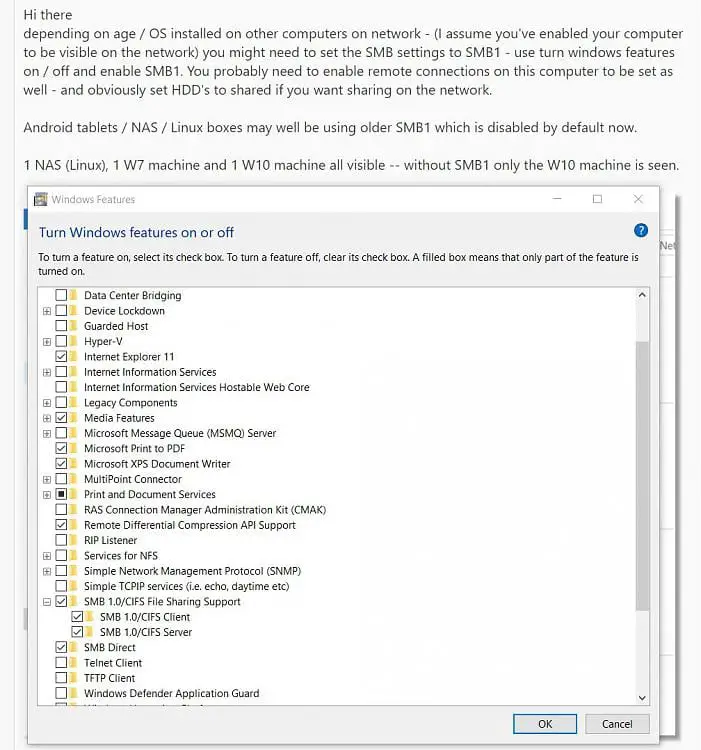What might be the cause of a Brother scanner not working properly?
Some common issues include connectivity problems, software conflicts, and hardware malfunctions.
To troubleshoot the problem, you may need to check the connections, update your software, or run diagnostic tests on the scanner itself. Additionally, you may want to consult the user manual or contact Brother support for further assistance.
Causes of Brother Scanner Not Working
- The scanner isn’t connected to the computer or has no power.
- The scanner driver hasn’t been installed or is already outdated.
- The scanner isn’t compatible with the operating system.
Diagnosing the problem.
- • Verify that the scanner is connected to the computer and has power.
- • Install the latest scanner driver from the Brother website.
- • Make sure the scanner is compatible with your operating system.
- • Restart the computer and scanner.
- • Run the scanner troubleshooter (Windows).

Why is my Scanner not working?
There are several reasons why a scanner may not be working properly. Some common issues include:
- Connectivity problems: Make sure that the scanner is properly connected to the computer via USB or that the scanner is connected to the same wireless network as the computer.
- Software conflicts: Check that you have the latest version of the scanner software installed and that it is compatible with your operating system.
- Hardware malfunctions: The scanner may have a hardware problem, such as a malfunctioning sensor or a jammed paper.
- Power issues: Make sure that the scanner is plugged in and that the power outlet is functioning properly.
- Outdated or corrupted drivers: Sometimes the drivers of the scanner can be outdated or corrupted, make sure to update them to the latest version.
- Incorrect settings: Check that the scanner settings are correct.
- Security software: Some security software may block the communication between your scanner and computer. Ensure that your security software is not blocking the connection.
It’s important to check the user manual of the scanner and check the troubleshoot section. If you are unable to resolve the issue through troubleshooting, you may need to consider getting the scanner repaired or contact the manufacturer for further assistance.
Brother Scanner cannot connect to PC – What to do?
If your Brother scanner is not connecting to your PC, there are a few things you can try to troubleshoot the issue. Here are a few steps you can take:
- Check the connections: Make sure that the USB cable is securely connected to both the scanner and the computer. If you’re using a wireless connection, ensure that the scanner is connected to the same network as the computer.
- Install the software: Install the Brother scanner software on your PC, if it isn’t already installed. This software is necessary for your computer to communicate with the scanner.
- Update the drivers: Make sure you have the latest drivers for your scanner installed on your computer. You can download them from the Brother website.
- Restart the computer: Sometimes a simple reboot can fix the problem. Restart both the computer and scanner.
- Disable and re-enable the scanner: On your PC, go to the Devices and Printers section and locate your Brother scanner. Right-click on it and select Disable. Once disabled, right-click on it again and select Enable.
- Check the security software: Some security software may block the communication between your scanner and computer. Ensure that your security software is not blocking the connection.

What to do if Brother Scanner Not working Wirelessly?
If your Brother scanner is not working wirelessly, here are a few steps you can take to troubleshoot the issue:
- Check the network connection: Make sure that the scanner is connected to the same network as the computer. You can check the network connection on the scanner by navigating to the network settings.
- Check the firewall settings: Some firewall settings can block communication between the scanner and computer. Make sure that the scanner is not being blocked by the firewall.
- Check the wireless settings: Make sure that the wireless settings on the scanner are configured correctly. You can check the wireless settings by navigating to the network settings on the scanner.
- Update the firmware: Make sure you have the latest firmware installed on your scanner. You can download the latest firmware from the Brother website.
- Restart the devices: Restart both the scanner and computer to clear any temporary connectivity issues.
- Disable and re-enable the wireless: On the scanner, go to the network settings and disable the wireless connection. Once disabled, re-enable the wireless connection.
Additional tip: In case you are using a router, try to reset the router, unplug the power cord from the router, wait for 10 seconds and then plug it back in. This may help to reset the network settings.
How do I fix unable Brother scan?
Make sure the scanner is properly connected to your computer and the power source.
Check for any jammed paper in the feeder or scanner bed. If you find any, remove it carefully.
Ensure that the correct scanner driver is installed on your computer. You can download the latest driver from the Brother website.
How do I get my Brother scanner to scan to my computer?
Here are the steps you can follow to scan to your computer using a Brother scanner:
Connect the scanner to your computer using a USB cable.
Install the Brother scanner driver on your computer. You can download the latest driver from the Brother website.
Once the driver is installed, open the scanning software that came with your Brother scanner. This will likely be called “Brother ControlCenter” or “Brother iPrint&Scan.”
Select the option to scan a document or image.
Choose whether to scan in color or black and white.
Select the resolution and file type for the scanned image.
Choose where you want to save the scanned image on your computer.
Click the “Scan” button to begin scanning.
After the scan is complete, the image will be saved in the location you specified on your computer. You can then open the image and edit or print it as needed.
Why is my scanner suddenly not working?
The scanner’s software is not working properly. Uninstall the software and re-install it
The scanner’s hardware is damaged or malfunctioning. Check the manual or online documentation for troubleshooting steps or guidance.
The computer is having a problem, such as a virus or a software conflict. Try restarting the computer and running a virus scan.
How do I reset my Brother printer to scan?
Press the “Menu” button on the printer’s control panel.
Use the arrow keys to navigate to “Machine Info” or “System Configuration”
Press “OK”
Use the arrow keys to navigate to “Reset” or “Restore Defaults”
Press “OK”
Follow the prompts to confirm the reset.
Whom to contact for Brother Scanner Repairs?
If your Brother scanner is not working properly and you are unable to fix the issue through troubleshooting, you may need to consider getting it repaired. Here are a few options for getting your Brother scanner repaired:
- Contact Brother Support: You can contact Brother support for assistance with repairing your scanner. They may be able to help you diagnose the problem and provide guidance on how to fix it, or they may refer you to an authorized repair center.
- Use an authorized repair center: Brother has authorized repair centers that can repair your scanner. You can find an authorized repair center on the Brother website.
- Use a third-party repair center: You can also take your scanner to a third-party repair center that specializes in repairing Brother scanners. Be sure to choose a reputable repair center with good reviews.
- Return the scanner to the seller: If you have the scanner under warranty, you can return it to the seller.
It’s important to note that some issues may be covered under the scanner’s warranty, so be sure to check the warranty before you pay for repairs. Also, ensure that you are using an authorized repair center or a reputable third-party repair center.

Where to download Brother Scanner Software?
You can download the software for your Brother scanner from the Brother website. Here is the link to the download page where you can find the software for your specific model:
https://support.brother.com/g/b/productsearch.aspx?c=us&lang=en&content=dl
On the page you will find the option to select your product category, then select your model and you will be directed to the download page for the software for your scanner.
You can also find the software on the product page of your scanner on the Brother website.
It’s important to ensure that you are downloading the software that is compatible with your specific model and operating system.
Additionally, you can check the user manual of the scanner, sometimes the link to the software is also available there.

![[Solved] Fix Error Code 80246005 in Windows 10/8.1/7 – 5 Solutions](https://www.windowstechit.com/wp-content/images357/2020/04/windows-10-update-troubleshooter-error-code-80246005-768x414.png)
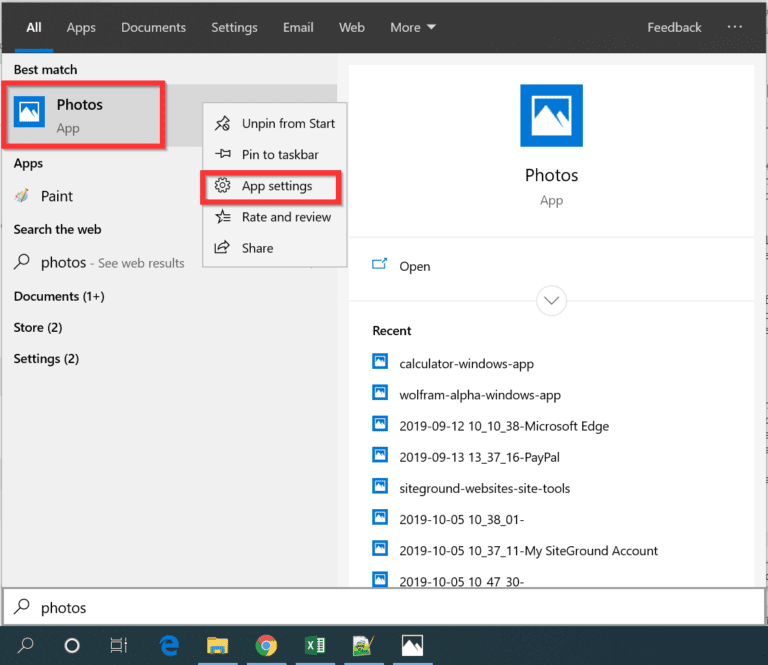
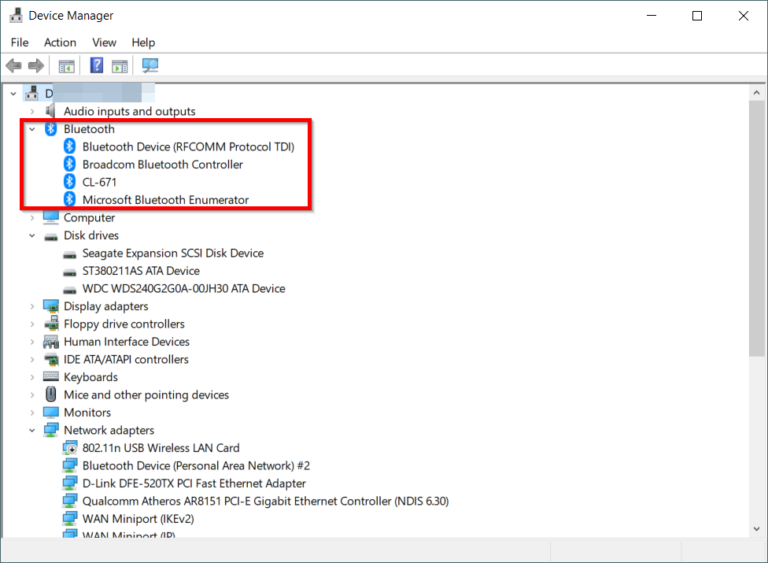
![[Solved] How to Fix Error Code 8024402c in Windows 10 or 8.1 or 7 or Server 2012 or 2008?](https://www.windowstechit.com/wp-content/images357/2016/10/error-code-8024402c-windows-7.jpg)