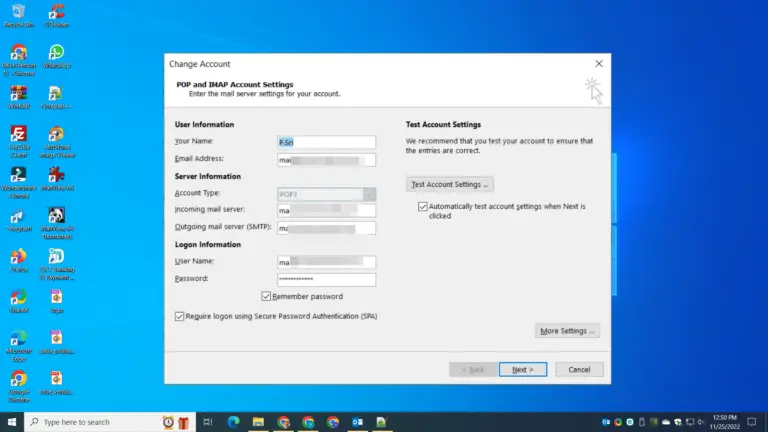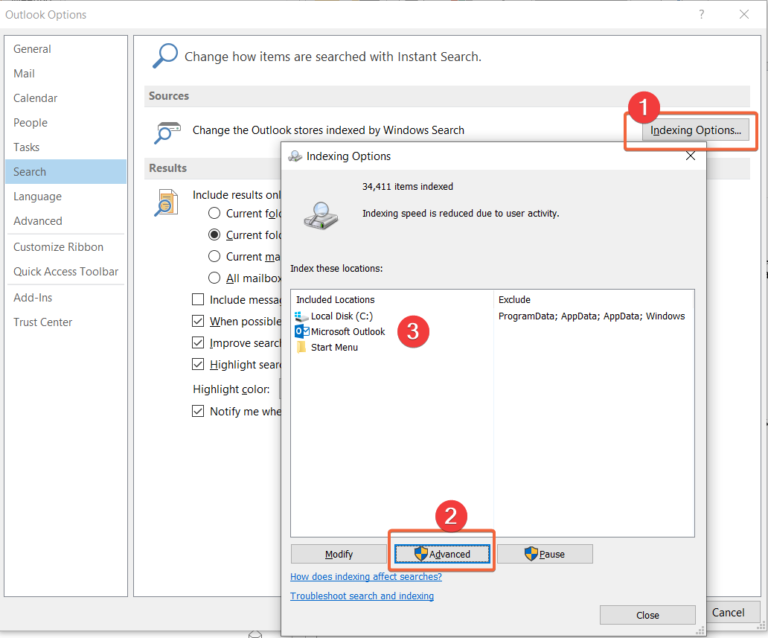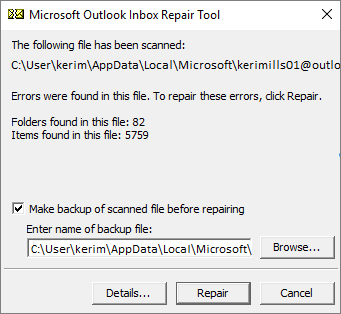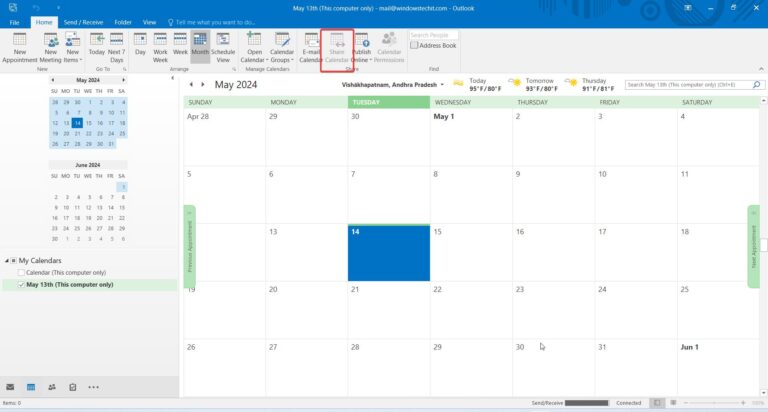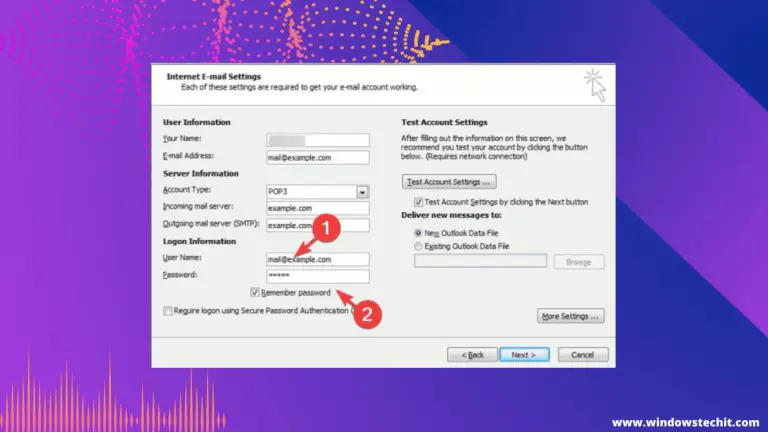The Outlook error code 0x800ccc0e is not that difficult to decipher. It means that Outlook is not able to authenticate your mail account. Generally, it uses SMTP protocol to send messages. But, it depends on the hosting configuration also.
Encountering the cryptic Outlook error code 0x800ccc0e can be frustrating and disrupt your email workflow.
This specific error indicates that Outlook cannot open or synchronize your offline Outlook Data File (OST) due to connection issues, corruption or conflict errors.
When Outlook displays “Cannot start Microsoft Outlook. Unable to open your default e-mail folders. The information store could not be opened” along with error 0x800ccc0e, it means your OST file is inaccessible.
Typical error message submitted on forums-
I can’t receive my email but i can send email. I am using outlook 365. I have this error message re sychronizing subscribed folders…. with reported error 0x800CCC0E. When i go to File/account setting/account setting/double click on the problem email address, it does not have More Setting for me to choose.
Source: https://answers.microsoft.com/en-us/outlook_com/forum/all/how-to-fix-error-code-0x800ccc0e-in-outlook365/b86fdce3-0e74-4bdc-90d7-0a7b9cb36998
Since work email servers are either located on Microsoft 365 kind of exchange services, you need proper authenticity, port numbers and configuration. Even for home use, Outlook needs to be correctly configured for Gmail, Yahoo or other brand email.
Using domain email is another case. Then you need to contact your web host for the right ports, configuration and security. Sometimes, extra security could be a burden.

This article provides detailed causes and solutions for Outlook error code 0x800ccc0e so you can get back to accessing your important emails, calendar events, contacts and other data.
By applying the right troubleshooting steps, you can eliminate this OST file error and restore seamless Outlook performance.
How do i Fix error code 0x800ccc0e in Outlook
This problem typically arises if you are using Outlook in cached Exchange mode, your Outlook profile becomes corrupted, the OST file exceeds the size limit, or sync errors occur.
Fortunately, there are several ways to troubleshoot and fix the 0x800ccc0e error to restore access to your OST data file.
Repairing the OST file, removing and re-adding the account, deleting the Outlook profile, performing an offline defrag, disabling cached mode, or upgrading Outlook can all resolve the issue preventing Outlook from opening the OST file.
Check Internet connection – Sometimes, VPN services can tangle the connection services and processes. You need to reset the network adapter. ISPs also sometimes take a break.
Email account settings in Outlook – As mentioned before, configuration varies from mail to mail. Also, domain emails have different configurations based on Apache, Nginx and LiteSpeed servers.
Spam Emails – They can corrupt the Outlook database. It has a negative effect on sending emails. Internet security and Anti-virus applications can sometimes block sending messages, when they see it as a threat.
Firewall configuration – Third-party firewalls other than Windows, could be a deterrent. In such a case, end the task process and use the default firewall. Disable temporarily if required.
Restart Outlook in safe mode – Add-ins and social connectors can add load to the existing Outlook app. To prevent other items loading, run Outlook in safe mode.

0x800ccc0e Error in Outlook – Cannot synchronize subscribed folders
The Outlook Error 0x800ccc0e is a very common error. It is caused by guests entering their username or password incorrectly when trying to set up their account in Outlook.
If this is the case, you will need to contact your email provider for assistance. In some instances, it may be necessary to delete and re-create the account in Outlook.
Outlook error 0x800ccc0e Windows 11
In many cases, Windows 11 and Office 365 are the de-facto standard in 2022. You might be reluctant to use the old versions of Outlook.
In such cases, you need to check the new interface of Outlook 365. Though the solution to fix outlook error 0x800ccc0e is the same. Only, you have to find the setting hidden among the new look.
- On the Account settings window of Outlook 365, select your IMAP account.
- Click Repair > Advanced options.

- Select the check box “Let me repair my account manually“ > click Repair.
- Edit the Incoming and Outgoing server configuration on the next screen.
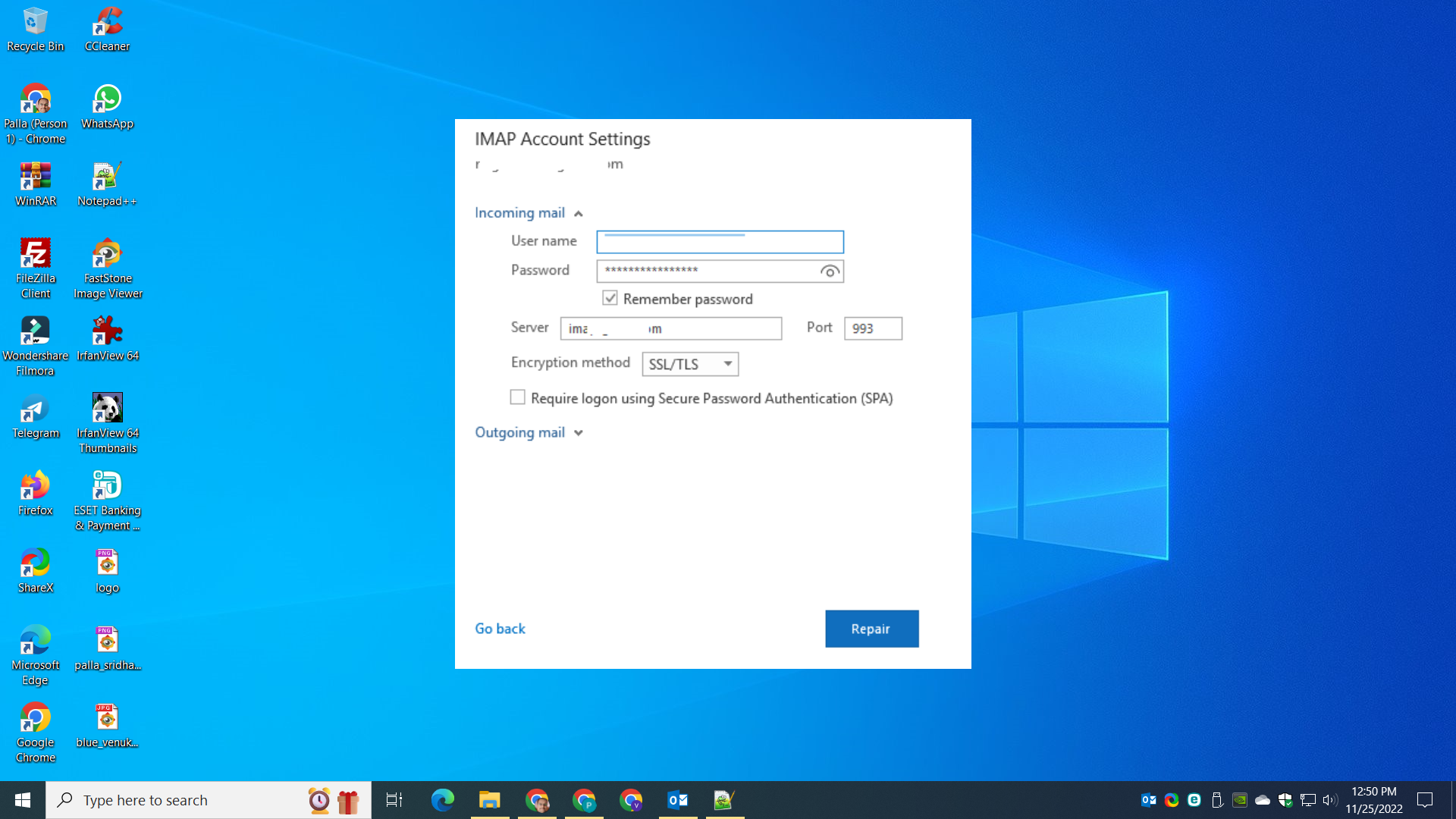
This should fix outlook error 0x800ccc0e Windows 10/11.
Outlook 365 error 0x800ccc0e
The 0x800ccc0e Outlook error code typically occurs when Microsoft Outlook is unable to connect to the mail server. This can be caused by a number of things, including:
-The server is down or unavailable
-The server is not configured correctly
-There is a network problem
-The computer you’re using is not connected to the network
If you’re seeing error 0x800ccc0e when sending or receiving mail, it’s likely due to one of these issues. To fix the problem (aff), you’ll need to repair your Outlook settings.
Error 0x800ccc0e Outlook 2019
In Outlook 365 and latest versions, you can fix error 0x800ccc0e by providing the right authentication to the sending message protocol.
- Open Outlook and open this path.
Accounts -> Properties -> Servers - Check the option – “My server requires authentication“.
- Fill the complete email account address and password.
- Apply and Accept.
Restart Outlook and Windows if required. Error 0x800ccc0e should be gone and you should be able to send messages.
To open Outlook in Safe mode, press the CTRL key + double click the shortcut. Click on Yes when the safe mode prompt appears. Disable all add-ins and check if sending/receiving mail works.
Outlook error 0x800ccc0e cannot connect to server
There are a few things that could be causing this error. One possibility is that your ISP is blocking port 25, which is the port that Outlook uses to send email.
Another possibility is that your firewall is blocking Outlook from connecting to the mail server.
If you’re not sure what’s causing the error, you can try to disable your firewall and see if that fixes the problem. If not, you’ll need to contact your ISP to see if they can help.

outlook error 0x800ccc0e gmail
If you are receiving the outlook error 0x800ccc0e, it is most likely due to a problem with your email account settings.
This error can occur when the server that you are trying to connect to is not responding, or when your email account is not set up correctly.
There are a few things that you can do to fix this error:
-First, check your email account settings and make sure that they are correct. If you are not sure what your settings should be, you can contact your email provider for assistance.
-Next, try restarting your computer and then trying to connect to the server again.
-If you are still receiving the outlook error 0x800ccc0e, it may be necessary to delete and recreate your email account.
Outlook send/receive error 0x800ccc0e
When you try to send or receive email messages in Microsoft Outlook 2016, you may get an error 0x800CCC0E. This error typically occurs when your email settings are incorrect.
There are a few reasons why this error might occur:
-Your email account settings are incorrect
-Your ISP is blocking port 25
-There’s a problem with your network connection
Microsoft Outlook IMAP error 0x800ccc0e
You can easily resolve this error by checking the port numbers and server configuration for IMAP.
Main problem is receiving the messages. Since IMAP protocol is related to getting messages, you will see an error. The interface is different in Outlook 365 and other versions.
But the reason is the same. Use the correct security settings, port numbers, host server name and you should be good to receive messages again.
Based on security you may need to enter the right port numbers. Sometimes, removing the security option may work out. In all, what works best for removing the error and on web host configuration, make the necessary changes.
Outlook Sync Error 0x800ccc0e
When you start Microsoft Outlook 2016, you may receive the following error message:
Task ‘server name – Sending and Receiving’ reported error (0x800CCC0E): ‘The connection to the server was interrupted. If this problem continues, contact your server administrator or Internet service provider (ISP).’
This error can occur if you have an antivirus software that is scanning your email or if you have connectivity issues. To resolve this issue, do any of the following:
– Turn off scanning in your antivirus software and restart Outlook.
– Add outlook.office365.com to your Safe Senders list in your email security program.
– Check your connectivity with Outlook.
Disclaimer: Some links may be belong to affiliate products of Stellar. We earn a small commission when you purchase through this link. No other privacy issues and No extra payment will be charged.