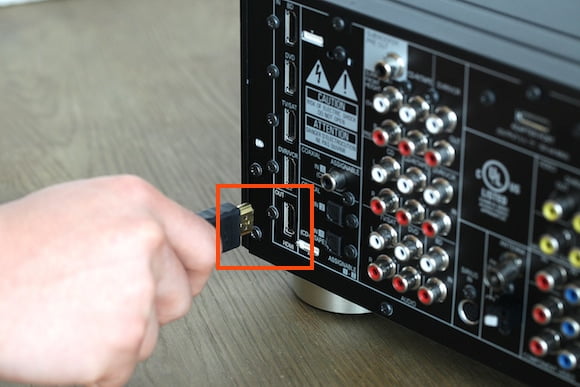The Samsung brand is well-known in the television and electronics sectors. Digital HD televisions have replaced analog ones in recent years. Samsung smart tv hdmi ports are connected to external sources for video and audio signals.
Samsung LCD, LED, OLED, QLED, Crystal, UHD and Smart TVs are all available. All of them offer excellent quality, great picture, great sound, as well as different interfaces. One of the common types of input used in many of these televisions is HDMI.
Also Read – How to Download AMD HDMI and Audio Drivers for Windows 10
Wireless technology is slowly replacing wired connections. Wired connections, however, are cheap and provide a good signal. HDMI, Wi-Fi, and Bluetooth are the newer brands for connecting input and output devices. You can connect Samsung TV to a laptop, Windows 11 or 10 computer, cable box, high-quality speakers, etc.

In many new Samsung TVs, HDMI ports are built-in. They can be used both for video and audio. HDMI cables are generally used to connect input and output sources of HDMI ports. HDMI transfers content digitally, so picture and sound quality are excellent.
What if your Samsung TV does not recognize HDMI inputs from a cable box, Roku device, Amazon Fire TV Stick, or Windows 11 computer? You will need to identify the cause of the problem. There are a few steps that you can take to solve this type of problem.
Test Samsung TV motherboard
On Samsung TVs, the HDMI ports are usually integrated into the motherboard through various channels. Therefore, if something goes wrong with this system, the HDMI ports may also be affected. When you connect an external source, HDMI glows in color.
Also Read – How to Connect PC to TV using HDMI and Wireless in Windows 10
It is sometimes necessary to replace the entire board. A good technician will sometimes solder the loose circuits and capacitors in order to make it work again. Make sure your inside board isn’t the problem, whatever the reason may be. DIY videos also exist to repair the HDMI input ports.
If that doesn’t happen and you still can’t see the picture, call your TV technician to check the inner details.
Check out external sources
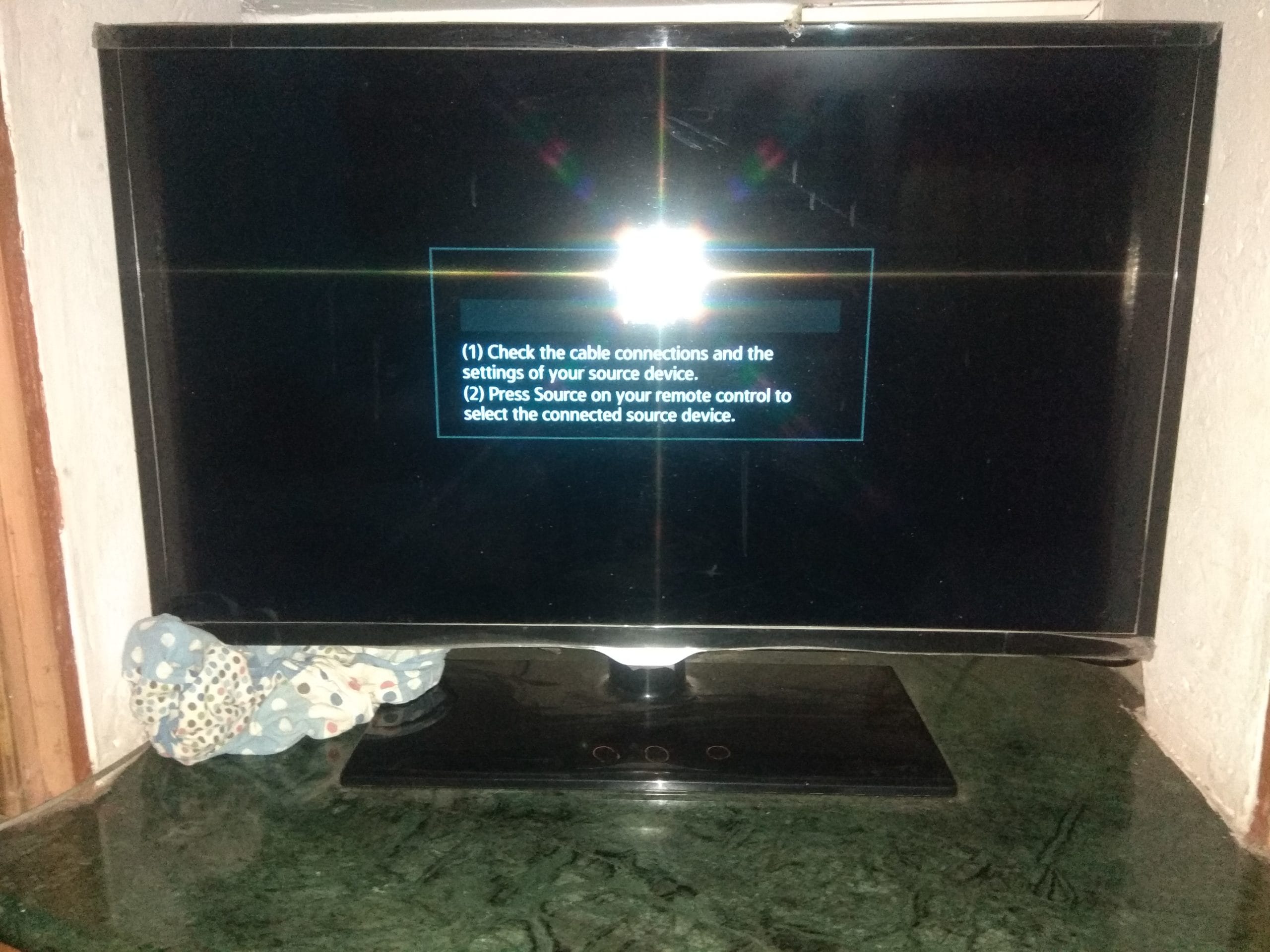
Cable boxes are often affected by this problem. HDTV cable boxes are necessary for HD TV channels on your display unit, as you know. They also feature HDMI ports. The HDMI cable passes through the HDMI port on the cable box to the HDMI port on the Samsung TV.
When an external source signal is destroyed by lightning or thunder, you will see a red signal. There will be no HDMI signal on the Samsung TV. The cable relay is temporarily disconnected and will be reconnected soon.
Also Read – The Wireless HDMI Features and Benefits
HDMI input and output ports work fine. This is a temporary problem.
How to Choose the Right HDMI Source
Modern Samsung TV sets have more than one HDMI port. You will not be able to view your external source if you connect it to another HDMI input.
To select your HDMI source, you will need to know where you have inserted your HDMI cable and use your TV remote to select that source. In general, all connected ports will be blue to indicate that they are active.
Also Read – Top 10 Best HDMI Accessories in 2022 – Make your Viewing Experience Delightful
Indicators may not work every time, but the ports should still function normally. In such cases, you need to check your display and make each HDMI source active on your TV.
Reconnect your HDMI cables
Usually, a loose connection between the HDMI cable and the port is responsible for Samsung TV not recognizing HDMI input. All you have to do is make sure that the HDMI cable end is properly inserted and tightened.
After a rainstorm or lightning, there can also be some static electricity left in HDMI sockets. So, all you have to do is disconnect the HDMI cables and reconnect them again.
HDMI cable messed up
Sometimes, Samsung televisions don’t have a problem with their HDMI input socket. Rather, the problem lies in the HDMI cable. Since you are using an HDMI cable to connect the external source and your Samsung device, there is a problem with the connection.
Try a new HDMI cable and see if Samsung TV recognizes the external source. If it does, then you need to replace the cable.

External source of error
There are a variety of devices that can be connected to the HDMI ports on your Samsung TV. It could be a computer running Windows 11 or 10 or a cable box. To get the display on your TV, the source should be switched on and working perfectly.
Selecting the right Samsung device for your Windows 10 computer is essential if you have multiple monitors. The external HDMI port may not be working or the device may not be turned on.
Thunder or rain may cause your HDMI cable box to not turn on or off automatically. Check the external device, reconnect the cables, and enable the options in Samsung TV again.
Update the Samsung TV software
Samsung’s new HDMI-connected TVs are typically digital HD products. Many of them come with firmware installed. Depending on the version of your TV, a new OS might have been installed. In all of these cases, you can update the Samsung TV software.
Go to Settings > Support > Software Updates > Update Now
FAQ
How to Fix Samsung tv HDMI ports not working ?
Samsung TVs with HDMI ports are very problematic in nature. I will always recommend to take the services of an authorized Samsung service center for any TV repair. Most of the authorized service centers for Samsung TVs have been certified by the company and the technicians will have skills to fix your TV. In case you have decided to fix your TV on your own, you can refer the troubleshooting guide from http://www.samsung.com/us/support/owners/usefulinfo/flat-panel-displays-troubleshooting-info . This will help you to troubleshoot the issues with your TV. Try to follow the troubleshooting guide and check if your TV is working fine. If not, then you will have to contact the authorized service center.
Why Samsung tv not recognizing HDMI ?
It is a very common problem with Samsung TV. If you have tried different HDMI cables, and also tried other HDMI ports on your TV, then it is most likely due to the settings on your TV. you have to go to the HDMI settings on your TV and make sure that the HDMI ULTRA HD Deep Color setting is turned ON.
Why Samsung Smart TV not recognizing cable box ?
It’s not a problem with the tv. It’s a problem with your cable box. The tv has a newer type of connection than your cable box, so it’s not being recognized. Try plugging the tv into the wall with an ethernet cable and see if that works. If it does, then you can buy a network adapter to plug into your cable box and your problem will be fixed.
How do i reset the HDMI port on my Samsung TV ?
In order to reset the HDMI port of your smart TV, you need to make sure that your TV is disconnected from the power socket. Now, you need to take a pin and press it against the HDMI port for about 2 seconds. The HDMI port will get reset and now it should work properly.
Reset Samsung TV to factory settings
There is no issue if the above upgrade works. However, the new update may not be compatible with your model. If so, you need to restore your factory settings. As a result, the software status will be restored to the previous one, when you purchased the TV.
Since it worked before, it should also work now. Don’t update. Keep the old one. Here’s how to factory reset it.
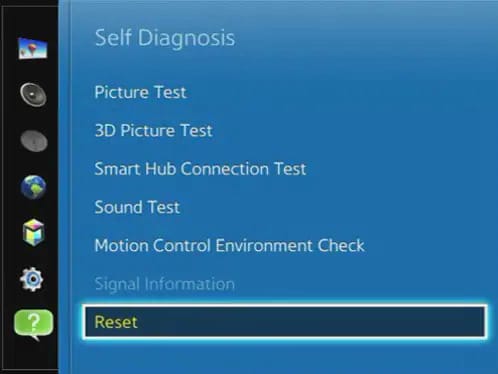
Go to Settings > General > Reset > Enter your reset pin
In general, it is 0.0.0.0 and confirms a reset. You should get your old firmware back. Otherwise, contact your dealer for the PIN and this information.