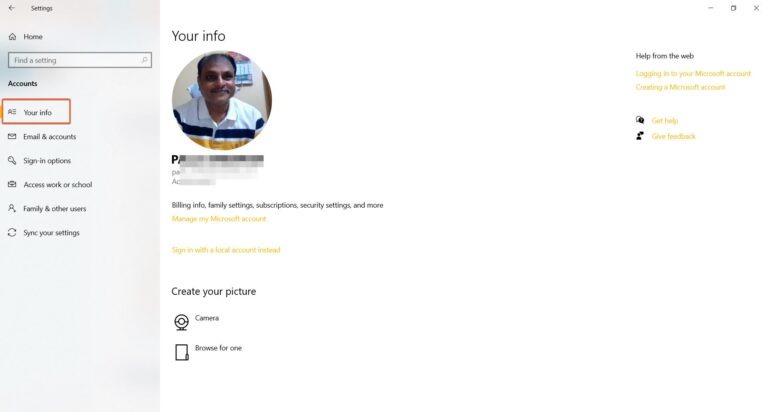Shared Experiences and Microsoft Account have an inter-dependency in many ways.
Try to disable this Windows 10 feature to fix this type of issue.
If that doesn’t work out, then you can try troubleshooting the Microsoft account error.
The Shared Experiences feature came into existence after the Creators Update. Problems started from then on.
The interface might have changed from 1709 update to 20H2. But the main solution remains to solve the Microsoft account notification message.
A typical error would look something like this –
“We need to fix your Microsoft account before you can use Shared Experience. Select this message to open Settings and fix things. “
Introduction to Shared Experiences
To see same apps on multiple devices of Windows 10. Shared Experiences is a necessity. Even apps like Your Phone and Notepad U work on this feature. Some mobile features appear on your computer. It includes SMS, photos, and notifications.
In select Samsung phones, you can also see the Android apps and control them.
There are several ways by which you can solve the Shared Experiences Windows 10 error, and no one tool can fix it all.
Method #1 – Shared Experiences disabled in GPO or Registry.
Solution: The best way is to talk to your network or group administrator. Windows 10 Pro version only has this facility. So most probably, this kind of error comes in this version.
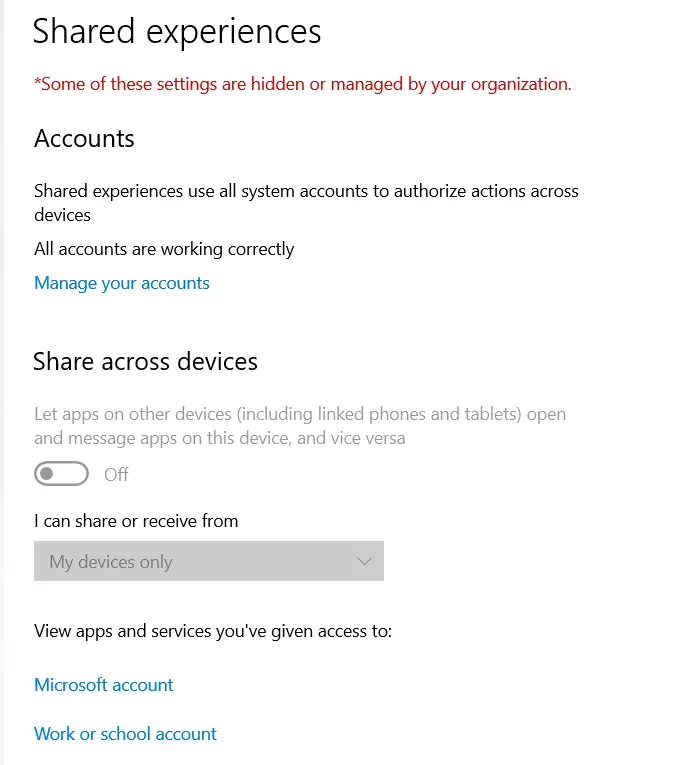
If you have administrator access, then you can DIY. As we said in the above post, enable this option in Local Group Policy Editor.
Follow this navigation path –
Computer Configuration > Administrative Templates > System > Group Policy
Then enable the setting – Continue experiences on this device.
Similarly, for Registry Editor, follow this path –
HKEY_LOCAL_MACHINE\SOFTWARE\Policies\Microsoft\Windows\System.
Create the new key “EnableCdp” and set the value to 1.
Method #2 – Fix Microsoft Account Error in Windows 10
Solution
In many cases, this account is linked to the Shared Experiences feature.
If you can fix it in Windows 10, then automatically, this feature starts working.
It is enabled by default. In case there is a synchronization problem between Microsoft account and Shared Experiences, a “Fix It” tool is provided in some versions of Windows 10.
First, try that solution to resolve your error. If that doesn’t fix it, you can follow this how-to guide to solve the Microsoft account error in Windows 10.
Some of the common causes for this kind of error are –
- Microsoft Account getting corrupt.
- PIN was changed or in error.
- The authentication method may be wrong.
- Too many devices using the same account.
- Apps like OneDrive, Skype, Edge, Office are using the same account and getting corrupt.
- System and Third-party apps using the account.
In any case, try to resolve the account issue, and your Shared Experiences also should work fine.

![[Review] The best Windows 10 Privacy Tool with Easy Settings – O&O ShutUp10](https://www.windowstechit.com/wp-content/images357/2021/04/apply-recommended-settings-shutup-10-windows-10-768x569.png)