Microsoft Edge browser is the default web browser on Windows 10 and 11 devices. However, many users encounter the annoying “Edge profile error” which prevents them from using the browser properly. In this blog post, we’ll discuss what causes this error, the top 5 solutions to fix it, and answers to frequently asked questions about the Edge profile error.
What Causes the Edge Profile Error?
The Edge profile error typically occurs due to a corrupted browser profile. A profile contains your bookmarks, history, settings and other personalized data. If this profile gets corrupted or damaged, Edge cannot load it properly, leading to the profile error. Some potential causes include:
- Pending Windows updates causing conflicts
- Antivirus software conflicts
- Hard drive errors or bad sectors
- Power outages or improper shutdowns
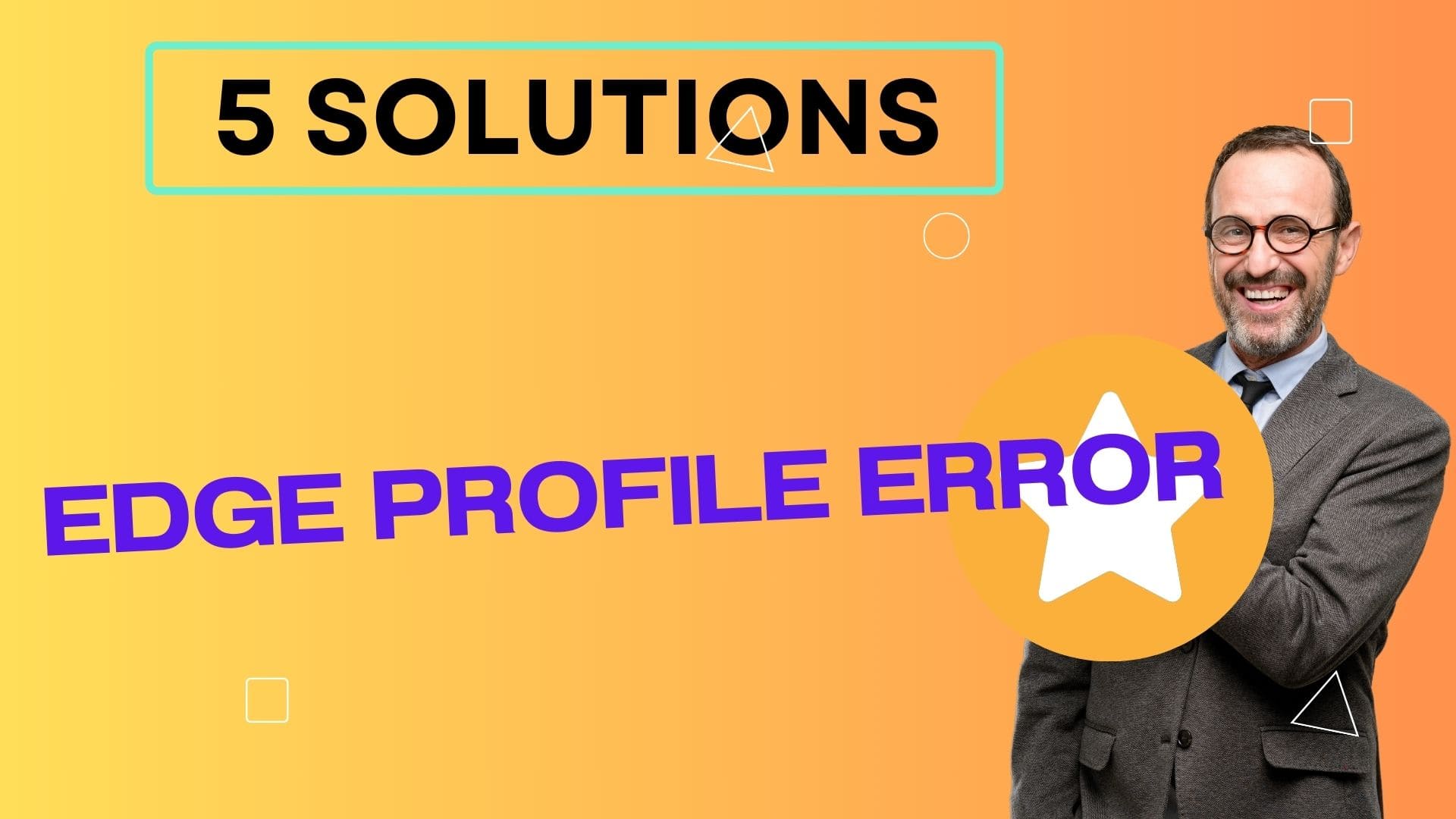
5 Solutions to Fix the Edge Profile Error
Here are 5 methods you can try to resolve the Edge profile error on your Windows PC:
1. Restart Your Computer
Restarting your computer resets programs and processes and can fix many errors. Restart and then try opening Edge again.
2. Create a New Profile
You can create a new profile in Edge which may avoid any corruption issues. Open Edge, click the 3-dot menu > Settings > Profiles > Add.
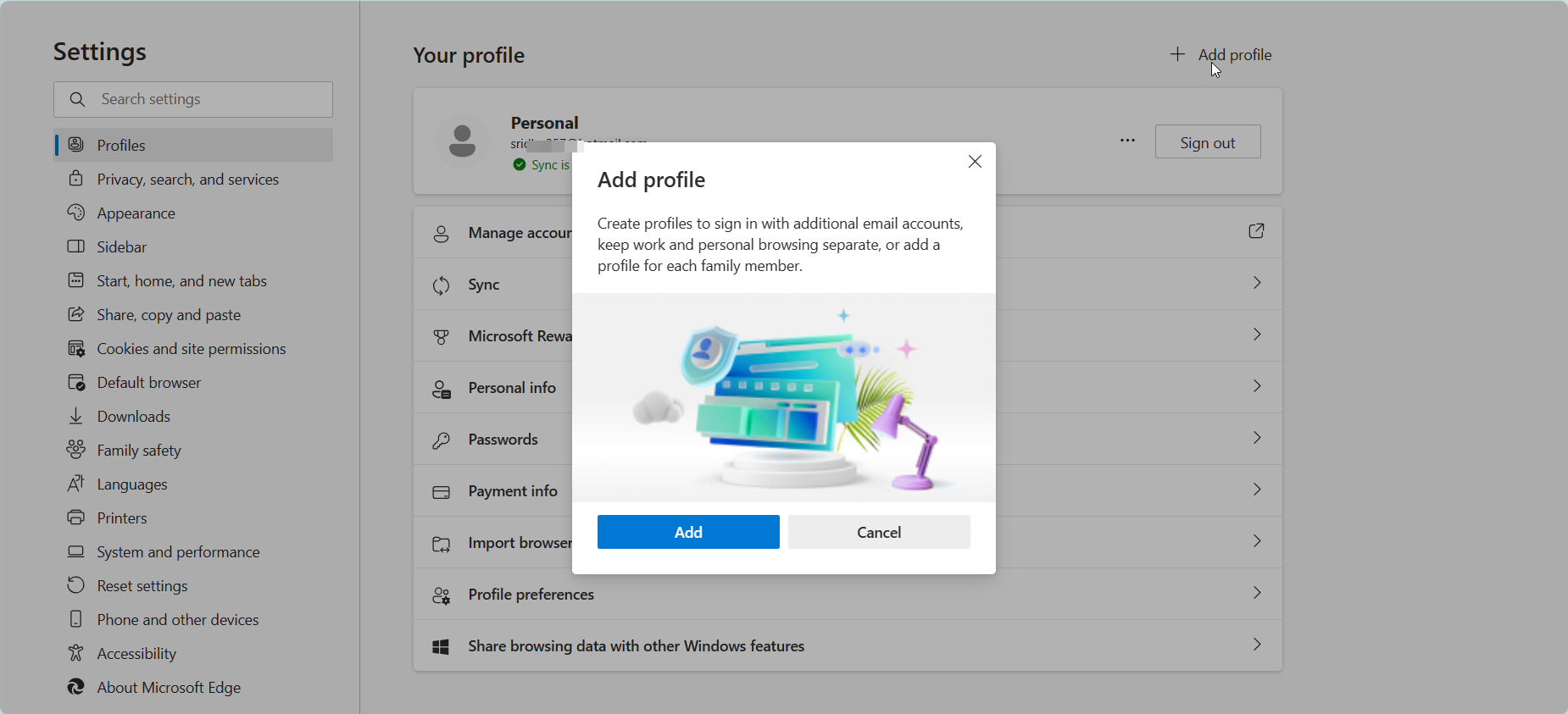
3. Run SFC and DISM
These system file checker tools scan Windows for errors and replace corrupted files. Open admin Command Prompt and run SFC /scannow followed by DISM /Online /Cleanup-Image /RestoreHealth.
4. Uninstall Updates
Use Windows Update history to uninstall recent Windows updates that may be causing conflicts.
5. Reset Edge
Resetting Edge restores it to default settings. Click the 3-dot menu > Settings > Reset browser. Choose “Reset” on the next screen.
Frequently Asked Questions
What causes the Edge profile error?
Corrupted or damaged Edge browser profiles typically cause this error. Profile damage can occur due to pending Windows updates, antivirus conflicts, hard drive issues, or improper shutdowns.
How do I fix the Edge profile error?
Restarting your PC, creating a new Edge profile, running SFC and DISM scans, uninstalling Windows updates, and resetting Edge are potential solutions.
Will I lose my Edge data if I reset the browser?
Reseting Edge via the Settings menu will delete your personalized data like history, bookmarks, and settings. You can choose to sync your data to your Microsoft account before resetting.
Why does Microsoft Edge keep crashing?
Frequent Edge crashing is also generally caused by a corrupted profile. Use the solutions in this post to delete the damaged profile and troubleshoot the crashes.
How can I back up my Edge favorites and settings?
You can enable sync in Edge which will backup favorites, history, settings etc to your Microsoft account. You can then restore them later.
By understanding the main causes of the Edge profile error and following the solutions outlined, you should be able to resolve the issue and get Edge working properly again. Let us know in the comments if you have any other questions!





