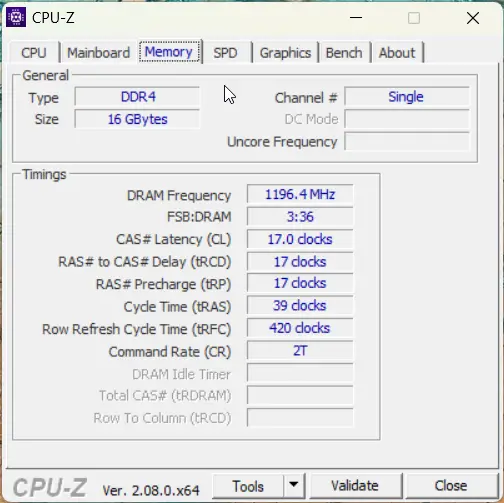One of the most sought-after capabilities is Edge save tabs, which allows users to manage multiple open tabs effortlessly.
Whether you’re working on a project or browsing through various websites, saving your session is crucial to ensuring that your work is not lost.
If you’re wondering how to save all open tabs in Edge, the browser offers several straightforward techniques. One of the easiest ways is to use the “Add All Tabs to Collection” feature.
This feature allows you to save tabs in Edge by creating a collection, a convenient tool for organizing your open websites into manageable groups. Additionally, Edge saves all open tabs in one go, which is possible with just a few clicks, ensuring that your browsing session is preserved for later reference.
Another option is to use the bookmarking feature. To bookmark all tabs in Edge, simply click the menu and select the option to bookmark all tabs in Edge.
This allows you to store all your current tabs as bookmarks, making it easy to revisit them whenever needed. For users who frequently switch between tasks, saving tab groups is an excellent way to stay organized.
Microsoft Edge bookmark all tabs
With Edge save tab groups, you can group related tabs and access them later with a single click, providing a smooth, efficient browsing experience.
For those who prefer a more temporary solution, Edge Save Tabs for Later is also possible using the “Save Session” feature. This feature lets you close the browser without losing your tabs, enabling you to save all tabs in Edge and reopen them when you’re ready to continue.
This function is especially useful for users who need to pause their work without worrying about losing important information.
This article will explore different methods on how to save tabs in Edge, focusing on options like bookmarking and saving sessions for later use.
How To Save All Tabs in Edge
In conclusion, learning how to save multiple tabs in Edge is essential for users looking to streamline their browsing experience.
From saving open tabs in Edge to bookmarking all tabs in Edge and using collections, Microsoft Edge offers multiple ways to keep your work organized and accessible.
Whether you’re looking to save tabs in Edge for later or simply want to add all tabs to the collection in Edge, these tools ensure a seamless, efficient browsing experience.
This way you can protect your history, even if it’s cleaned. Temporary and cache files of the Edge browser are cleaned, including current tabs. Then you cannot get back the old tabs or sites.
If you are like me, you probably have dozens of tabs open in your browser at any given time. You might be working on a project, researching a topic, shopping online, or just browsing for fun.
Simple way to save current tabs in Microsoft Edge
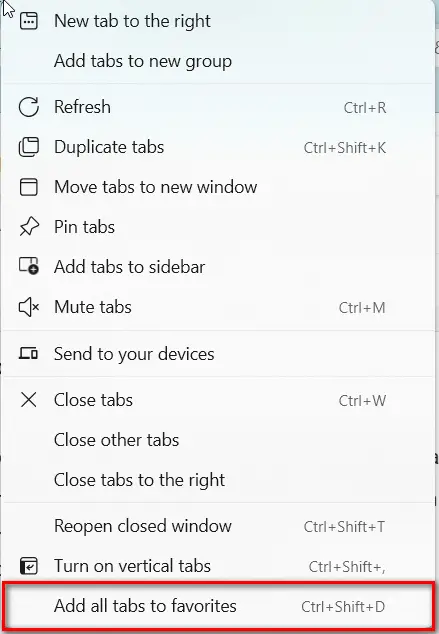
- Click on any tab in the group of tabs.
- Right-click and click on Add all tabs to favorites.
- Or else, press Ctrl + Shift + D.
- Create a new folder in Favorites and Save.
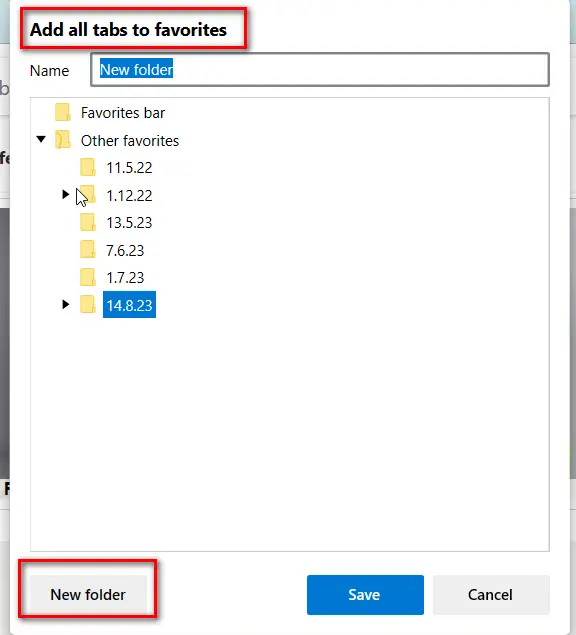
Now you can open all current tabs in one go.
How to Add Current Tabs to New Group?
Another way is to select a few tabs that you want to save. Then add those to a Tab Group. Give color to the group. Disperse them when not required.

- Press Ctrl and select all the required tabs in Microsoft Edge.
- Click on Add tabs to the new group in the pop-up.
- A colored tab sits at the top left-hand side.
- You can ungroup and close groups.
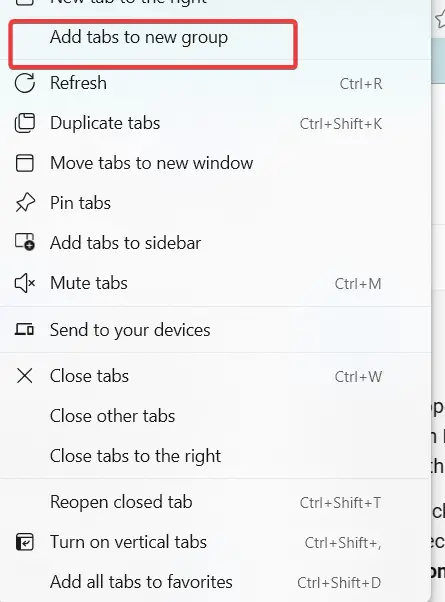
This way you can save the currently selected tabs.
Why Multiple Edge Save Tabs at Once in Edge?
You can access your saved tabs from any device that has Microsoft Edge installed and signed in with the same account. Just follow steps 1 and 2 above, and then click on the tab group name to open all the tabs in a new window.
Saving multiple tabs at once in Edge is a great way to organize your browsing sessions, keep track of your work, and resume where you left off. You can also share your tab groups with others by clicking on the “Share” button next to the tab group name. Try it out today and see how it can improve your productivity and convenience.
Even if you close your browsing session and restart Edge, the tab group is still there. You can also name the tab group with today’s date to distinguish it from other groups.
Use Edge extension to save all open tabs at once
In some cases, if you are using a beta or canary version of Edge, some features will not work properly. In that case, you can make use of the Edge extension to fulfill your needs.
One such extension is the Save Edge Tabs for Later.

It has been updated in Aug 2021 and is a little old. The number of downloads is also less.
- Once installed, it sits in the address bar as an icon. Click it.
- The Set Tabs Aside option is visible. Click it.
- All the open tabs are saved.
- Click on Restore to get back all the tabs again.
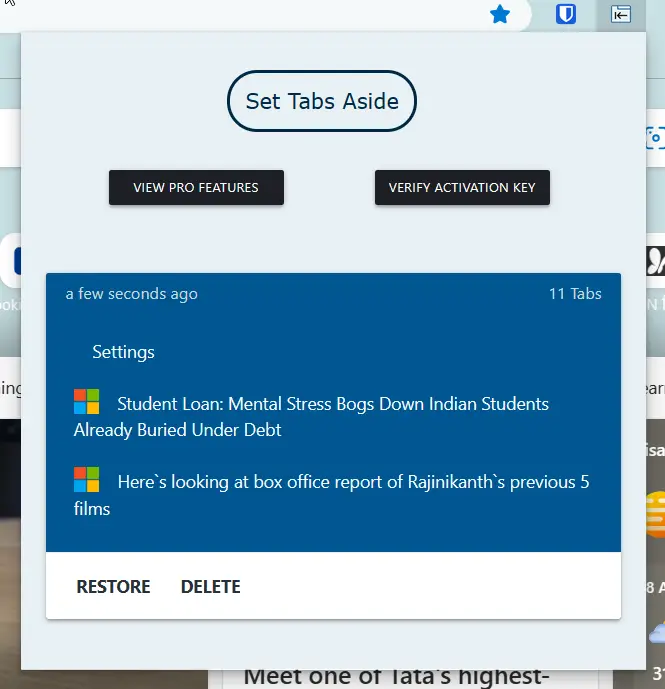
These are 3 methods to save multiple tabs at once in Microsoft Edge. It is useful to save your important work and restore it when needed.
Adding all your open tabs to a collection in Microsoft Edge is a convenient way to organize your browsing sessions and easily access them later. Collections allow you to group related tabs together, whether for research, work projects, or personal interests. Here’s a simple, step-by-step guide on how to add all tabs to the collection Edge:
Step 1: Open Microsoft Edge
Ensure that Microsoft Edge is open and running on your computer. Make sure you have multiple tabs open, as this guide will show you how to add all of them to a collection at once.
Step 2: Open the Collections Panel
In the Microsoft Edge browser, locate the “Collections” icon. It’s typically represented by a small icon with a stack of rectangles, located in the top-right corner of the browser, just to the right of the address bar.
If you don’t see it, click on the three dots in the upper-right corner of your browser (the settings menu) and look for “Collections” in the dropdown menu. Alternatively, you can use the keyboard shortcut Ctrl + Shift + Y to open the Collections panel.
Step 3: Create a New Collection
If you don’t have an existing collection or want to organize your current tabs into a new one, click on the “Start new collection” button in the Collections panel.
A pop-up will appear asking you to name your new collection. Give your collection a relevant name based on the content or topic of the tabs you’re working with. For example, if you’re researching a particular topic, you might name the collection “Research Project” or “Personal Interests.”
Step 4: Add All Tabs to the Collection
Once you’ve opened the Collections panel and have either created a new collection or selected an existing one, the next step is to add all your open tabs. To do this, right-click on any tab in your browser, and you’ll see an option that says “Add all tabs to collection.” Click this option, and it will add all the open tabs in the current window to the collection you’ve chosen.
This action will create a list of all your open tabs, with links to the websites you had open at the time. Each tab will be listed in the order it was opened, and you can easily click any of the links within your collection to reopen that tab.
Step 5: Organize and Use the Collection
After adding all tabs to your collection, you can organize the content within the collection. You can reorder the tabs by dragging them, remove unwanted tabs by clicking the trash icon next to each one, or add notes and additional content to the collection for reference.
Collections are great for saving resources, bookmarking related tabs, or sharing them with others. You can also export collections to other devices if you sign into Edge with the same Microsoft account, making it easy to access your saved tabs on multiple devices.
Step 6: Revisit and Manage Your Collection
Any time you want to revisit your collection, simply click on the Collections icon in Edge, select the collection you’ve saved, and all the tabs will be available for you to reopen. You can add more tabs, remove tabs, or even share the entire collection if needed.
Conclusion
In conclusion, Microsoft Edge provides a powerful and flexible way to manage your browsing sessions, making it easier than ever to save tabs in Microsoft Edge.
Whether you’re looking to save all open tabs in Edge for later, organize your workflow, or simply bookmark all tabs in Edge, the browser offers several efficient tools to enhance your productivity.
One of the simplest options is using the Edge save tabs for later feature, which ensures that you don’t lose track of important websites when you close the browser. This can be particularly helpful for users who need to pause their work and resume later.
Adding all your tabs to a collection in Microsoft Edge is a fast and efficient way to save your work, keep related tabs organized, and ensure you can access them again in the future.
Whether you’re working on a project or just want to organize your browsing session, collections in Microsoft Edge offer a simple solution to stay organized and enhance productivity.
For those who need to organize their tabs into manageable groups, how to save tab groups in Edge is an essential feature. With this option, you can save a group of tabs in Edge and reopen them later with a single click.
Similarly, if you’re looking to save a group of tabs in Edge, Microsoft Edge makes it easy to save and access these groups at any time, offering better organization for your browsing experience.
Edge’s Save Open Tabs also ensures that you don’t lose your current session, allowing you to easily save your progress and pick up where you left off.
For users who prefer using bookmarks, Microsoft Edge saving all tabs is a convenient feature that helps save multiple tabs at once. This is perfect for users who want to quickly store their tabs in a folder and revisit them later.
Additionally, Edge’s how-to-save-all-open-tabs feature is straightforward with the option to add all tabs to the Edge collection, which helps you organize and categorize your open websites for easy access later.
Another valuable tool is the Microsoft Edge save session feature, which saves your entire session, including all open tabs, for future use.
This is particularly beneficial for users who want to preserve their session across different browsing sessions. Whether you prefer saving open tabs in Edge or how to save tab groups in Edge, these features provide a seamless experience that makes managing multiple tabs and sessions effortless.
Ultimately, learning how to save all tabs in Microsoft Edge and utilizing features like Save Tab Groups in Edge or Add All Tabs to Favorites will significantly improve your browsing efficiency.
With these powerful tools, you can easily save all the tabs in Edge, manage your workflow, and ensure your data is always accessible when you need it.