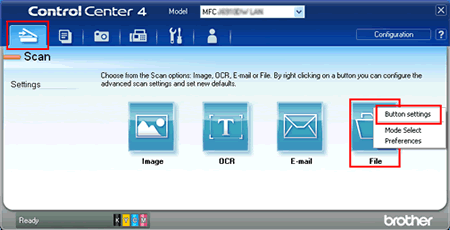Microsoft’s Windows 11, introduced on October 5, 2021, has been a game-changer in modern operating systems. With its sleek interface, integrated productivity tools, and robust security features, it quickly became the go-to for many users.
However, like every version of Windows 11 end of life, it has a lifecycle. Based on official announcements, Windows 11 Home and Pro (22H2) will reach their end of support on October 8, 2024, leaving users with critical decisions to make. This article will explore the problems posed by Windows 11’s end-of-life and offer actionable solutions to ensure a seamless transition.
What Does “End of Life” Mean for Windows 11?
When Microsoft declares an operating system version as “end of life,” it means the company will no longer provide updates for that version. This includes:
- Security Updates: Protection against new vulnerabilities such as malware, ransomware, and zero-day attacks will cease.
- Feature Updates: Future improvements to functionality will no longer be available.
- Technical Support: Users cannot rely on Microsoft for troubleshooting or issue resolution.
For Windows 11 users, this poses significant risks, as outdated systems are prime targets for hackers, making the transition to newer versions or alternative solutions critical.
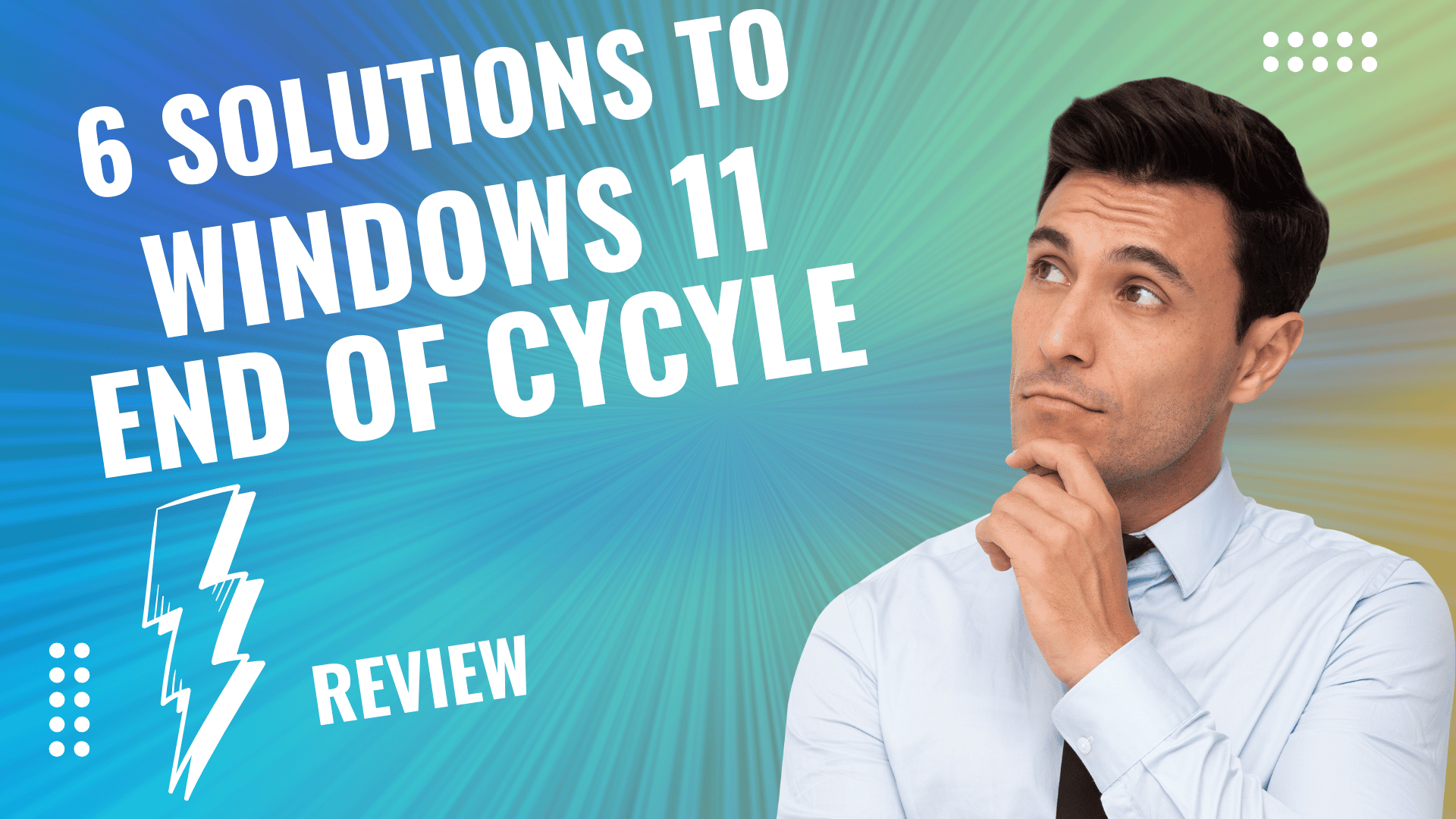
Problems with Windows 11 End of Life
1. Compatibility issues with older hardware
One of the most significant challenges is that many PCs running Windows 11 may fail to meet the stringent hardware requirements for future Windows updates. For instance, Windows 11 requires a TPM 2.0 chip, UEFI firmware, and Secure Boot, which older devices often lack.
- Reddit Comment Insight: A user on r/Windows11 pointed out, “I just bought my PC three years ago, and now it’s no longer compatible with Windows 11 updates. Why is Microsoft pushing us to buy new hardware?”
2. Security Risks for Unsupported Systems
Once Windows 11 Home and Pro reach their end-of-support date, systems running these editions will become vulnerable to cyber threats. Users run the risk of exposure to malware, ransomware, and data breaches without regular patches.
- Microsoft Forum Comment Insight: “Using an unsupported OS is like leaving your front door open in a storm. It’s just not safe.”
3. Forced upgrades and costs.
Microsoft has emphasized upgrading to newer versions of Windows or purchasing new PCs that meet compatibility requirements. However, for many users, this means significant expenses, as upgrading hardware or buying new systems can be costly.
- ZDNet Insight: “Throwing away a perfectly functional PC simply because it doesn’t meet compatibility requirements is both wasteful and expensive.”
4. Data Migration Challenges
Updating to a newer operating system or moving to alternatives like Linux or ChromeOS Flex can result in significant data migration issues, especially for less tech-savvy users.
5. Limited awareness and confusion.
Many users remain unaware of the end-of-life timelines for Windows 11 or misunderstand the implications. This lack of awareness can leave systems vulnerable after support ends.
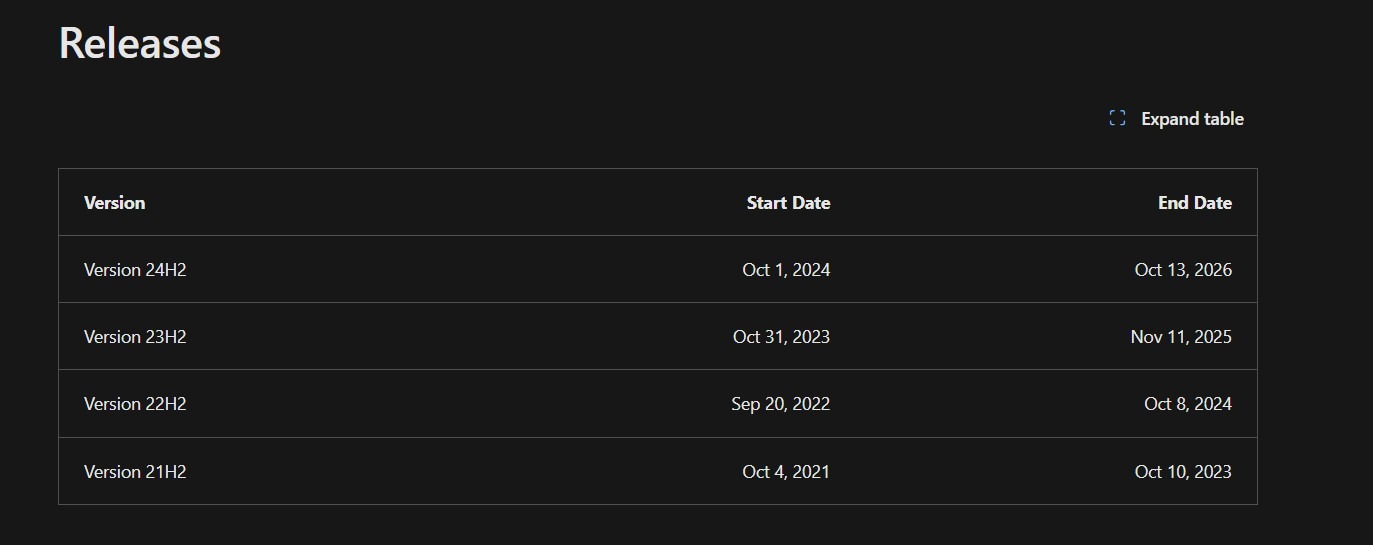
Solutions to Address the Windows 11 End-of-Life Problems
1. Upgrade to the latest Windows version.
To stay supported, users can upgrade to the next supported Windows version. The Modern Lifecycle Policy states that Microsoft releases Windows 11 feature updates annually, providing support for 24 months for Home/Pro or 36 months for Enterprise/Education.
- Steps to Upgrade:
- Check compatibility using the PC Health Check Tool.
- Ensure your PC meets the requirements (TPM 2.0, UEFI, Secure Boot).
- Use Windows Update to install the latest version, such as Windows 11 23H2.
- EaseUS Insight: If your system doesn’t meet compatibility requirements, consider upgrading components such as the motherboard or processor to ensure compliance.
2. Consider Extended Security Updates (ESUs)
Microsoft offers Extended Security Updates (ESUs) for businesses and educational institutions, allowing continued security updates for an additional three years.
- Cost Breakdown:
- $30 per year for consumers.
- ZDNet estimates that business customers will pay $427 over three years.
While costly, this option is ideal for mission-critical systems that cannot be immediately replaced.
3. Switch to alternative operating systems.
For users unable to upgrade to a newer Windows version, switching to Linux or ChromeOS Flex can be a viable option.
- Linux: Ideal for tech-savvy users, offering stability and security. Popular distributions like Ubuntu or Linux Mint are beginner-friendly.
- ChromeOS Flex: A lightweight, cloud-focused OS from Google that works on older hardware. Before switching, check the compatibility list on Google’s Certified Models page.
- Reddit Comment Insight: “I switched to Linux Mint after Windows 10 EOL, and it works flawlessly on my old PC. No regrets.”
4. Optimize existing Windows 11 systems.
If upgrading or switching isn’t feasible, you can optimize your current system to maximize its lifespan.
A) Run antivirus software.
Install reliable third-party antivirus solutions like Avast, Norton, or Malwarebytes to compensate for the lack of security updates after Windows 11 EOL.
b) Partition management.
Use tools like EaseUS Partition Master to free up space on your system drive and improve performance.
c) Migrate to SSD
Upgrading from an HDD to an SSD can significantly boost system performance. Tools like EaseUS Partition Master can help migrate your Windows 11 OS to a faster SSD.
5. Plan for data backup and recovery.
Make sure to backup all critical data before upgrading or transitioning. Use reliable backup solutions like EaseUS Todo Backup or OneDrive to secure your files.
Steps for Backup:
- Connect an external drive or use a cloud service.
- Create a system image using Windows Backup or third-party tools.
- Verify the integrity of your backups.
6. Stay Informed About Lifecycle Policies
Microsoft provides detailed documentation about end-of-support dates and lifecycle policies. Regularly check the Microsoft Lifecycle FAQ or subscribe to updates to stay informed.
- Useful Links:
Why Awareness is Crucial
A significant issue highlighted in forums and articles is the lack of awareness about Windows 11’s end-of-life timelines. Many users are unaware of the risks of using unsupported systems, leading to potential data breaches and system failures. Microsoft, EaseUS, and other resources emphasize educating users about these timelines and providing tools to help them transition smoothly.
- Reddit Comment Insight: “I didn’t even realize my Windows 11 version was nearing EOL until I saw a notification. Microsoft needs to make this clearer.”
Key Takeaways for Businesses and Individuals
For businesses, the stakes are higher. Unsupported systems can lead to compliance issues, data breaches, and operational downtime. Enterprises should leverage tools like Lansweeper’s Windows 11 EOL Audit Report to identify devices nearing end-of-life and plan upgrades accordingly.
For individual users, staying updated with the latest Windows version or exploring alternatives ensures long-term productivity and security.
The future of Windows 11 and beyond
Industry experts predict that Windows 11 will follow the 10-year lifecycle of previous versions, even though it does not yet have an official end-of-support date. If users stay updated with feature releases, we could potentially support Windows 11 as a whole until 2031 or beyond.
Microsoft is also rumored to be working on Windows 12, expected to bring further innovations like AI integration and enhanced security. Users should prepare for a potential transition to this next OS in the coming years.
Conclusion
The end-of-life announcement for Windows 11 Home and Pro (22H2) prompts users to take proactive measures to safeguard their systems. Whether you choose to upgrade, switch to a different OS, or optimize your existing system, planning ahead is crucial. With tools like EaseUS Partition Master, Lansweeper Audit Reports, and Microsoft’s resources, navigating this transition can be seamless.
By staying informed and prepared, you can ensure your system remains secure and productive, even as Windows 11’s lifecycle evolves.
Five User Comments from Forums
- Reddit User (r/Windows11): “Microsoft’s hardware requirements are ridiculous. I’ll just stick with Linux.”
- Microsoft Forum User: “Upgrading my SSD and enabling TPM saved me from purchasing a new PC.”
- Reddit User: “Why should I pay for ESUs? Microsoft should provide free updates to older systems.”
- The EaseUS Blog commented, “Migrating to SSD made my old Windows 11 PC feel brand new.”
- The Lansweeper Blog commented, “Their EOL Audit Report helped us identify at-risk systems across our organization.”
By implementing the above solutions and staying informed, users can navigate Windows 11’s end-of-life challenges effectively and ensure uninterrupted productivity.