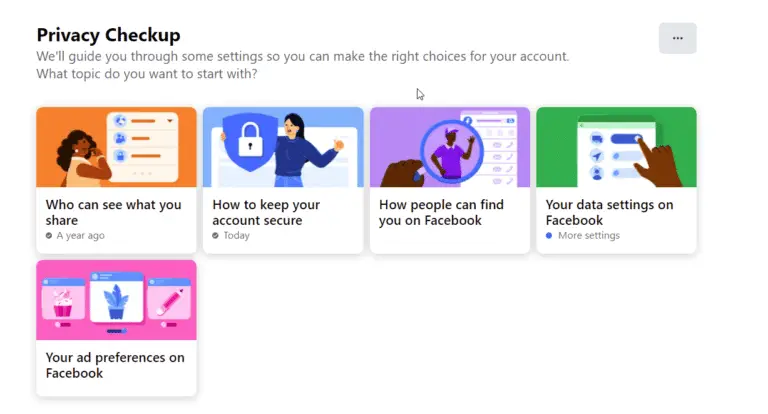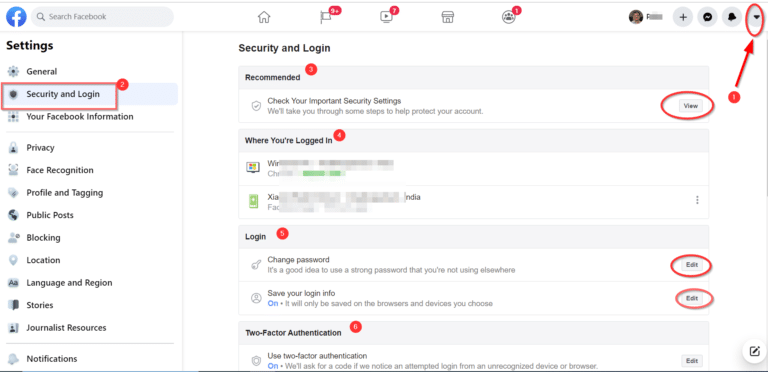As digital advertising continues to grow in popularity, so does the number of users who seek to block ads. Facebook is no exception, and many users are looking for ways to block ads on the platform.
One such website is Facebook, which uses information about our interests and browsing patterns to serve us with relevant ads. While some individuals might find this useful, others might choose not to use this feature.
Ads are like mosquitoes, a nuisance that the ecosystem needs to survive. – Not known
Unknown
Similar open-source ad blockers are also available for iOS, Safari, and Mozilla. To avoid seeing ads, try a different add-on.
You can control your online privacy and unsubscribe from Facebook ads by following the instructions in this article. The method that is officially connected to your browser is ad blocking software. Analytics will indicate less time spent on Facebook.
This guide is designed to help you do just that and improve your browsing experience in the process.
- How to turn off Facebook Ads
- How to Hide Topics on Facebook - Ad Preferences
- Learning about Facebook ad blockers
- How Ad Blocker for Facebook Work
- Types of Ad blocking for Facebook Users
- Pros and Cons of block Facebook ads
- AdBlock Plus - Stop Ads on Facebook
- uBlock Origin - Remove Facebook Ads
- Privacy Badger - Stop Facebook Advertisement on Chrome
- How to Install a Facebook Ad Blocker
- Conclusion
How to turn off Facebook Ads
To stop Facebook from showing you targeted ads, you need to make changes to your Here’s how you can do it on desktop chrome browser:
- Log in to your Facebook account. Click on the down arrow in the top right corner of the screen.
- Click on “Settings & Privacy” and then select “Settings“.
- Click on “Ads” in the left-hand menu.
- Under “Ad Preferences > Ad Settings“, click on “Activity information from ad partners“.
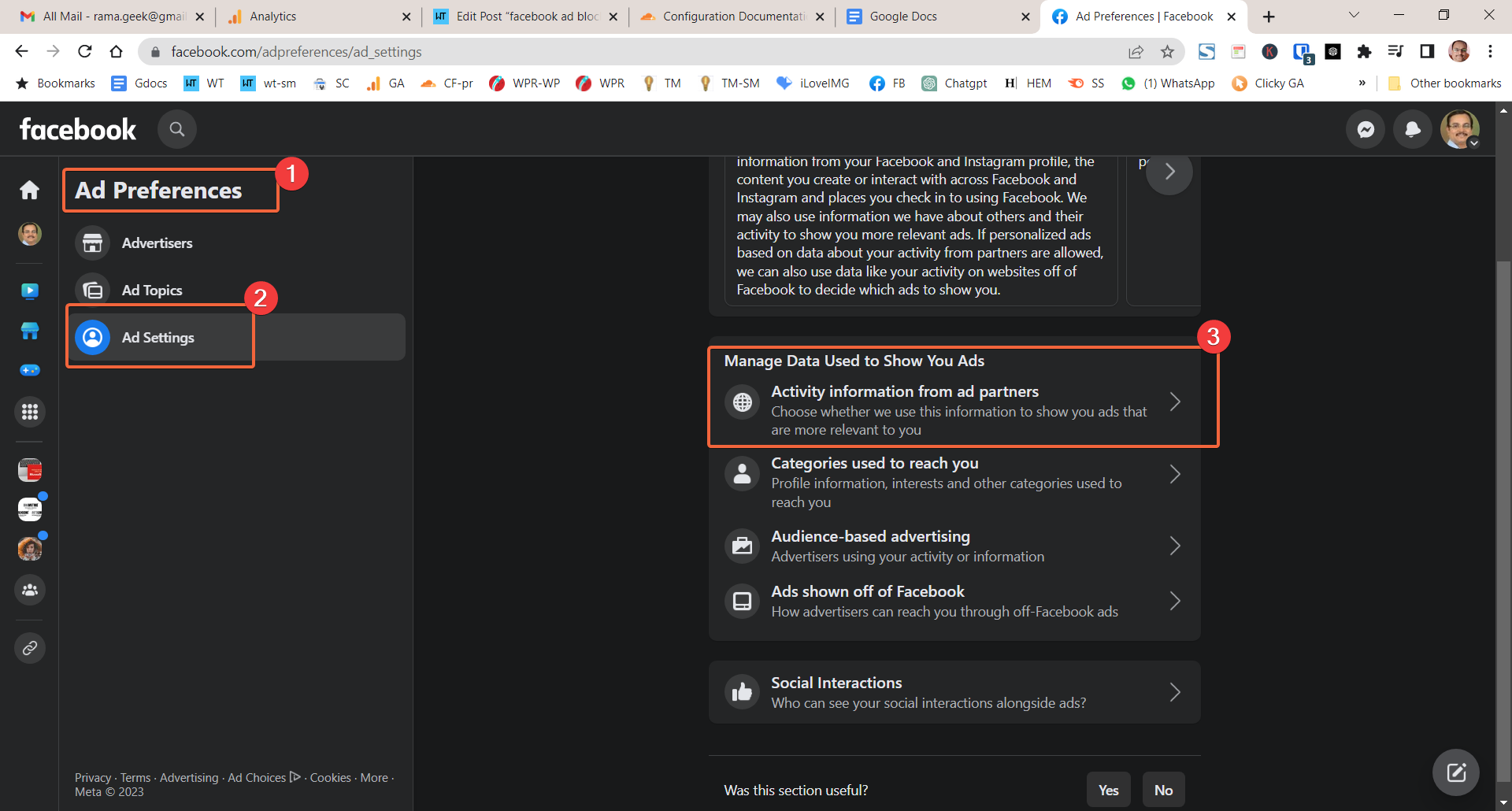
- Click the Review setting on the pop-up.
- Check the option that says “No, dont make my ads more relevant by using this information“.
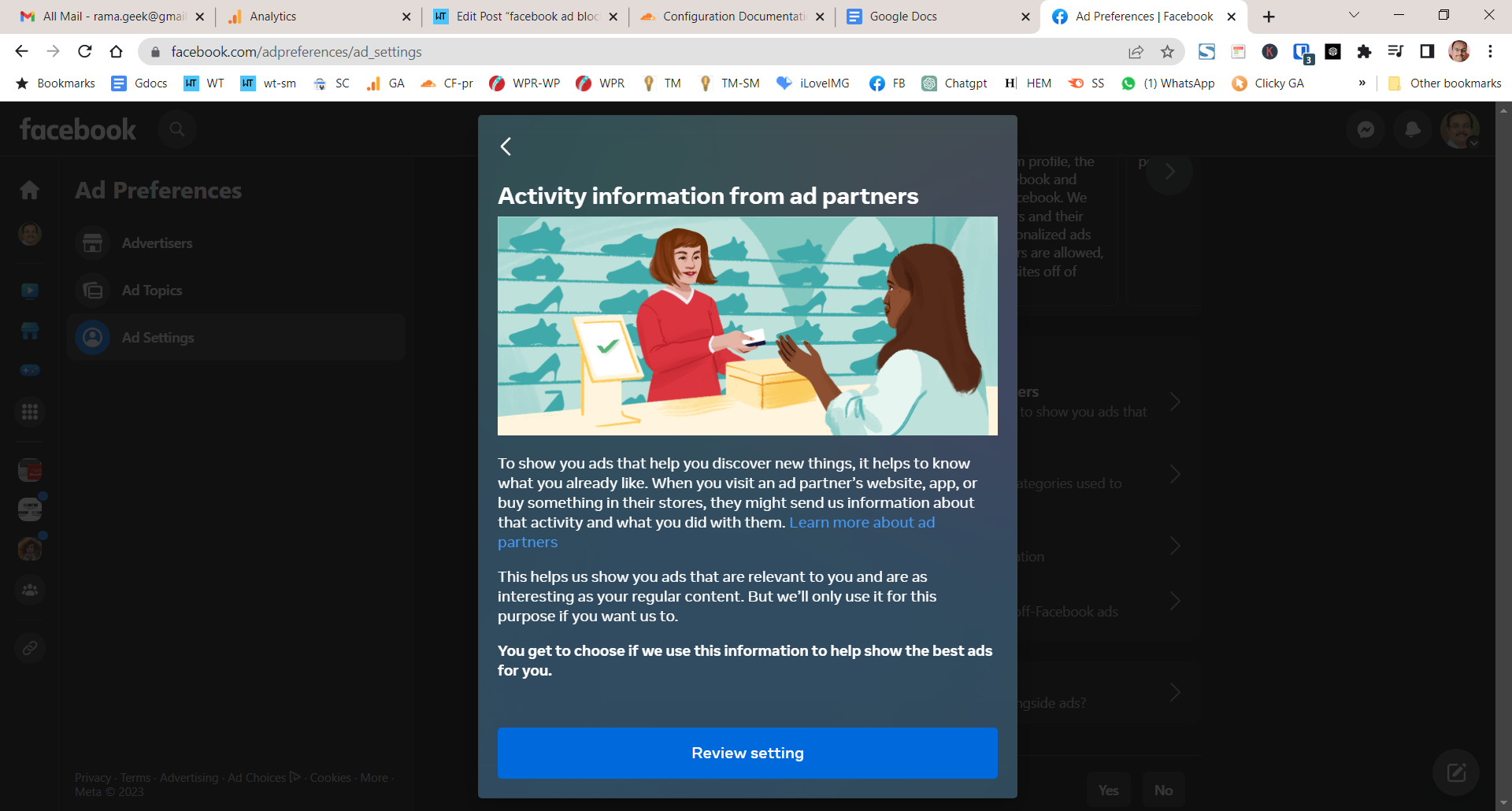

That’s it! You have successfully opted out of Facebook ads. However, keep in mind that this only applies to ads based on your activity from partners. Facebook may still show you ads based on other factors, such as your location or the pages you have liked.
How to Hide Topics on Facebook – Ad Preferences
Apart from opting out of targeted advertising, you may also want to avoid certain topics that you find irrelevant or inappropriate. Here’s how you can do it:
- Log in to your Facebook account and click on the down arrow in the top right corner of the screen.
- Click on “Settings & Privacy” and then select “Settings“.
- Click on “Ads” in the left-hand menu.
- Click “Ad Topics” under “Ad Preferences“. Click the ad topic on the right.
- “Show less ads about this topic” can be chosen by clicking on the radio button.
- You can keep going through the process.
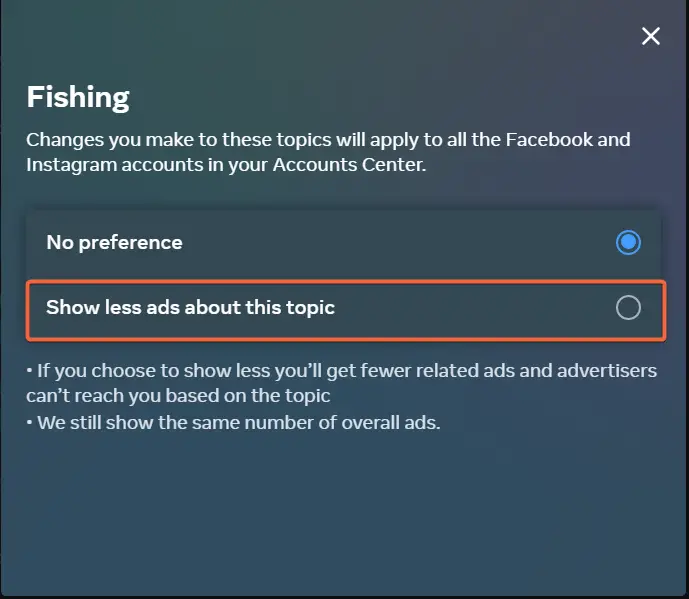
Learning about Facebook ad blockers
They work well for safeguarding your online privacy.
They stop it from appearing on your Facebook profile.
and can track information from unaffiliated websites. are particularly helpful.
for people who do not want marketers and advertisers to collect their personal information.
For anyone wishing to safeguard their privacy on Facebook, understanding how Facebook blockers operate is essential.
Your browser’s extension store likely contains the most widely used blocker add-ons that are cost-free.
With the help of these extensions, you can choose the kinds of content you want to see.
Some paid services also offer more sophisticated features like all across multiple sites.
at once or providing an extra layer of protection against malicious software.
Understanding how Facebook works will help ensure that you remain safe and secure while online.
Facebook scrolling will improve without ads. Blocking ads is popular. There are different kinds of ads.
A billion people click on social media ads daily. Ad blockers are trending. Mozilla adblocking works similarly. Less people share profiles. Viruses disappear.
How Ad Blocker for Facebook Work
They are a great way to keep annoying people from cluttering up your news feed.
They work by preventing certain types from loading on the page.
whether they are text-based, video-based, or even pop-ups.
The blocker will scan the page’s content for specific markers that indicate an is about to appear.
When it finds one of these markers, it will appear, so you don’t have to see it.
This can help you save time and energy.
as well as protect your privacy since advertisers won’t have access to your personal information.
if they can’t place theirs. also help reduce browser lag time when visiting websites.
since your computer won’t have to download any extra content before it can show you the page.
Overall, blockers are an effective way to keep your online experience free of clutter and distractions.
Types of Ad blocking for Facebook Users
They come in several different forms and can be tailored to your specific needs.
Browser extensions such as AdBlock Plus and uBlock Origin, for example, provide the fundamentals of ad blocking on most websites.
You can also use mobile apps like AppBrain to serve ads on mobile devices or FB Purity to customize your Facebook experience.
certain elements you don’t want to see.
Additionally, some antivirus programs offer built-in ad features as well.
Ultimately, it’s up to you to decide which blocker best fits your needs and habits.
It doesn’t matter which one you choose.
However, these tools can help make your online experience much more enjoyable.
by eliminating intrusive and unwanted advertisements.
Pros and Cons of block Facebook ads
Ad Blockers are an excellent way to limit the amount of advertising in your feed.
This can help make your experience more pleasant and less cluttered. However, there are pros and cons to using On the plus side, they can help reduce the amount of intrusive advertising that appears in your newsfeed.
They also allow you to customize which you want to block or allow, giving you more control over what type of content appears in your feed.
On the downside, blocking certain content can limit the potential for businesses to reach their target audiences and may result in lost revenue for them.
Additionally, some ad blockers can have a negative impact on page loading speeds. It is ultimately up to each individual user whether or not to use an ad blocker. on a laptop.
The social media site will be less cluttered with advertisements. The social context influences work productivity.
Desktop and mobile both have these options. Browsers have built-in ad blockers. Personalize to receive advertisements Facebook businesses let you see personalized ads.
AdBlock Plus – Stop Ads on Facebook
It’s easy to use and blocks almost everything, including pop-ups, pre-rolls, and banners.
You can easily customize your settings by selecting specific sites or categories.
It also has an advanced filtering system that lets you put certain websites on a “whitelist” or “blacklist.” This gives you full control over what content can be seen on your Facebook page.
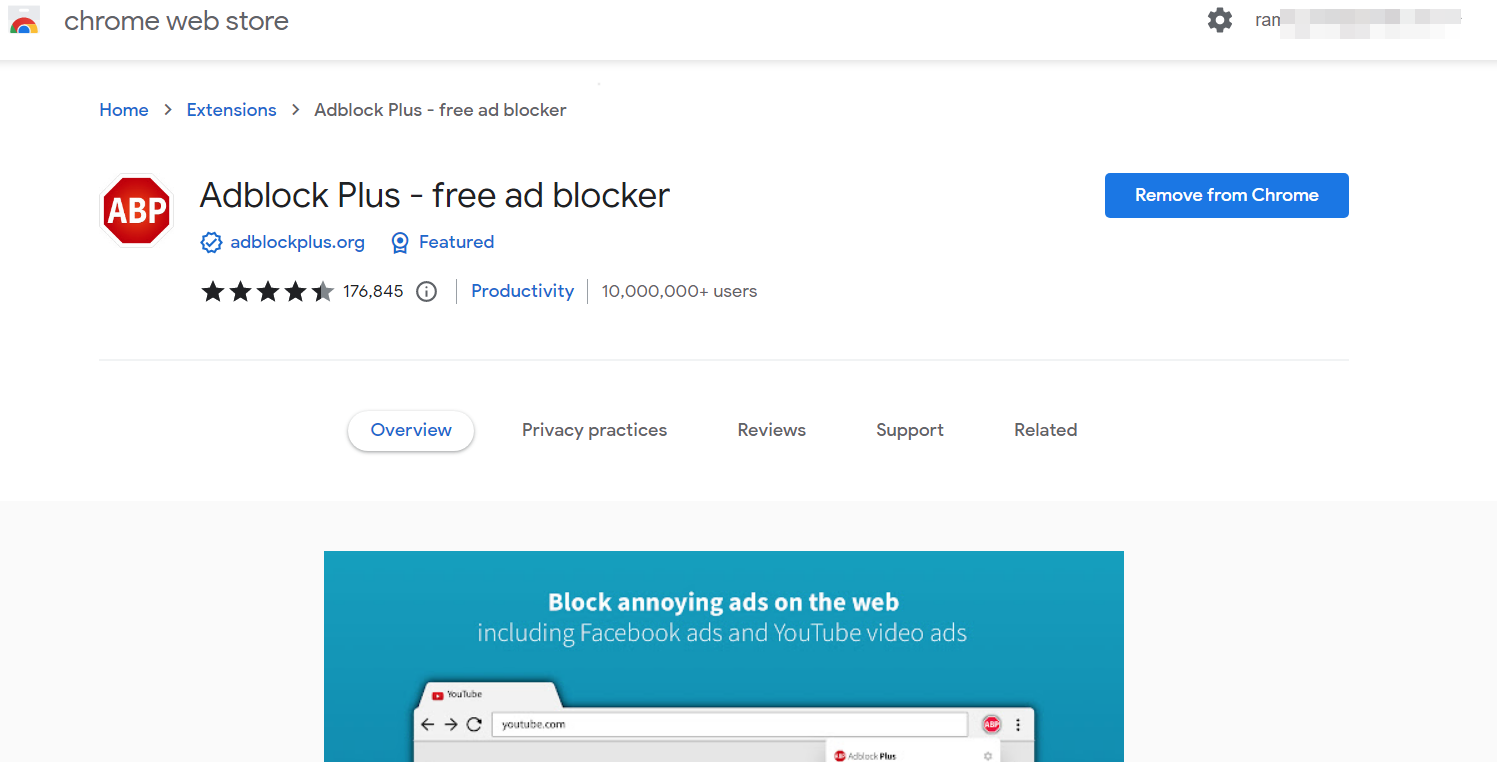
Also, it runs in the background without using too many of your device’s resources and won’t get in the way of other apps or services that are also running.
All in all, it is a reliable choice for anyone looking for a powerful ad blocker that doesn’t compromise their browsing experience.
uBlock Origin – Remove Facebook Ads
It is an open-source, lightweight web browser extension that works on all major operating systems, including Windows, Mac OS X, Linux, and Android.
Tracking scripts from websites to ensure users have a secure browsing experience. uBlock Origin also allows users to customize their filters to block more specific types of ads.
It has a built-in feature called EasyList, which can be used to block additional content such as pop-ups and malware.

It also has an advanced mode for people who are more experienced and want to change their settings even more.
uBlock Origin is very good at blocking ads on Facebook, and it’s also a good way to protect your privacy while you’re surfing the web.
Privacy Badger – Stop Facebook Advertisement on Chrome
It’s a free add-on for Chrome and Firefox that finds and stops invisible trackers on websites you visit.
It also helps protect your privacy by blocking malicious ads from showing up on your newsfeed.
With this tool, you can easily customize your settings to block specific types of content or allow others.
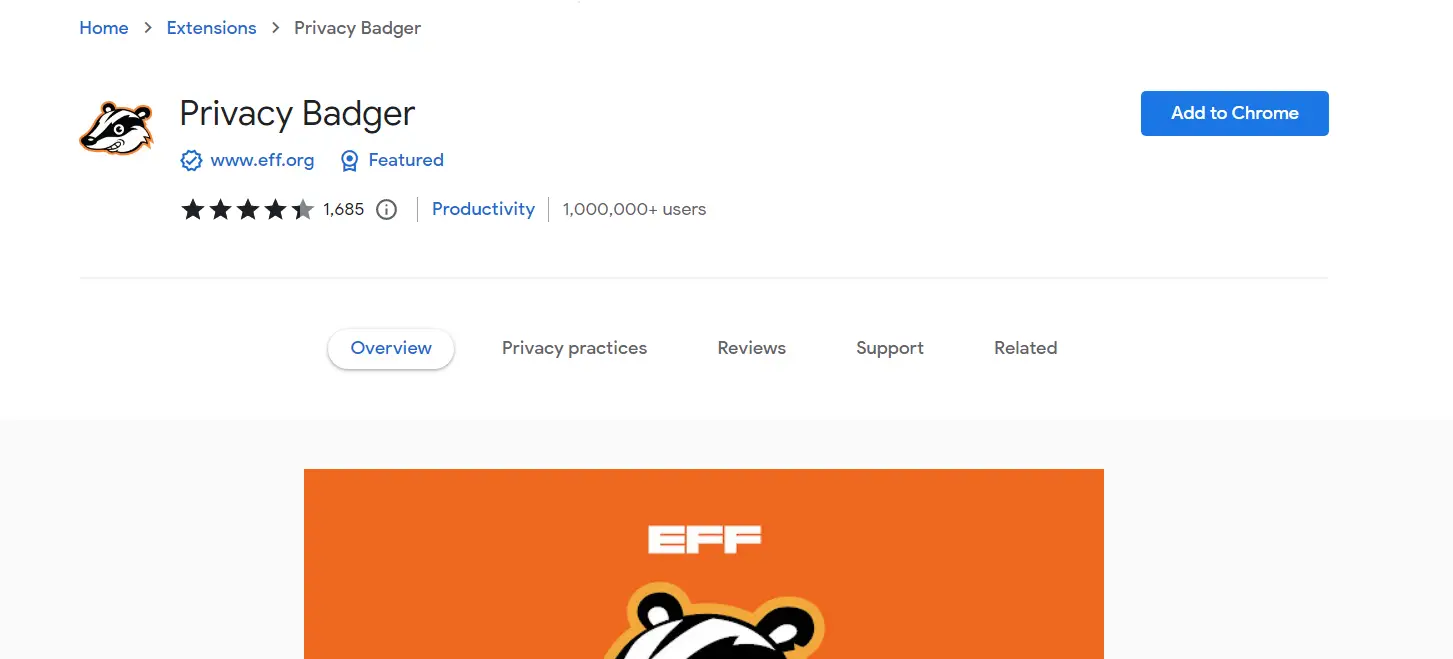
You can also choose to see all the tracking requests that are blocked by Privacy Badger, so you can see exactly what is being blocked and why.
Also, it doesn’t mess up the other extensions you have installed, so you won’t have any slowdowns or other issues when you use it.
Overall, Privacy Badger is an excellent choice if you want to keep your social media experience free of intrusive ads and trackers while still giving you control over what types of content you do or don’t want to see.
How to Install a Facebook Ad Blocker
Installing is easy and can be done in just a few steps.
Step 1: Choose an ad blocker. Choose an ad blocker that is compatible with your browser. Some ad blockers can be used with more than one browser, while others are only made for one.
Step 2: Download and install the ad blocker. Once you have chosen an ad blocker, download and install it on your browser. This can usually be done from the ad blocker’s website or from the browser’s extension store.
Step 3: Enable the ad blocker. Once the ad blocker is installed, enable it in your browser’s settings. This will allow the ad blocker to start blocking ads on Facebook and other websites.
Conclusion
Blocking Facebook ads can make your browsing experience better, protect your privacy, and keep you safe.
There are several types available, and installing one is a simple process that can be done in just a few steps.
Whether you choose AdBlock Plus, uBlock Origin, or AdGuard, blocking ads on Facebook is a smart move that can help you take control of your online experience.