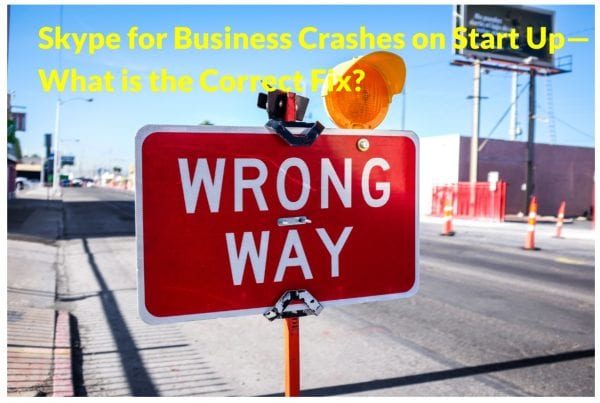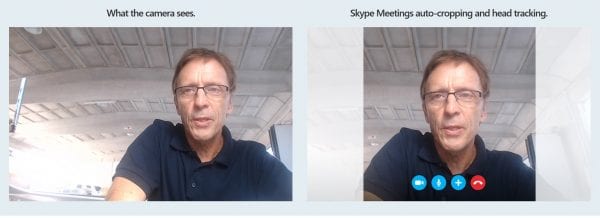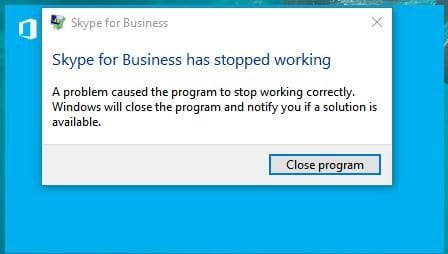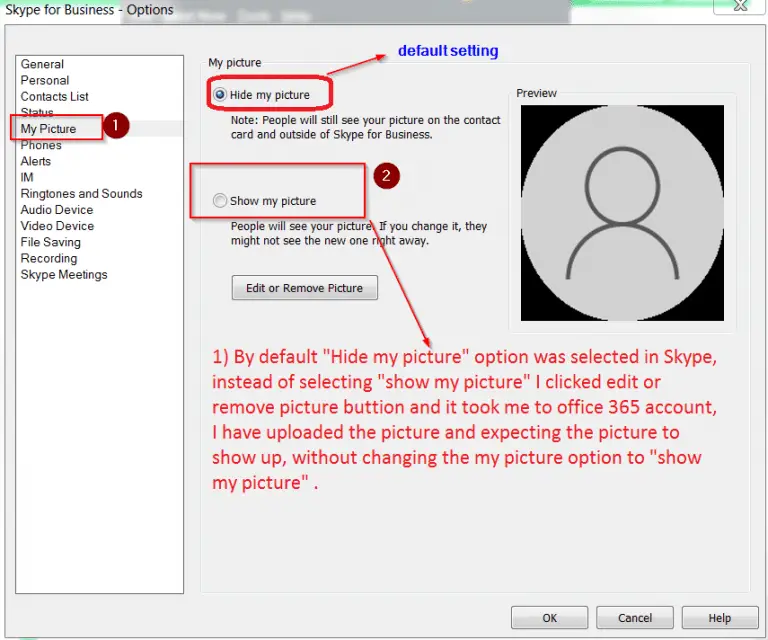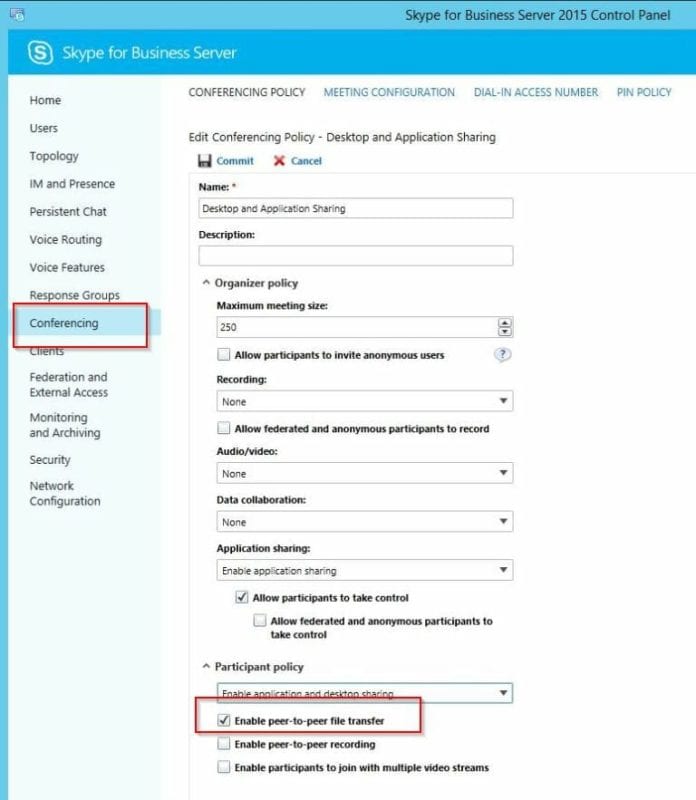Made for enterprise users, Skype for Business is useful in a Work environment. Replacing Lync in 2015, it is an instant messaging client used for online meetings. It allows your team to collaborate online. You can add 250 of your colleagues to audio/video chat conversation which provides enterprise grade security, protects employee accounts and is integrated into the Office 365 kind of apps.
In summary, the following solutions should prevent Skype for Business crashing on start up.
- Clear the Lync cache, by deleting the SIP folder and files in the Tracing folder.
- Uninstall the KB4018326 update, if it is causing issues.
- Install the latest updates to Outlook and Office 2016, to see if there are any new fixes.
- Upgrade to Windows 10 1803, if you are using 1703 or 1709. This will defeat the purpose of any OS problems.
- Start Skype for Business in safe mode.
- Open Outlook first and then Skype for Business, to see there are no crashes.
This Skype version has a wide variety of applications as a unified communications (UC) platform and merges with many office-based applications. It is helpful for business communication and online meetings, IMs, VoIP, file transfers, web conferencing, video conferencing, chat, mobile calls and email.
The additional advantage of automatic cropping and head tracking makes HD video calling experience a highlight using Skype for Business.
Since it is integrated into Office 365 or Office 2016, you may face some startup crashes during a Windows or Office update.
Recently after the April 1803 upgrade to Window 10, we also had a KB4018326 update to Outlook 2016 and related products. Since Skype for Business crashes while sign-in process is underway, you may have to take the corrective measures to work properly with your Office mates.
Plan B Solution to Prevent Skype for Business Crashing on Startup
If you check your Events log report, a typical error can be seen like this –
Application Error – Event ID 1000 – Faulting application name: lync.exe and Faulting module name: KERNALBASE.dll
As it can be seen, it has something to do with the executable of Skype and a .dll file. Before we go to Plan A and dwell deep, it is better you try this solution first.
- Open Outlook in Office 365 or 2016 and they try to sign-in. You will be posed with the same “Windows Security” login window, you usually encounter.
- You can also try uninstalling the KB4018326 update and restart Skype for Business again.
If any of them works, you can proceed further.
Permanent Solution – Skype for Business Crashing on Opening
For this Windows 10 Version 1709 (OS Build 16299.371) and Skype for Business 2016 MSO (16.0.4639.1000) 32-bit, the solution below works perfectly. So it should also work on Windows 10 1803 and other versions of Skype.
Answer : Clear the Skype for Business and Outlook cache to resolve this error.
The following steps can be performed.
- Press Win + R. The “Run” command window will open.
- Copy and paste the following – %localappdata%\Microsoft\Office\16.0\Lync
- Delete the SIP Profile folder.
- Next move to the Tracing folder and delete all files (not the folder) in it.
- Logout of Windows and log back.
- Your Skype for Business should work normally again.
Other Miscellaneous Solutions
You can also disable all the Outlook add-ins as a temporary measure. It can be done in the following way.
- Open Outlook 2016. Select File > Options > Add-ins > Go Button.
- This button will appear under Manage > Com Add-ins
- If there is a check mark against any add-ins, clear them.
- Close the Office 2016 program and restart.
- Do for every other type of add-ins, in the same way.
- Disable each add-in only one at a time and repeat the above procedure.
This will make sure which add-in is causing the issue and the cause can be found. Once Outlook starts normally, Skype for Business also will not have any problem.
Open Skye for Business in safe mode if the above issue occurs again. This can be done like this –
- Press Win + R (“Run” dialog box).
- Type “Lync /safe” (without quotes and add a space).
- Click OK button and open Skype for Business again.
The Office program Outlook can have issues sometimes. You can repair the whole software package once.
- Open Control Panel > Programs and Features.
- Select your Office Product (could be 2016 or 2013).
- Right-click it and select “Change”.
- Select “Quick Repair” and then “Repair”.
- Restart computer and your Office product issues should be fixed.