Skype does have its own set of installation and opening errors. Recently, I upgraded to the latest version of 7.7.x and still my Skype client was not opening. I had no problems earlier. I am using Windows 8.1 64 bit. I removed the Skype app that gets installed by default with Metro apps. So initially I thought I was making some mistake by deleting it. So I tried to re-install again. But now there is peculiar message to update the current version to the desktop, which I already installed.
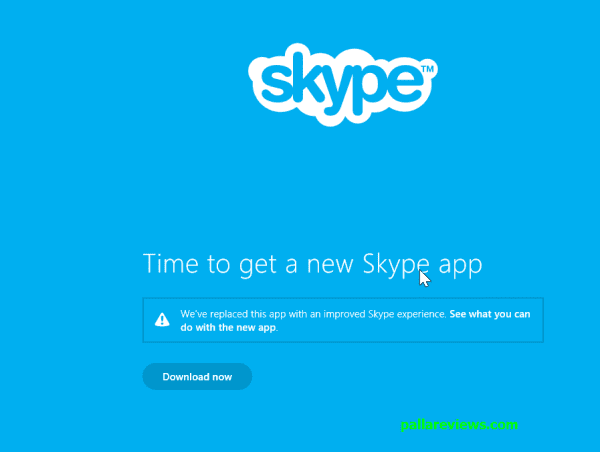
So I felt that there was something wrong? So I uninstalled the desktop Skype app and re-installed it again. But the error was still there, with a message box popping up!
Windows cannot find ‘C:\Program Files (x86)\Skype\Phone\Skype.exe’. Make sure you typed the name correctly, and then try again.

So I tried to reach out to the original path and find the executable myself. I clicked on the Skype.exe, with administrative privileges. But it still gave me the same error. So I thought, this was something related 64 it and would not work on this version. Since it was already working on the 32 bit version of Windows 8.1, I thought this was something peculiar to 64bit.
Get It – Resolve Skype for Business Crashes on Startup Error with these Simple Solutions !!
Then I felt I should post this question in the “Skype Community”. Immediately I received a response within a few hours from a “Community Ambassador”. He asked me whether I installed TuneUp Utilities. The current name for this software is AVG PC TuneUP. http://www.tune-up.com/products/tuneup-utilities/features/. This application boasts that it can boost the PC speed, clean unwanted junk from 200+ PC programs and your iPhone and iPad, analyze and fix up any errors on your PC, give long battery life to your PC, and tweak the style of your PC etc.
There was a free trial for this software. I installed it, but since I didn’t like it, I removed it. But I didn’t know that this software is going to leave some remnants in the registry.
The Solution
It’s very simple. You just have to delete one entry in the registry. If this is the first time you are editing your registry, then first make a backup of it. You can Google for it, how to do it.
Press the Win+R keys together, which will open the Run box. Type “regedit”. Now navigate to the following key in the registry.
HKEY_LOCAL_MACHINE\SOFTWARE\Microsoft\Windows NT\CurrentVersion\Image File Execution Options
Under the last key, you can see several sub-keys. Find one key named “skype.exe” and delete it. Then close the registry. If possible try to do a restart. This should fix your error, caused by the TuneUp remnants.
I also searched other forum posts during my problem resolution. I found that several other users were having problems with skype not opening in Windows 8.1. Most of the times, you can post your problem in community.skype.com.
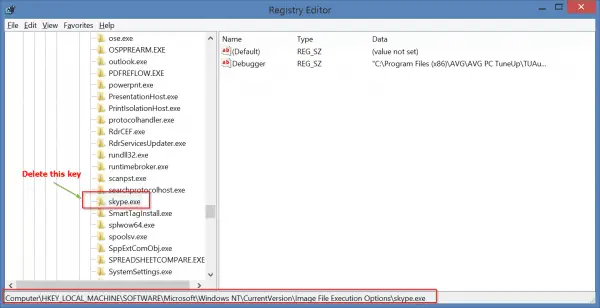
But some users are having problems when they upgrade their systems from 8 to 8.1. One of the things to do is to update Skype to the latest version. For example, Skype 6.1.0.129 has compatibility problems with Windows 8.1. Another thing you need to do is install the .NET 3.5 framework, which doesn’t get installed by default in Windows 8.1. If it’s already installed, just do a re-install.
You can also try to paste the error code you got in your Event Viewer in the community. Somebody will have a look and give a solution. A typical way to find and paste your log related to Skype in the Event Viewer is like this.
Open Windows Event Viewer -> Custom Views -> Administrative Events. Look for recent error messages with timestamp corresponding to Skype crash. Copy and paste the text from the General tab.
Sometimes the history file (main.db) can be corrupted. This file can be viewed using the free SkypeLogView application. If you are able to view this history file in Windows 7 or 8, then it may be a different problem. Then you need to run the Direct X diagnostics tool and save the results to a file. You can do this by typing dxdiag.exe in the Run box. You need to zip the file that you have created.
You sometimes have problems with the webcam drivers. For example one user was using the USB2.0 HD UVC webcam, but didn’t update its drivers to the latest version of Windows 8.1. Failure to update the graphic drivers to the latest version can also give problem.
Also if you are using an Intel HD Graphics display adapter, you should better update it to the latest version. The latest driver version should be at least v10.18.10.3304. Sometimes there can be problems with virtual web camera applications like CyberLink YouCam, which you need to uninstall if you want Skype to work properly.
Sometimes, you can have problems with IE11 installed on your system. For this, you need to uninstall it and reinstall IE9. You can do this by –
Windows Control Panel -> Program and Features -> View installed updates -> Microsoft Windows -> Windows Internet Explorer 11.
Another user in 2014, connected to the Internet and Skype through his proxy. This created a problem. First of all, you need to clear the proxy settings in Windows Registry.
Type: regedit.exe and press Enter
delete the Skype keys from:
HKEY_LOCAL_MACHINE\SOFTWARE\Policies
and
HKEY_CURRENT_USER\SOFTWARE\Policies (if any)
Now change the Proxy settings.
http://community.skype.com/t5/Windows-archive/quot-Skype-cant-connect-quot/m-p/1355148#M137443
Recently, in 2015 there is a compatibility issue with the Intel HD Graphics driver. There was no 8.1 driver for the same and installing a generic driver for the Acer platform didn’t solve the problem. Then this was solution saved the day.
Try to reset all Skype settings.
Quit Skype or use Windows Task Manager to kill any Skype.exe process. Go to Windows Start and in the Search/Run box type %appdata% and then press Enter or click the OK button. The Windows File Explorer will pop up. There locate a folder named “Skype”. Rename this folder to something different, e.g. Skype_old.Next go to Windows Start and in the Search/Run box type %temp%\skype and then press Enter or click the OK button. Delete the DbTemp folder.
Restart Skype.
N.B. If needed, you will still be able to re-establish your call and chat history. All data is still saved in the Skype_old folder.
From July 7th, 2015, Microsoft has stopped supporting Skype App. You need to use the desktop version if you are using any of the normal versions of Windows 8 or 8.1 (like Home, Pro etc). But for RT users, the modern app will still continue to work.
You can also have problem with one of the updates of Windows 8.1. If this KB3003667 is installed, try uninstalling it and re-start Skype. This sometimes can save from frustrating attempts to fix this problem.


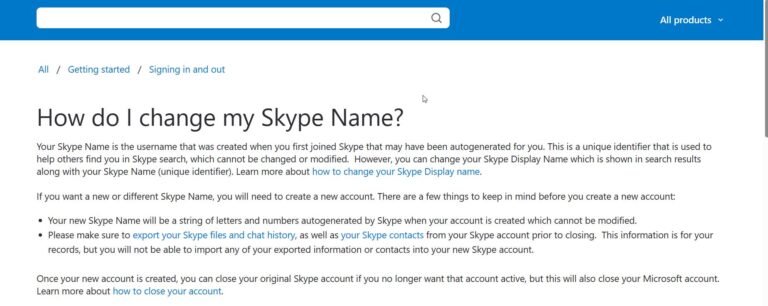
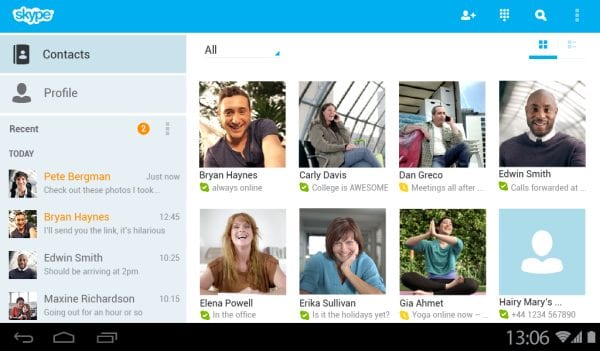
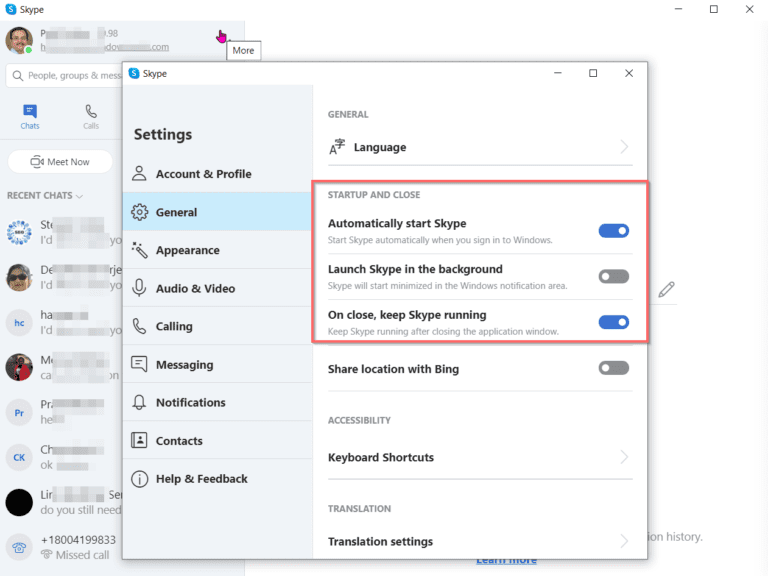
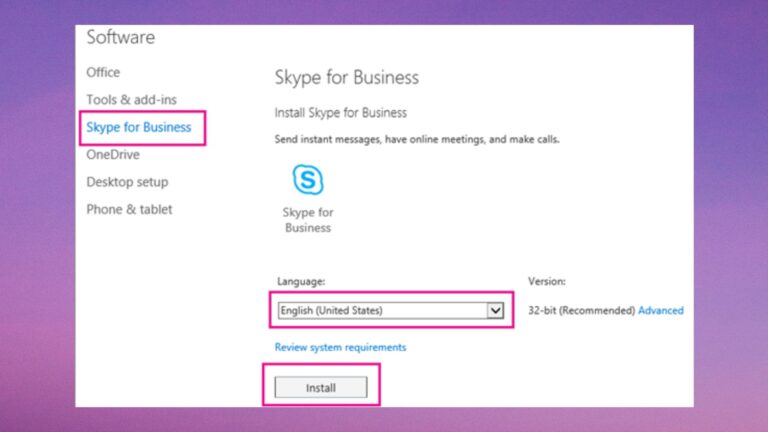

Excellent write-up. I certainly love this site. Continue the good work!|
@Thanks Penni.
This problem has plagued me for many days, thank you for the solution.
@Erica. Nice to hear that my article helped you.