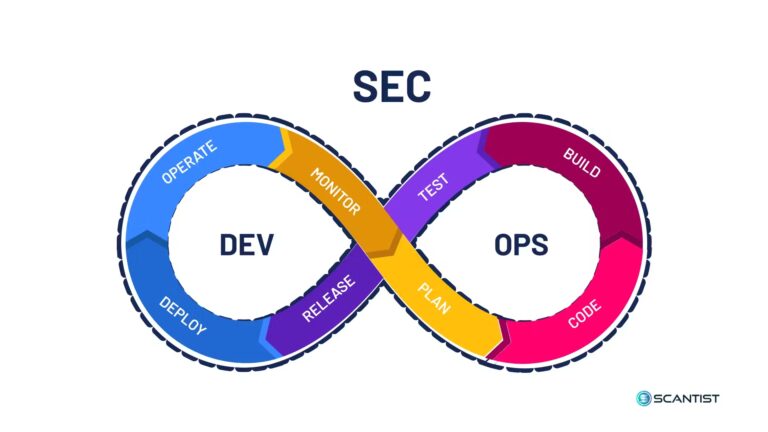Do you remember the small system cleaning utility called CCleaner ! We earlier made a review on improving system performance with Cloud System Booster and how CCleaner can be a contemporary tool compared to it. I recently saw a post on “GroovyPost.com” which enlightened me on the extra features this “tiny”, disaster-free, uncompromising tool has for the common user.
Curious about Internet Browsers in Windows 8 ? Learn more ….
In addition to cleaning the junk files and windows cache, it cleans the browser cache created by various browsers like Internet Explorer, Firefox, Chrome etc. Though most of the Windows users use CCleaner as a system cleaning tool, the Registry Cleaner and other Tools provided in the same interface are not less than wonderful.
Today, let’s see how we can disable, enable, delete the startup items present in Internet Explorer using CCleaner. This feature is not just limited to IE, but can also remove startup items of Windows, Scheduled Tasks and Context Menu.
Start CCleaner and on the left hand side click on Tools. Next to this pane, you can see different options like Uninstall, Startup, System Restore and Drive Wiper. Click on Startup.
On the right-hand side, you see different tabs on the top like Windows, Internet Explorer, Scheduled Tasks and Context Menu. Since are our main item is to remove the startup items in IE9 ( the latest browser for Windows 7), click on Internet Explorer tab.
This will display the different extensions, helper add-ons, Toolbars etc that startup when Internet Explorer starts. On the right hand side of this pane we have 3 options : Enable, Disable, Delete. So if you select an Extension or Helper or Addon or Toolbar and click the Disable button on the right-hand side, you just stopped that particular element from starting up in Internet Explorer. CCleaner thus improves the performance of IE browser.
Once you disable or delete some startup items, it sometimes clears other problems like Internet Explorer slow startup and crashes.
Sadly, at present, this feature is available for IE only. I hope CCleaner developers will provide the same option for other browsers like Firefox and Chrome. But interestingly, its difficult to disable or delete some extensions in IE only, while in Firefox and Chrome we have a simpler way to do it.
You can download the latest FREE version of Piriform’s CCleaner from FileHippo.com. But there are also 2 other different versions – Business and Network Edition.
The Business Edition costs around $34.95 ( or rather Rs 2038.45 for Indian users). The CCleaner Professional Edition costs $24.95. Both the Business edition and Professional editions come under consumer versions of CCleaner.
If you are using CCleaner for Office or LAN or on a network you need the Network edition. There is a free trial version download of this component and the licensing depends on the number of computers.
CCleaner works on Windows 7, Vista and XP on both 32-bit and 64-bit versions. It also has a Mac supported tool. It also supports Windows 2000 and supports business users on Windows Server 2008 R2, 2003, 2000 etc. I think the latest version which is 3.22.1800 still doesn’t support Windows 8 as I observed on the support page.