6 Strong Solutions to Monitor No Sound HDMI Problems
Having no sound from your monitor when connected via HDMI can be frustrating. Fortunately, there are several troubleshooting…
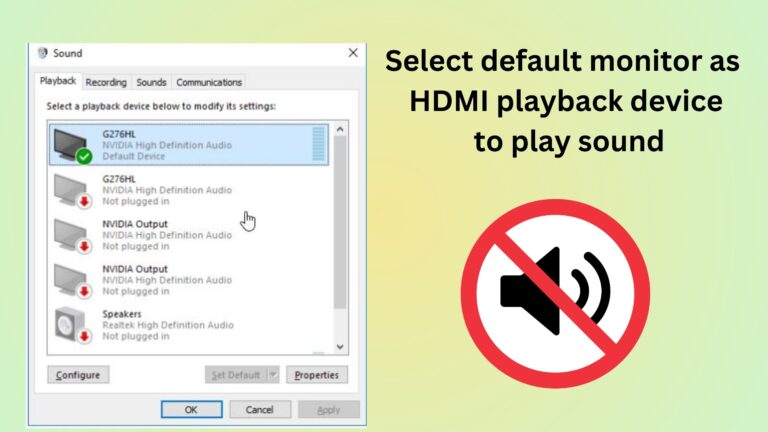
Having no sound from your monitor when connected via HDMI can be frustrating. Fortunately, there are several troubleshooting…
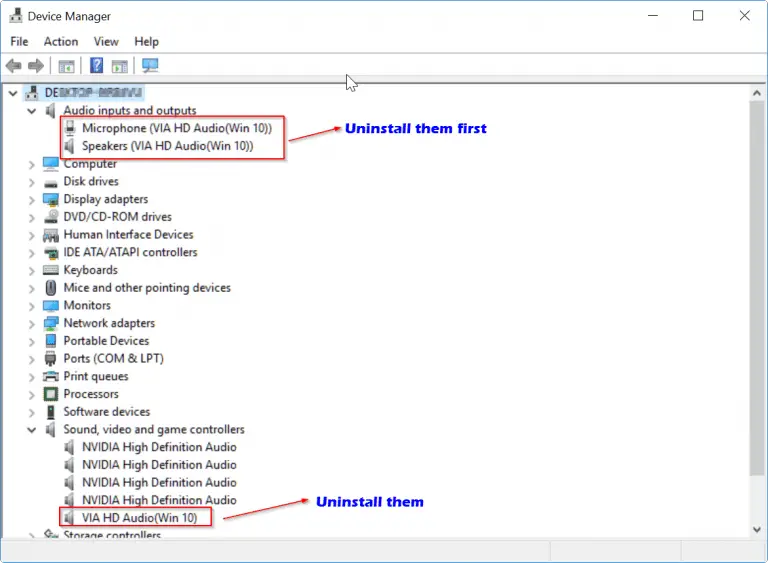
HDMI Audio drivers for Windows 10 are not easy to find automatically. Sound issues on HD connection or…
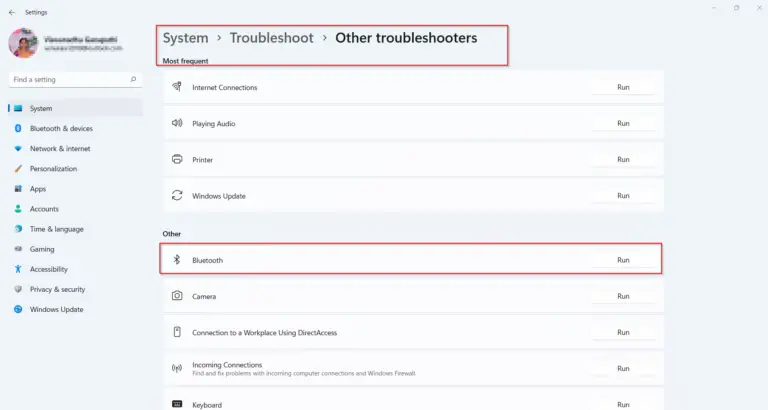
The first thing to check when your windows 11 bluetooth is not working is whether it’s turned on….
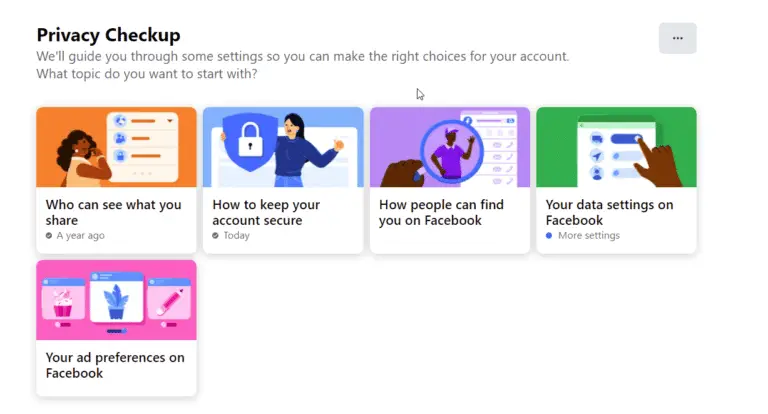
The best privacy settings for Facebook send the right signals to your friends. You can reduce notifications, annoying…

With the introduction of Windows 11, Microsoft has implemented a new feature called Microsoft-Verified Apps. While this feature…

Windows 11 has brought a new era of app experiences to users, with Microsoft-verified apps leading the charge….

Windows 11 S mode is a streamlined version of Windows 11 designed to provide enhanced security, performance, and…
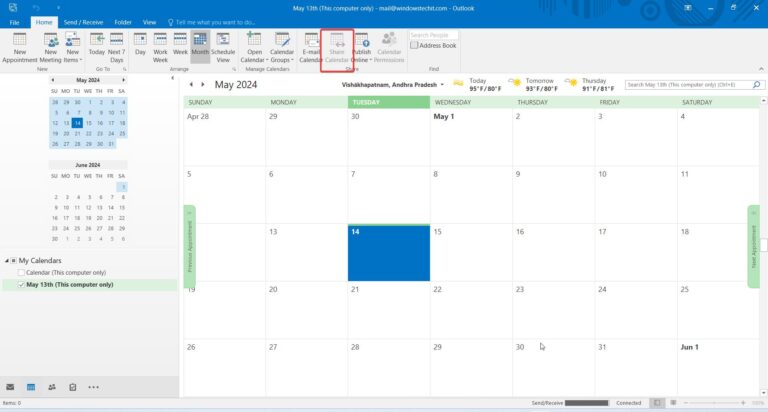
Creating a shared calendar in Outlook is a game-changer for streamlining collaboration and boosting productivity. With just a…
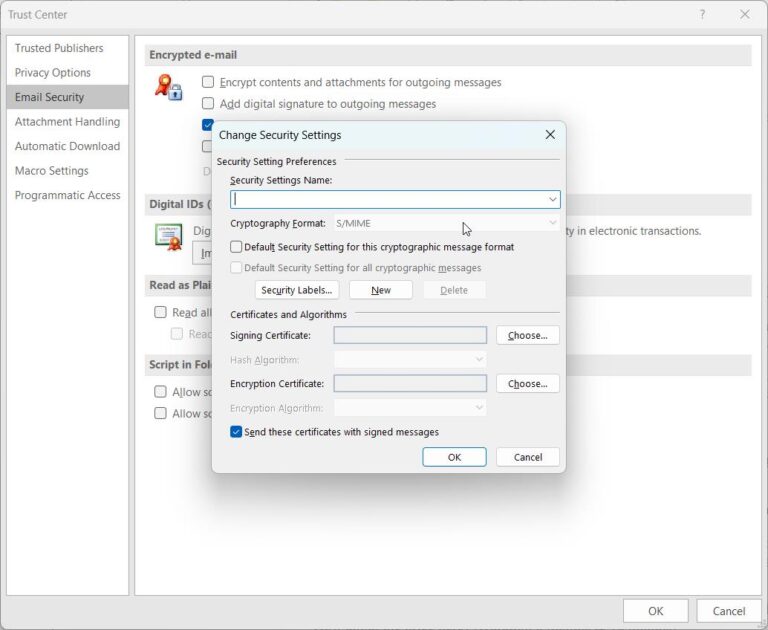
Sending a secure email in Outlook is essential for protecting sensitive information and maintaining privacy in digital communication….
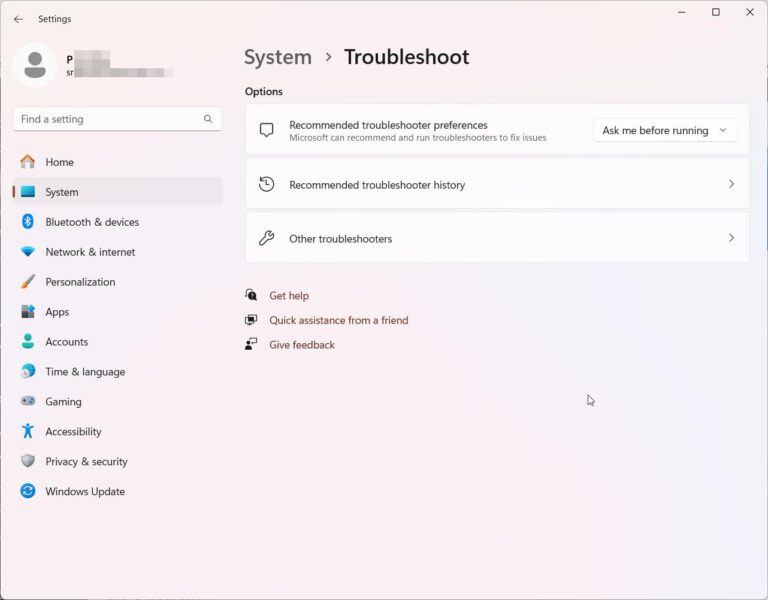
Windows 11, despite its sleek interface and advanced features, can sometimes throw a wrench in your plans with…