Before we improve the performance of a Windows 8 PC, its important that you check its boot times. Simple things come first. Microsoft has made prominent changes to start up in the Metro OS.
Vista and Windows 7 users must be terribly tired of the slow boot times, which could give you a lot of ‘bang’ in your head and heart?
But this got resolved to a larger extent in Windows 8 and 8.1 with the “Hybrid Boot”.
How do you believe my words ? Unless you take a stop-watch and start counting the number of seconds it takes for Windows to start up and reach the desktop, there is no other automatic way.
Don’t Worry!
There is a semi-automatic way, using which you can really count the Windows boot time. All you have to do is install a small desktop app and make it run with start-up. It will automatically display the boot times in a nice visual appearance theme.
What is that Tiny Program to Check Boot Time in Windows ?
Ah! you are waiting for the result like a school-kid. Don’t panic! I won’t take much time to relish this ‘AngelFish‘ software. 1.2.3.4.5.6.7.8.9.10. It’s called “BootRacer“.
Download & Check More Details
Before we go ahead into the applications of this program, its important to get its details. The program is free for evaluation purpose and you need to buy it if you using it for business. The app is also small and is only 5 MB.
The system requirements for this program are Windows 2000/XP/2003/Vista/Seven/2008/8 or higher (like 8.1). As you can observe it works with the latest and old versions of Windows.
What are the Benefits of BootRacer?
- Easy installation and use.
- Automatically calculates your Windows boot time.
- Excludes a user password timeout from the Total Boot Time.
- BootRacer uses minimum of computer resources.
- Runs under the non-administrator accounts.
- BootRacer logs all the results to the history report and to standard event log. You can check events using Windows Event Viewer.
- BootRacer is free for non-commercial use.
A Review of Its Working!
Just install this program and restart your PC.
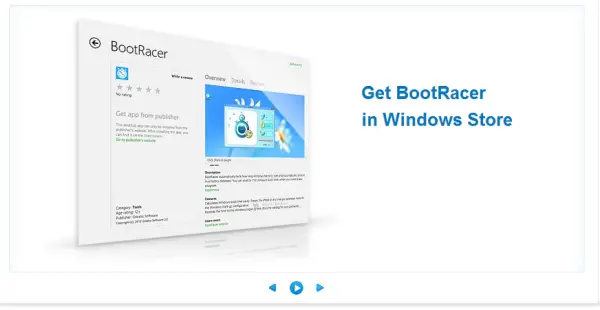
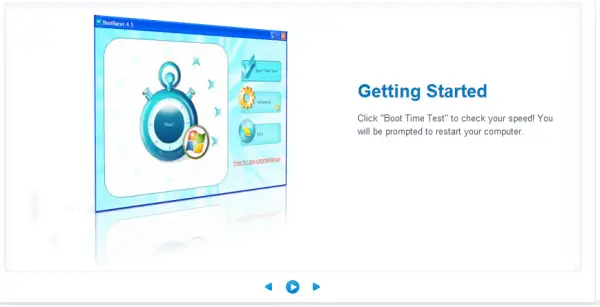
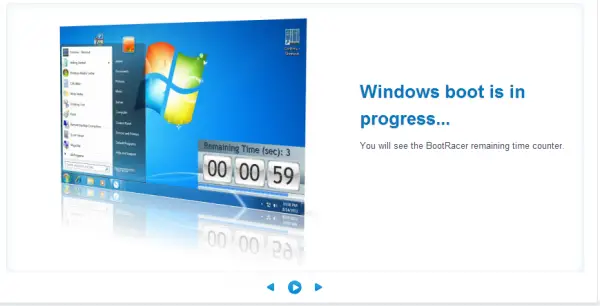



 As you can see from the above screenshots, you can get different details about your boot times using this small piece of software.
As you can see from the above screenshots, you can get different details about your boot times using this small piece of software.
Note: Personally I don’t recommend using the “Speed Up Your PC” option available on this website. You need to shell some bucks and also the program may be a malware kind of thing. But the original program “BootRacer’ is virus and malware free, as I tested with Kaspersky.
I was very happy with this program as this helped me to know my optimized boot times. This desktop app can also be useful to know when your boot times changed whenever you install a new program. Also if some malware, trojanware gets inserted during boot-times, that can also be checked by using the history log of this program.
You can reduce the clutter of start-up programs and services, when you feel that your desktop or laptop is taking too much time to boot.
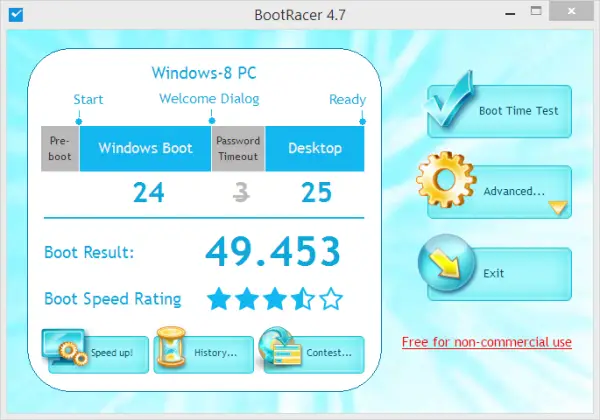
Time to Desktop = 49.453 sec
Time to Logon (Welcome screen) = 24 sec
CPU Count= 2 Intel(R) Core(TM)2 Duo CPU E7500 @ 2.93GHz (Rating = 6.5)
Total Memory = 2.7 Gb (Rating = 5.5)
Boot Drive= (non-SSD) ST1000DM003-1ER162 ATA Device 1000 Gb IDE
Random Drive Speed (Mb/s)= 2.72
Network Connection= D-Link DFE-520TX PCI Fast Ethernet Adapter (5)
DVD-ROM= SONY DVD RW AD-7260S ATA Device
BIOS= Award Software International, Inc. Award Modular BIOS v6.00PG
Video = NVIDIA GeForce 210 (Rating = 4.3)
Windows Performance Index= 4.3
Motherboard=
Model=
Antivirus= Kaspersky Anti-Virus
Startup Programs= 13
Auto Services= 44
Installed Apps= 132
WINDOWS-8 = Windows 8.1 Pro
This is a typical boot-log of my Windows 8.1 computer. You can also join the contest on the homepage of the software website for winning the fastest boot-time reward. This can be done by clicking the button on the software itself and you can paste the results in the comments box of the website page.
There are also boot speed rating stars displayed, which tell you how you compare with the other users in the world and how your computer configuration helps to achieve good results.
Please let me know if you like this program in the comments section! Did you face any problems running the program? Are you able to fine-tune your PC to fasten your boot speeds? What services and programs are delaying your boot-up times?
Please share this post, if you like it on Facebook, Twitter, Google+ and LinkedIn.





