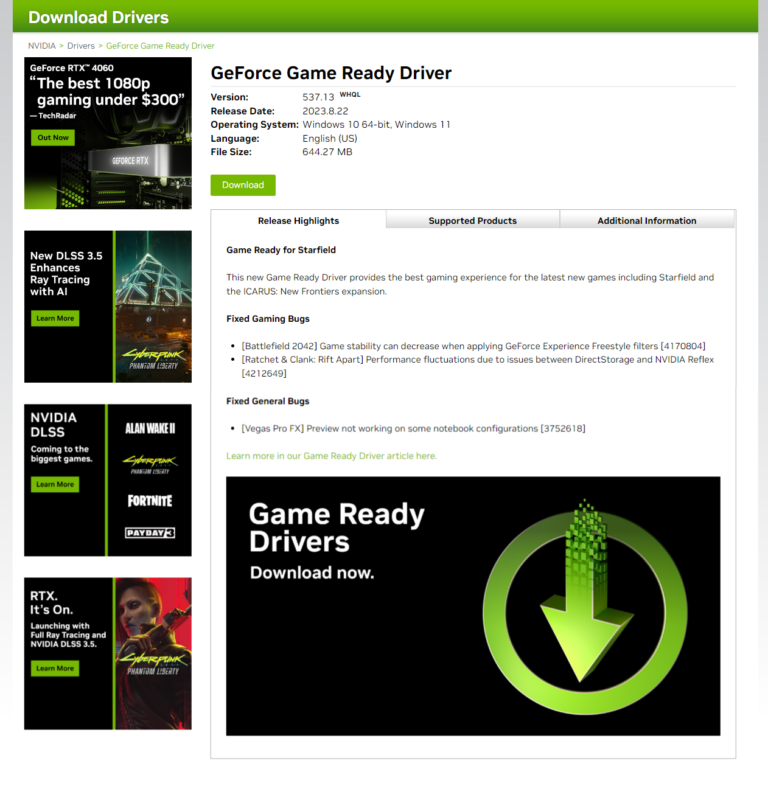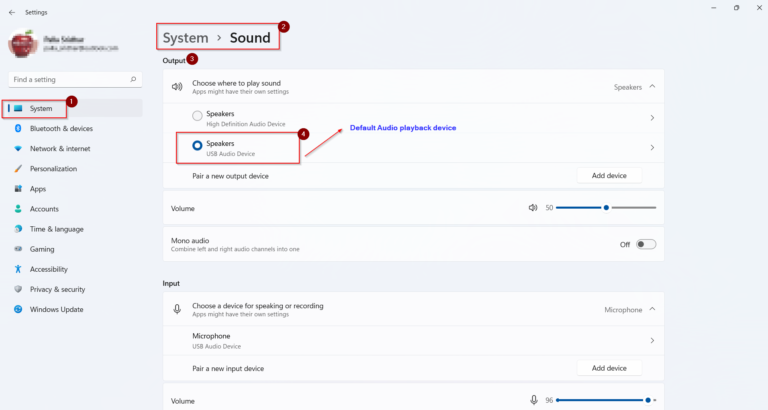Bluetooth allows you to connect devices like headphones, speakers, mice and keyboards wirelessly to your Windows 11 PC. Keeping your Bluetooth drivers up-to-date is important for maintaining connectivity and fixing issues with Bluetooth peripherals.
In this post, we’ll walk through how to download and update Bluetooth drivers on Windows 11.
Find Your Bluetooth Driver Details
First, you need to find out the details of your current Bluetooth driver:
- Go to Device Manager
- Expand the ‘Bluetooth‘ section
- Right click on the Bluetooth driver and select Properties
- Go to the Driver tab to see the provider and version
Make note of the driver provider (e.g. Intel, Qualcomm) and version number.
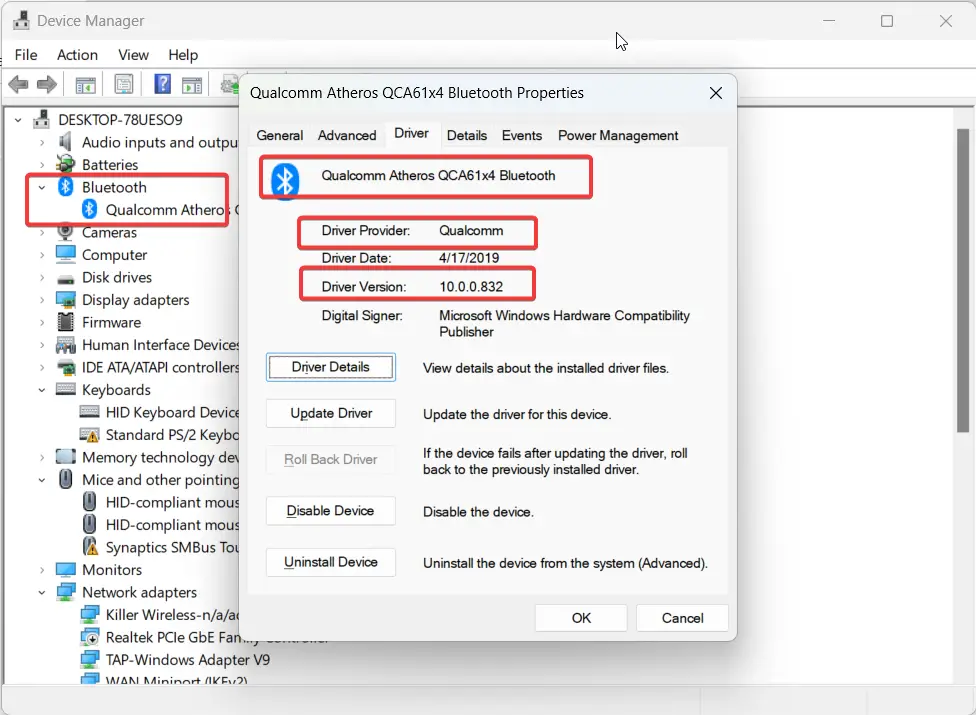
Download the Latest Drivers
Go to the website of your Bluetooth driver provider. For example, Intel or Qualcomm.
Search for and download the latest Bluetooth drivers for your Windows version. Ensure you get the correct 32-bit or 64-bit file.
Download Asus Bluetooth Driver Windows 11
Download Link: https://www.asus.com/support/Download-Center/
Getting the most up-to-date Bluetooth driver directly from ASUS is important for Windows 11 users to maintain full compatibility and connectivity with Bluetooth peripherals.
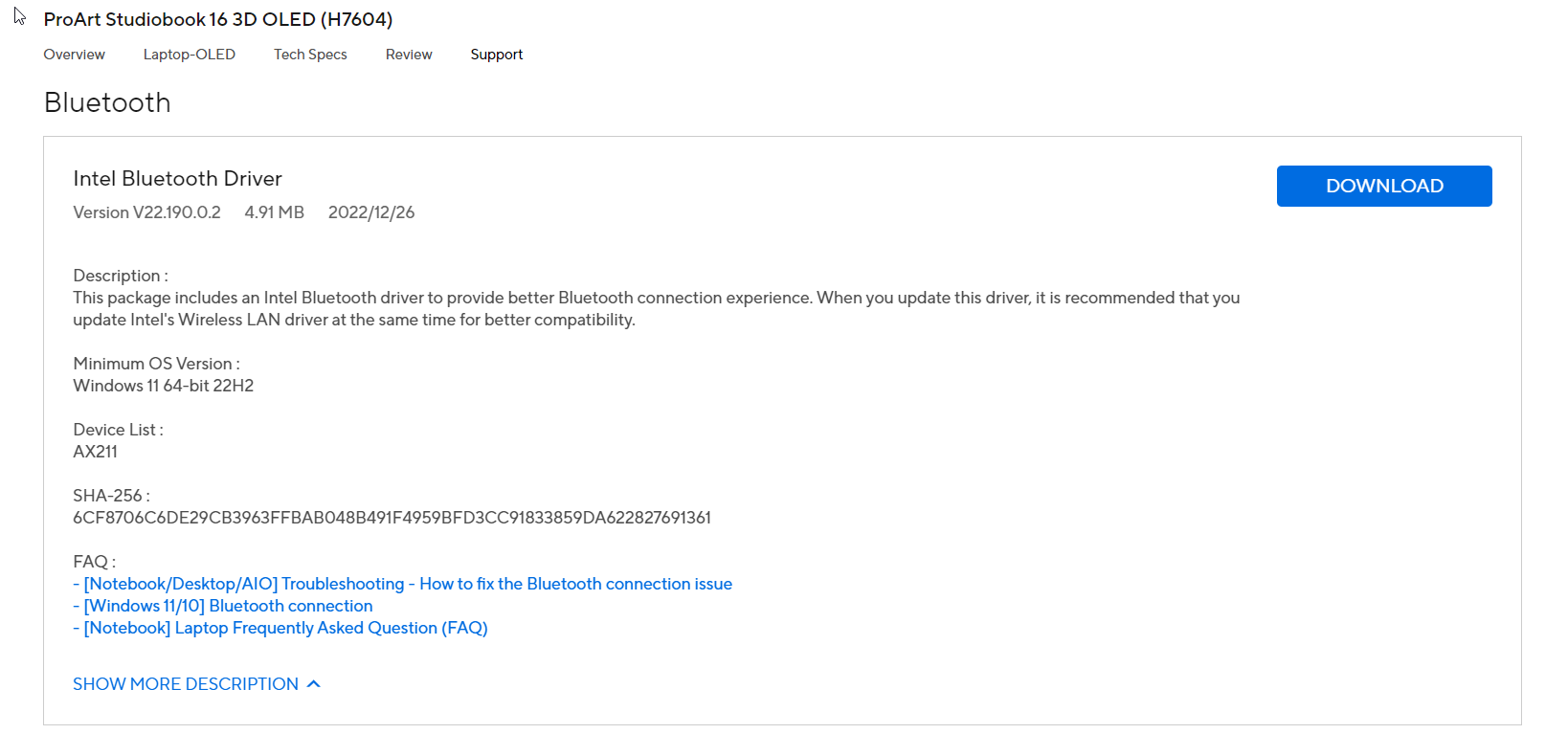
ASUS provides driver updates on their support website with bug fixes, performance enhancements and support for new devices.
To update your ASUS Bluetooth driver on Windows 11, first go to the ASUS driver download page linked above and enter your specific ASUS laptop or desktop model to find the correct drivers.
- Select the Bluetooth driver download for Windows 11 64-bit or 32-bit system.
- Then go to Device Manager, right click the Bluetooth driver under ‘Bluetooth‘ and select Update Driver.
- Point to the downloaded ASUS driver file to install the new version.
- Restart your ASUS Windows 11 computer when prompted to complete the Bluetooth driver update.
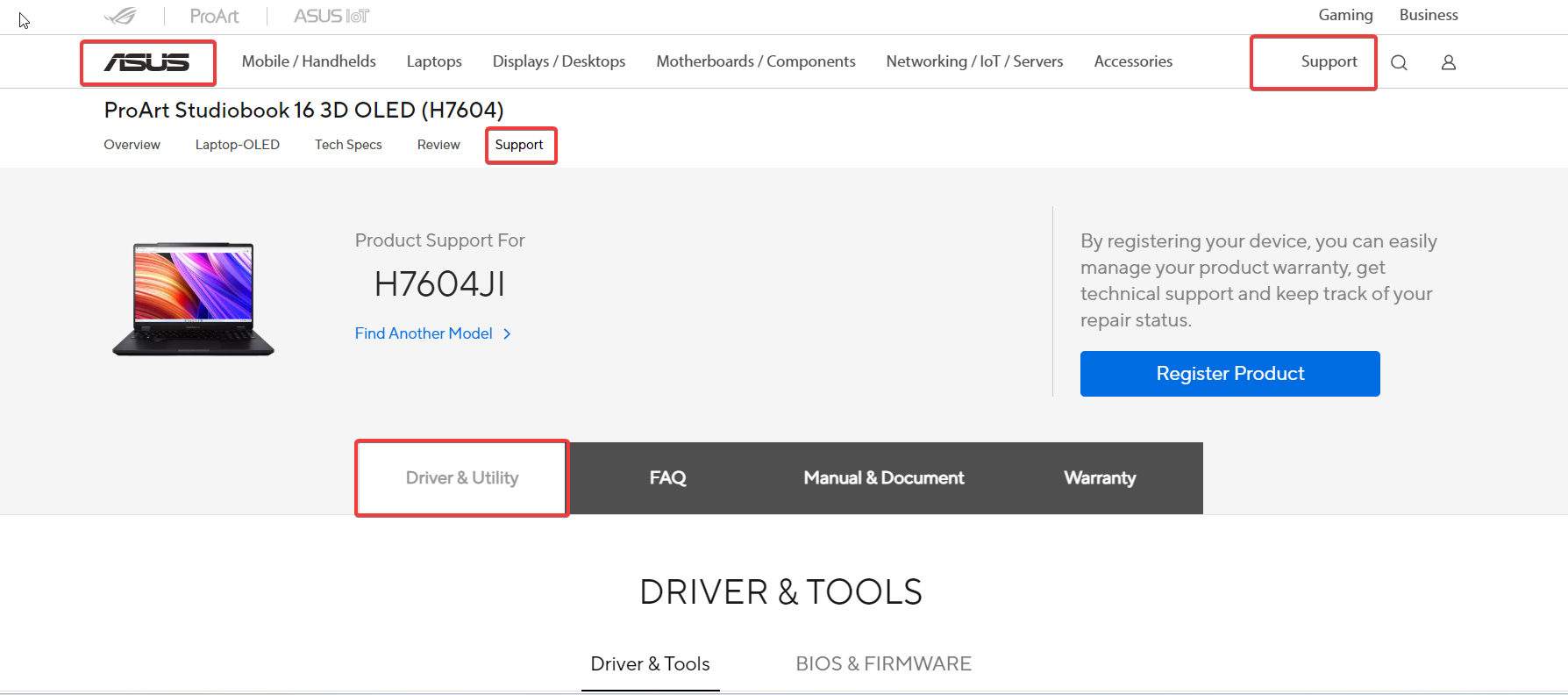
Keeping your ASUS Bluetooth driver updated through the manufacturer’s website will prevent issues with wireless mice, keyboards, headphones and other Bluetooth devices.
Download Lenovo Bluetooth Driver Windows 11
Download Link: https://support.lenovo.com/us/en
Having the most up-to-date Bluetooth driver from Lenovo is crucial for maintaining full compatibility with Bluetooth peripherals when running Windows 11. Lenovo provides ongoing Bluetooth driver updates through their support site to fix bugs, improve performance, and support new devices as they are released.
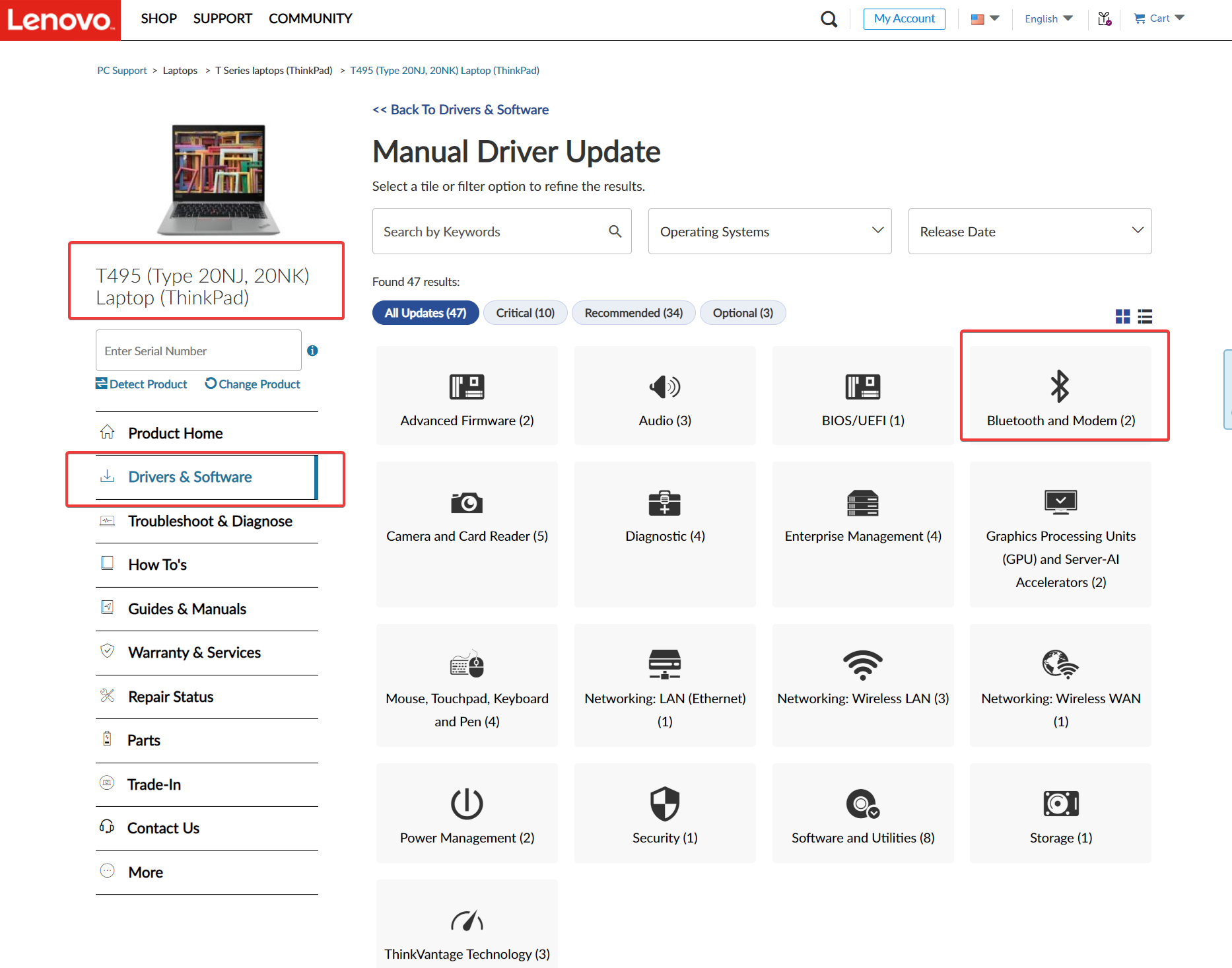
Download Dell Bluetooth driver Windows 11
Download Link: https://www.dell.com/support/home/en-in?app=drivers
Dell provides regular updates to its Bluetooth drivers for Windows 11 to enable the latest features, compatibility, and security fixes. To download the newest Dell Bluetooth driver for your Windows 11 PC or laptop, visit the link above and enter your specific Dell model number.
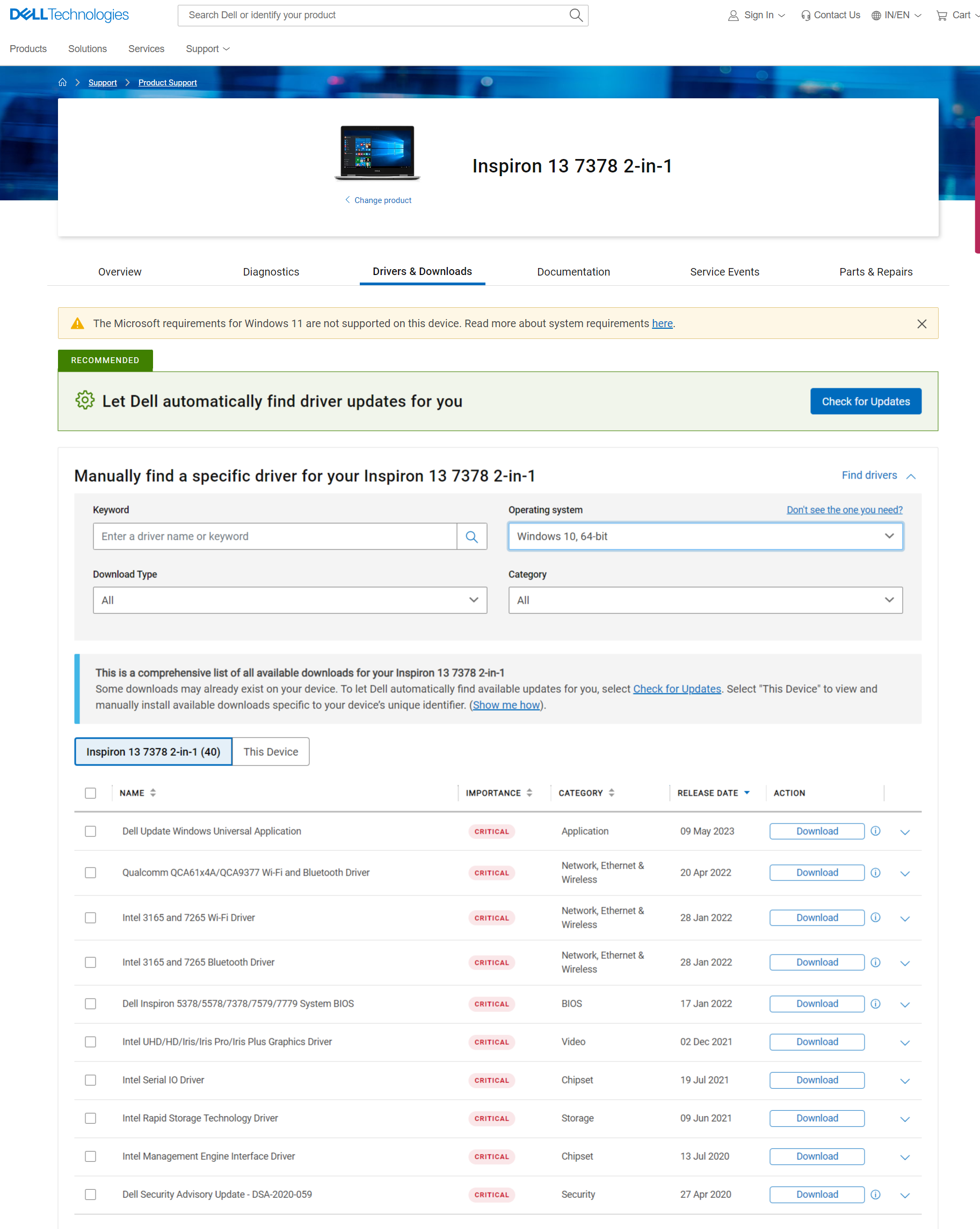
Downloading directly from Dell, rather than using Microsoft’s generic Bluetooth driver, ensures you get the best performance, connectivity, and stability with Bluetooth accessories.
Download Bluetooth Driver Windows 11 HP
Download Link: https://support.hp.com/us-en/drivers
- This link is for the HP Pavilion 15 model, change as per your specific HP device model
- Visit HP support site and enter your HP device model to get the correct driver
- Select Windows 11 as the operating system for driver compatibility
- Download the Bluetooth driver installer for Windows 11 64-bit or 32-bit
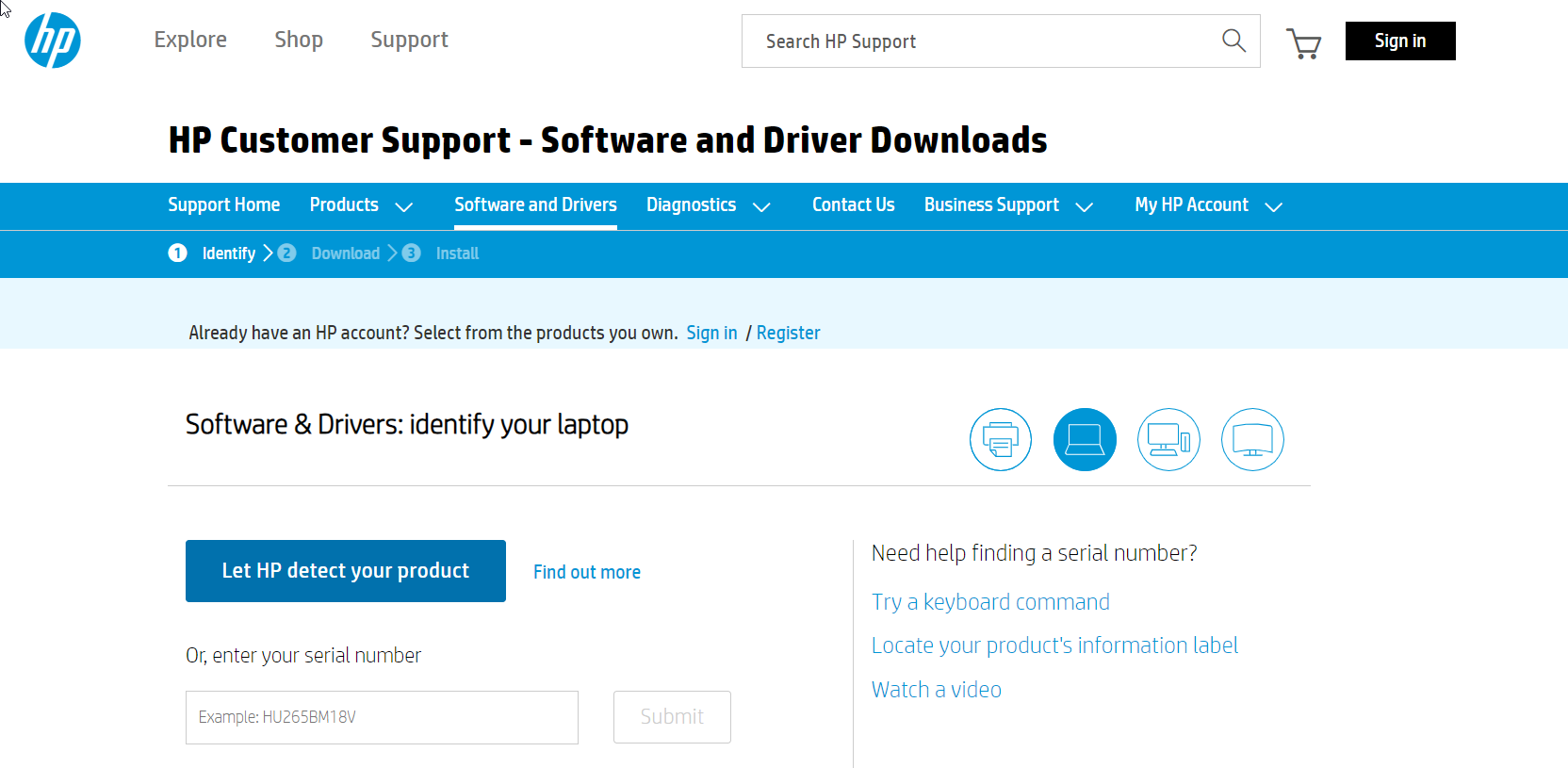
Update the Bluetooth Driver
Once downloaded, right click the Bluetooth driver in Device Manager again and select Update driver.
Choose to browse your computer and point to the downloaded driver file to update to the latest version.
Restart Your Computer
For the driver update to fully take effect, restart your Windows 11 computer.
The new Bluetooth driver will now be active.
Following these steps will ensure you always have the most up-to-date Bluetooth drivers installed on Windows 11. Keep them updated to prevent connectivity issues with wireless peripherals.