Updating sound drivers on your Windows 10 system is essential for maintaining high-quality audio performance. If you’re experiencing issues such as distorted sound, no audio output, or even system crashes related to sound, it’s likely time for a sound driver update.
In this guide, we’ll explore the steps to update sound drivers on Windows 10 to help ensure smooth and clear audio functionality.
Knowing how to update sound drivers Windows 10 is critical, whether you’re troubleshooting or upgrading your system’s performance.
The process to update audio drivers in Windows 10 is simple, but it’s important to follow the correct steps to avoid complications.
Your sound card drivers for Windows 10 are responsible for managing how your system processes sound. Keeping these drivers up-to-date is crucial to ensure compatibility with new software, improve performance, and fix any bugs. Regular updates can also help with security, as outdated drivers may leave your system vulnerable to potential threats.
To update the sound driver in Windows 10, you can use the Device Manager, a built-in Windows tool that allows you to manage your device drivers.
If you’re unsure how to update sound drivers on Windows 10, this method will walk you through the process with ease. Additionally, manufacturers like Realtek often release sound card driver updates that can be downloaded directly from their websites.
These updates often include bug fixes, enhanced functionality, and compatibility improvements.
A key part of how to update sound card drivers Windows 10 involves identifying your sound card driver Windows 10 version.
This ensures that you are downloading the appropriate driver update for your hardware. If you’re looking to perform a sound card update manually, visiting the official website of your sound card’s manufacturer is recommended.
For those who prefer a more automated approach, third-party tools can also help in automatically finding and installing the latest sound card drivers for your system.
In this article, we will provide detailed instructions on how to update sound card drivers through various methods. Whether you’re updating from the Device Manager, using third-party tools, or manually downloading a sound card driver update, you will find all the information you need to ensure that your audio system functions optimally. Following these steps will help you update sound drivers effectively and resolve any sound-related issues on your Windows 10 computer.
How to Uninstall Sound Drivers Windows 10
In the Device Manager, the list of all device drivers can be seen. But when you install any unwanted drivers, they still remain in the system.
When you try to overwrite them, by deleting them and installing the new drivers, they don’t go away so easily. So first, you should uninstall the old or redundant drivers completely, to properly update or install the new drivers.
This is how it is done in Windows 10.
- Right-click the Start Menu and select “Device Manager.”
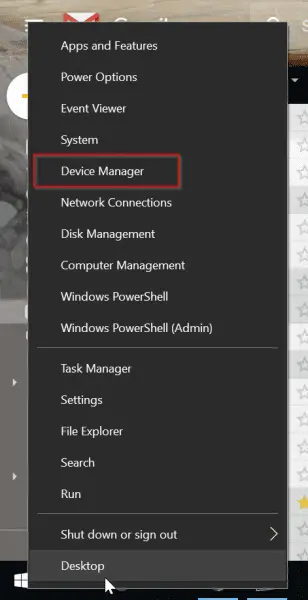
- Select the driver you want to uninstall.
- Right-click the driver and click “Uninstall device.”
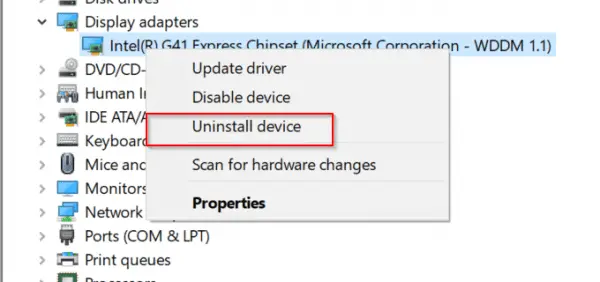
- In the pop-up, check “Delete the driver software for this device.”
- Then click “Uninstall.”
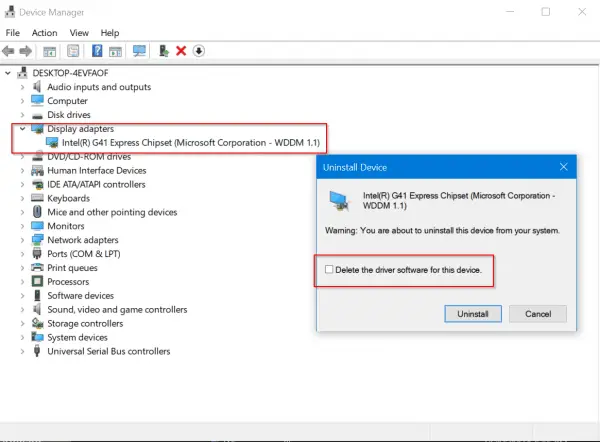
This should delete the wrong or third-party drivers from your system. Then you can update the drivers as mentioned below.
Note: Sometimes the above option is not displayed, if the drivers are installed by Microsoft. Then you can leave them as they are and select the right drivers as mentioned in the list below.
Why you should Update Sound Drivers in Windows 10
Many a . EXE files are given as downloads for sound card drivers. Along with it, other unnecessary software like adware, spyware, viruses, etc., also gets downloaded when you run it. Sometimes, when you click the download link, you will be redirected to another page. This means that site is a spammy one.
Sound Card Manufacturer
- Creative Sound Blaster
- Asus Xonar
- Asus Essence
- StarTech
- HT OMEGA
- APLINK
- SMACC
- Enter E-4S
- Eira
- ATI Sound Card Drivers
- Open Sound Card Drivers (AW32, AW300, AW230, AW200)
- Conexant Sound Card Drivers (Conexant Audio Drivers)
- IDT Sound Card Drivers (IDT HD Audio Drivers)
- Intel Sound Card Drivers (Intel Audio Driver)
- CIRRUS LOGIC Sound Card Drivers (CIRRUS Sound Drivers)
- VIA HD Audio Drivers
The two main sound card manufacturers are Creative and Asus. There are different models produced by these two companies. In addition to that, there are other brands that produce good-quality sound drivers.
First of all, we need to download sound card drivers for the required Windows OS. For most of the old sound cards, Windows 7 drivers are available. But Windows 10 drivers are available for new sound cards, mostly. In most of the cases, Windows 7 drivers are suited for both 8.1 and 10.
How to Obtain Creative Sound Card Drivers
There are different sound cards under the Creative brand.
https://asia.creative.com/p/sound-cards
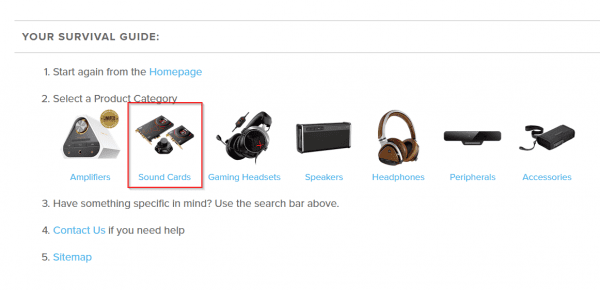
Based upon your location, you can open the home page. Generally, it is divided by continental region.
The sound cards are categorized on different conditions like channel output, interface, platform, gaming, home entertainment, pro audio, recording, etc.
The main division is of the form of
- Internal Sound Cards
- External Sound Cards
- Multi-channel Sound cards
- Recording
- Accessories
You can also sort them by popular and latest. There are different models like –
Sound Blaster
– Recond3D PCIe
– ZxR
– Zx
– Z
– Audigy Fx
– Audigy Rx
– X-Fi Go!Pro
– Omni Surround 5.1
– Play!3
– Play!2
Sound BlasterX G5
Sound BlasterX G1
Click on any model, like Sound Blaster Audigy FX. A new page opens for that model product. You can go to the bottom, to find specifications, system requirements, package contents, etc.
Here you can click the link that says “Download Drivers.” You can also view the Windows 10 software availability chart to check its compatibility.
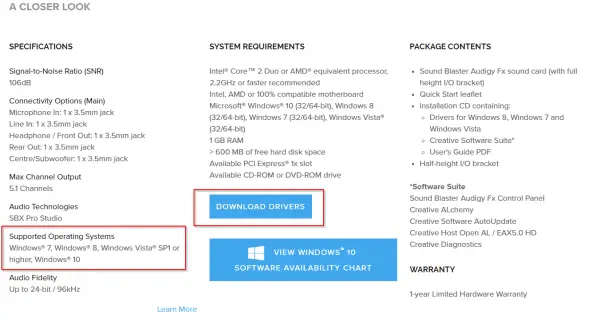
You can also directly download the required Creative Sound Card drivers for old products using Google. Some of them are directly given under the Creative Worldwide Support page.
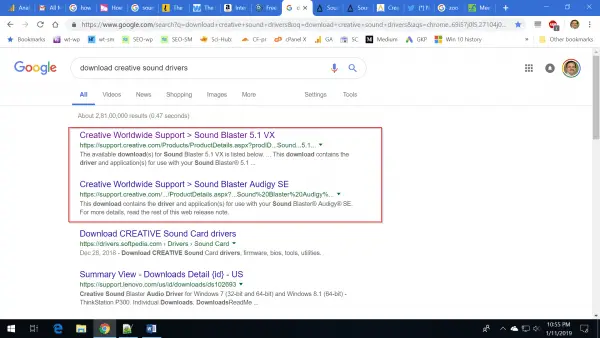
How to Get ASUS Sound Card Drivers for Windows 10
To find the sound drivers for ASUS, you need to visit their download center page.
https://www.asus.com/support/Download-Center/#
You can either enter the model name of your sound card or go through a lengthy process.
Using Select a product, you can choose the following options.
1. Sound Cards
2. Type—like Entertainment, Hi-Fi Sound Cards, gaming, etc.
3. Model
On the right-hand side, you can find “Driver & Utility.” On clicking it, you will go to the next page.
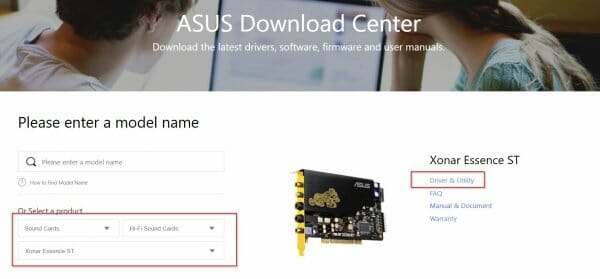
Here, you can select the OS, like Windows 10 64-bit or 32-bit. Download it and follow the procedure below to update your sound card driver.
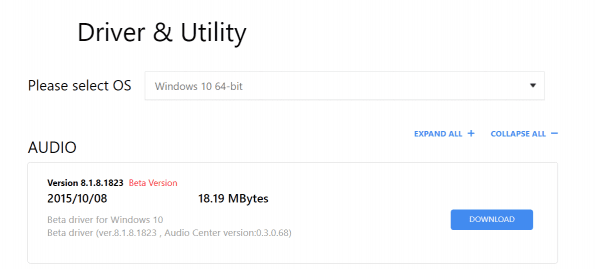
If the sound card driver from the ASUS manufacturer page, does not fit your motherboard model, then you can download from a different site, as mentioned below, or use a tool like Driver Booster.
How to obtain VIA Sound Card Drives for Windows 10
Unfortunately, this manufacturer does not provide Windows 10 audio drivers on its home page. But you can download compatible Windows 7 drivers and install the same for Win 10.
First, visit the following page.
http://download.viatech.com/en/support/driversSelect.jsp
Then there are 4 steps to find your drivers. Let’s see an example for Windows 7.
1. Select your operating system type
2. Select your operating system
3. Select the type of driver
4. Select your VIA product
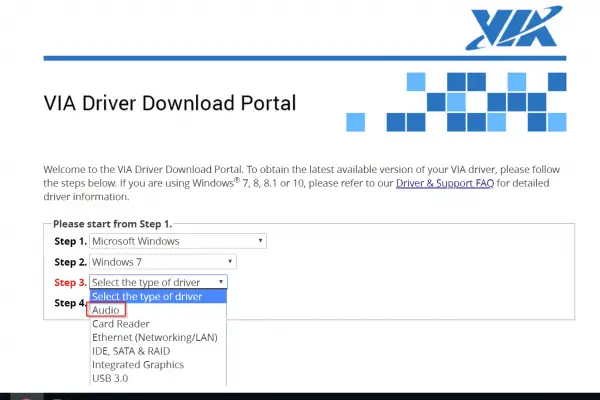
Generally, the VIA audio card drivers are divided into two categories, as mentioned on the manufacturer’s website.
1. VIA Envy24 PCI Audio Controllers
2. VIA Vinyl HD Audio Codecs
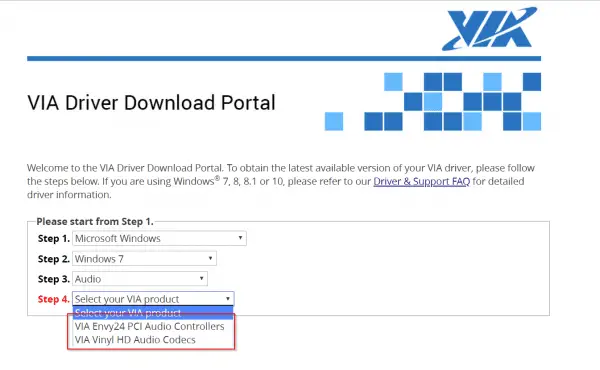
The second one is more for the old motherboard audio codecs.
But if you insist on Windows 10 drivers, you can go to a third-party site. I installed from the following site, and the drivers worked well till now.
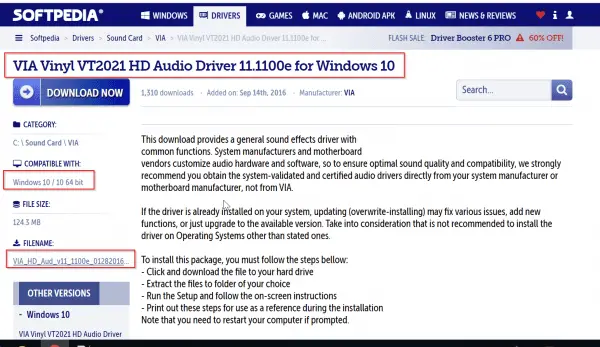
How to Update Sound Card Drivers in Windows 10
There are different ways of doing this.
1. Using Windows Update
The safest way to install sound card drivers is to use the Windows Update functionality. This is because the drivers and packages available through this feature are verified by Microsoft.
Sound card updates are available automatically in this section. Some of them can be seen in the optional updates section. Then you need to manually install them. Creative sound card drivers are easy to install as they are more popular.
Installing a sound card requires some expertise. Either you need to take the help of a computer technician or follow the DIY guides available on the internet. There are PCIe slots in the desktop to install them.
To download and update sound card drivers, follow these steps.
- Open Settings.
- Find and click on Update & Security.
- Click on Windows Update.
- Click the Check for updates button.
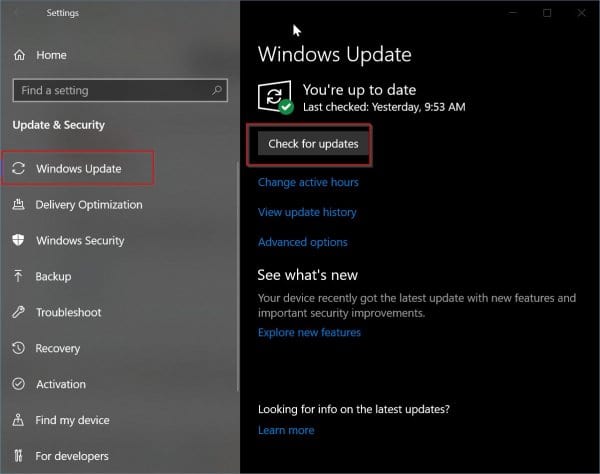
The sound card hardware manufacturer releases new updates from time to time. These are then automatically downloaded through the Windows Update channel.
But there is a catch. Manufacturers may not release the new update for the drivers instantly through the Microsoft Update channel. So you have to wait for some time.
In other cases, Microsoft installs its own drivers for sound cards. These are substitutes for the manufacturer drivers. Sometimes these work well, and sometimes they don’t.
If they don’t work, you need to uninstall the Microsoft drivers and install the right drivers from the manufacturer’s web page.
2. Using Device Manager
This method is useful, if you want to uninstall the earlier drivers and install a new set of sound card drivers. Sometimes these drivers are available on third-party sites.
So you have to be careful, before you download them. Make sure there is no adware or malware before you install or update them.
- Open Start.
- Search for Device Manager and click the top result to open the experience.
- Expand the category with the hardware you want to update.
- Right-click the device, and select Update Driver.
- Click the Search automatically for updated driver software option.


This will install the latest driver, which is available within the Microsoft database. If there is a new version, it will be automatically downloaded and installed.
3. Install Drivers Manually
After downloading the driver package from the manufacturer website, you can double-click the .exe or .zip file. This will extract the required sound card driver files to a folder.
- Open Start.
- Search for Device Manager and click the top result to open the experience.
- Expand the category with the hardware you want to update.
- Right-click the device, and select Update Driver.
- Click the Browse my computer for driver software option.
- Click the Browse button.
- Browse and select the main folder with the content you have extracted earlier.
- Click OK.
- Check the Include sub-folders to allow the wizard to find the correct .inf file with the instructions to update the driver.
- Click the Next button.
Sometimes you need to uninstall the old driver, before you install any new driver. This is useful if you have the original driver from the manufacturer. If the correct driver is already installed, you have to “select the device driver you want to install for this hardware.”
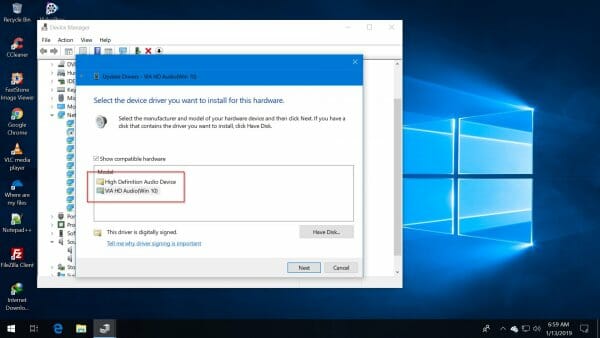
If the “Show compatible hardware” is not checked, you need to check it. Then you can select the correct sound card driver from the list and update it. This is more useful when you try to install the updated version of the driver.
As told before, if the Microsoft driver, like “High Definition Audio Device,” is installed, you can replace it with the manufacturer driver, like VIA HD Audio.
4. Update Sound Card Drivers automatically using Driver Booster
You can also use third-party tools to update your existing sound card drivers. One of them is Driver Booster.
All you have to do is install the software and check for drivers. It will automatically scan your PC and check if the sound card drivers are up-to-date or not. If it is not, it will automatically download from the required website and install them.
This is easier, as you don’t need to download the drivers from the manufacturer’s website or search on third-party websites. The Pro version of Driver Booster supports all the Windows OSs, like 10, 8.1, 8, 7, Vista, and XP.
This software not only updates sound card drivers, but all the outdated drivers on your computer. The free version is limited to only a few drivers.
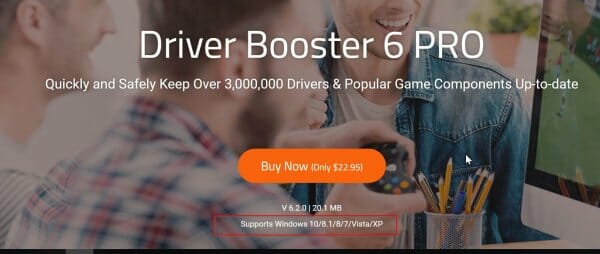
This includes your chipset, audio, video, controller, peripherals, and other devices.
Conclusion
As you can see, to update sound card drivers in Windows 10, there are different methods. But the easiest of all the above procedures, is to download the drivers from the manufacturer’s website and update them. This will be spam-proof, and correct drivers will be installed.
The drivers also depend upon the motherboard configuration. So if you are using an old motherboard like G41-MT2P, you need to either install the old drivers or find them on a good site.
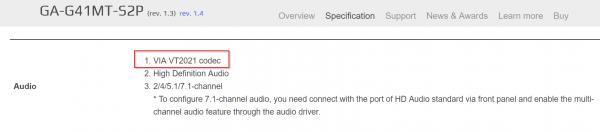
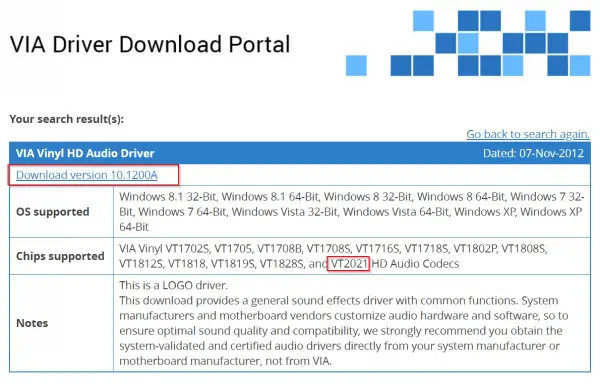
Most of the time, the old drivers will fit on the Windows 10 OS. But for some manufacturers, you need to find the right drivers. It is also important, whether you are updating the 32-bit or 64-bit drivers, based upon your OS configuration.






