To resolve KB2919355 error, the Windows 8.1 update should be done properly. First of all, you have to make use of the windows 8.1 update offline installer. Then click the Download button. There are multiple files that download during this process.

But you have to make sure they are installed in the right order. These KB’s must be installed in the followng path – clearcompressionflag.exe, KB2919355, KB2932046, KB2959977, KB2937592, KB2938439, and KB2934018.
But another prerequisite is that, KB2919442 should be installed first before you attempt to install KB2919355.
The same thing applies to the Windows Server 2012 R2 Update for fixing KB2919355.
The KB files you download are the same, but they differ in size for x64-based systems. The before KB and the order in which the KB files to be installed are the same as above.

Is KB2919355 required for Windows 10 ?
You must have upgraded from 8 or 8.1 to Win 10. If you have installed this software – Belarc Advisor, it will display a notification that KB2919355 is required as part of its analysis.

The solution to this problem, that you don’t install this update at all. But people who have installed the above software need to uninstall it. Then you download the latest version and update it. Restart the computer and the problem is solved. This will stop any warnings about KB2919355 error in Windows 10.
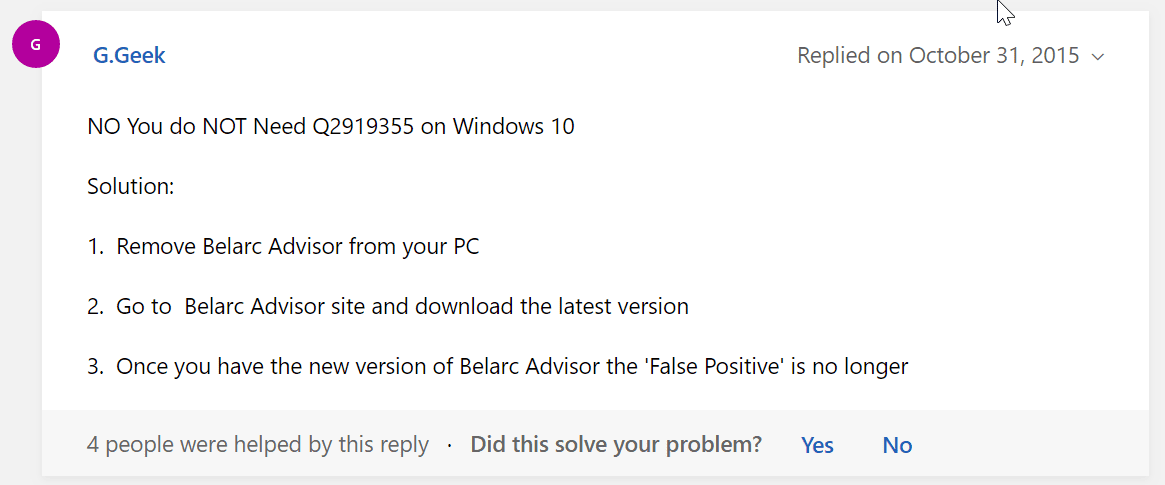
We recently talked about the Windows 8.1 Update 1 and its exciting features. But after April 8th, when I tried to download the update, I received an error. Though there are other updates related to Office 2013 which installed perfectly, one update KB2919355 didn’t install at all, though it downloaded successfully?

First of all, if you have your “Windows Update” to automatically check for updates, you should have this update. The size is 700MB approximately. You can manually check by going to the Start Screen and typing “Windows Update“.
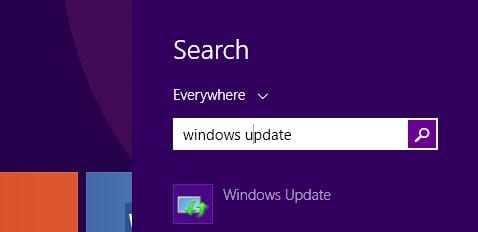
But sometimes, it takes lot of time to download this way. So I used this link from extremetech to manually download the updates.
There are actually 6 updates associated with Windows 8.1 Update 1.
- KB2919442
- KB2919355
- KB2932046
- KB2937592
- KB2938439
- KB2934018
These updates have to be installed in a specific order. So KB2919355 comes as the second option. Since it failed, I installed them randomly.
Update 2 – The Ultimate Solution (Fixed on 27th April, 2014)
Eureka, I finally solved this piece of puzzle after lot of research and hard-work. I got the KB2919355 installed after some hectic forum search and reading lot of online material. The trick worked (which I think) when I uninstalled some third-party software like Pokki, BlueStacks and Pixsta and also doing some other things.
The best solution when you fail to install the KB2919355 update is to temporarily block your internet connection, stop your anti-virus (whether its Windows Defender or KAV 2014) and also run the below script (Run as administrator). But before you do that, first download the manual installer for this update.
Windows 8.1 Fix for Update
After it installs you need to reboot so the new changes are visible. I really got a hint from an article by @Anand Khanse which helped me in the right direction.
If this update will not install, you can try these suggestions and see if they help you. But before you begin, it might be a good idea to uninstall any third-party customization software you may have installed, reverse any system changes you may have made – like relocating your user files or user profiles to another drive and disable your security software, temporarily.
As you can observe, these are the golden works to solve your problem. Also during the error resolution I also received an error code of 0x80070005. This also rectified when I did the above changes.
Update 1:
I recently tried with the latest offline installer from Microsoft’s download page which has been updated on April 16th, 2014. Since the earlier Update 1 release was on April 8th, this updated version could work for some people. Also on some forums I noticed that Microsoft rectified some of the errors in this latest manual installer.
Personally I tried to run a few commands like DISM and SFC, but that didn’t work out for me. Also the latest installer also failed at the last stages, just like the earlier ones and showed the same failure screens.
First of all the update took fancy time to install for ages.

Then it displayed a simple annoying message that “Some Updates were not installed“.

How I went about Trouble-Shooting KB2919355 Update Error?
I thought this was a simple cache problem, so I thought of cleaning all the temporary files and other system cache. So I used CCleaner to clean the registry and unnecessary files. I also cleaned the registry using the “Registry Cleaner” present in it.
That didn’t solve my problem.
So then I went into checking Google and found this useful post.
The writer of the post in a similar fashion tried to trouble-shoot the error and landed at a solution. First of all if any installation fails, its better to check your Event Viewer.
How to Open Event Viewer in Windows 8.1?
Just type “Administrative Tools” by going to Search through Charms bar or typing it directly from the Start Screen. Little playing around will land you in Event Viewer.
By navigating to this option —> Custom Views > Administrative Events you should find the culprit or the root-cause for the KB2919355 Update error.

As you can see above, the error in my case was 0x80073712. This was slightly different from the error obtained in my friend’s case. So this time I tried this error code in Google and found a solution in the form of this Support article from Microsoft.
The Solution
The resolution for this error code was mentioned in this support article. The main reason for this error in Windows 8 is because of Component-Based Servicing (CBS) manifest being corrupted.
When you try to install updates or components in Windows 8, Windows 7, or Windows Vista, you may experience one or more of the following symptoms:
- When you try to install an update by using the Windows Update website, you may get an error message that includes Error code: 0x80073712, and the update does not install.
- When you click Turn Windows features on or off in the Programs and Features item in Control Panel, no features are displayed in the Windows Features dialog box.
The article provides 3 solutions.
- Use a FIX-IT kinda of code.
- Use some command-line tools to clean up Image
- Refresh your PC
I was ecstatic that I got an answer. But later these solutions didn’t work out. When I ran the fix-it solution, this was the result.

As you can see in the above screenshot, problems related installing recent updates were not fixed. Also there was a warning message for missing or corrupt files. The other checks,
- Service registration is missing or corrupt
- Windows Update error 0x80073712
were fixed.
The next resort was to check the earlier post which guided my in some direction. Then reluctantly I checked the CBS.log present at this location.
C:WindowsLogsCBSCBS.log
There was also this doubt in my mind, that my Windows 8.1 is not genuine, so probably this was creating an error. But till now, all the updates installed successfully and why this Update was not installing correctly? So I dwelled into it with more madness!
2014-04-10 22:09:44, Info CSI 00000008@2014/4/10:16:39:44.672 CSI perf trace:
CSIPERF:TXCOMMIT;528
2014-04-10 22:09:44, Info CSI 00000009 CSI Store 120528117744 (0x0000001c10091ff0) initialized
2014-04-10 22:09:44, Info CSI 0000000a [SR] Verifying 1 components
2014-04-10 22:09:44, Info CSI 0000000b [SR] Beginning Verify and Repair transaction
2014-04-10 22:09:45, Info CSI 0000000c [DIRSD OWNER WARNING] Directory [ml:520{260},l:94{47}]”??C:ProgramDataMicrosoftNetworkDownloader” is not owned but specifies SDDL in component Microsoft-Windows-Bits-Client, pA = PROCESSOR_ARCHITECTURE_AMD64 (9), Culture neutral, VersionScope = 1 nonSxS, PublicKeyToken = {l:8 b:31bf3856ad364e35}, Type neutral, TypeName neutral, PublicKey neutral
2014-04-10 22:09:45, Info CSI 0000000d [SR] Verify complete
2014-04-10 22:10:18, Info CBS Session: 30364891_2390635903 initialized by client WindowsUpdateAgent.
2014-04-10 22:10:18, Info CBS TiWorker: Client requests SFP repair object.
2014-04-10 22:10:18, Info CSI 0000000e [SR] Verifying 1 components
2014-04-10 22:10:18, Info CSI 0000000f [SR] Beginning Verify and Repair transaction
2014-04-10 22:10:18, Info CSI 00000010 [DIRSD OWNER WARNING] Directory [ml:520{260},l:94{47}]"??C:ProgramDataMicrosoftNetworkDownloader" is not owned but specifies SDDL in component Microsoft-Windows-Bits-Client, pA = PROCESSOR_ARCHITECTURE_AMD64 (9), Culture neutral, VersionScope = 1 nonSxS, PublicKeyToken = {l:8 b:31bf3856ad364e35}, Type neutral, TypeName neutral, PublicKey neutral
2014-04-10 22:10:18, Info CSI 00000011 [SR] Verify complete 2014-04-10 22:10:22, Info CBS mapping index is not updated. 2014-04-10 22:10:22, Info CBS Session: 30364891_2430479704 initialized by client WindowsUpdateAgent.
Though I got a little hint of the problem by looking at this log, I thought that with my naive knowledge and less debugging skills its becoming a headache to solve this problem.
So I stopped at this stage without further going ahead into the intricacies of this KB2919355 Update Error.

![Windows 10 vs Windows 8.1 – Which is better in Battery Life [Benchmark Tests]](https://www.windowstechit.com/wp-content/images357/2019/04/windows-10-vs-8.1-battery-life-benchmark-while-working-768x761.png)

I just wanna add to what Palla has written. If you have any problem like update not applicable to your computer, just do this:
1. If your Windows is 64bit, then download the (x64 File)
2. If your Windows is 32bit, then download the (x86 File)
That should work. Thanks Ops!
I have windows 8.1 installed and it has never updated. When I click on “Check for Updates” it just keeps spinning. It shows I do have KB2919355 installed but it still doesnt work. But i later got it fixed now with your solution, Keep it up Palla!
I have the “EXACT” same error and symptoms. Identical. Same exact results when running the fix-it tool. Did you eventually get this update to install?
When I run the windows update, it gets hung up at 766.1 MB total, 57% complete – then fails. I have run the updated several times and it fails at this same point. Thoughts?
Thanks,
Mark
@Mark: I suggest you look at the CBS.log and post it in Microsoft Support forum. The solution I provided was as is from Microsoft for 0x80073712 error. Let’s hope it corrects itself, sometime later?
I finally installed the update. Check the article on how I fixed it. ????