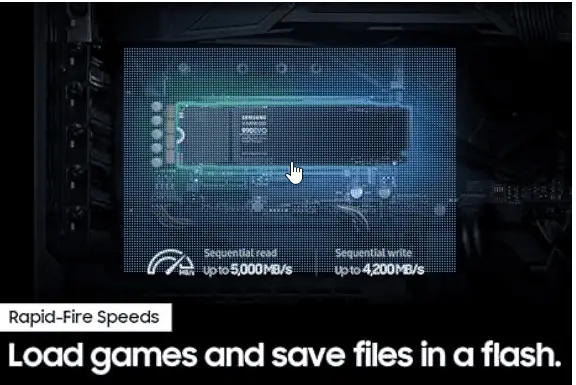You know, I never thought much about best gaming monitors until I realized that my old setup was holding me back.
I mean, I’d been using this ancient monitor that was more suited for office work than intense gaming. But then I upgraded to a new machine—Windows 11, of course—and suddenly, my monitor just couldn’t keep up.
It was like trying to race a Ferrari on a dirt road. I did some research and found that a good gaming monitor can really make or break your gaming experience.
Statistics show that gamers using high-refresh-rate monitors have a significant edge in reaction time—milliseconds count, and in gaming, milliseconds can be the difference between winning and losing!
So, if you’re on Windows 10 or Windows 11 and you’re still rocking that old monitor, it’s time to upgrade. Trust me, you’re not getting the full experience until you do.
Why Choosing the Best Gaming Monitors Matters
I learned the hard way that not all monitors are created equal. My first gaming monitor purchase was a budget model that promised a high refresh rate, but man, was that a mistake.
- Importance of refresh rates for gaming
- Impact of resolution on gaming visuals
- Role of HDR and color accuracy in immersive gameplay
- Compatibility with Windows 11 and Windows 10 features
The lag was unbearable, the colors were washed out, and the screen tearing drove me nuts! I remember thinking, “What the heck? Aren’t all monitors the same?” But they’re not, and the right one can completely change how you game.
You know, those moments when you’re in a heated battle and everything just flows? That’s the difference a high refresh rate can make. And don’t even get me started on resolution—4K gaming is a whole new world.
I thought my old 1080p screen was fine until I saw what I was missing. Everything’s sharper, more detailed, and just… better. If you’re serious about your gaming, don’t skimp on your monitor. It’s the window to your world, after all.

Top 4K Gaming Monitors for Windows 11 and Windows 10
When I first made the jump to 4K, I honestly didn’t know what I was getting into. All I knew was that everyone was raving about it. I picked up the LG UltraGear 27GN950-B, and let me tell you, it was like stepping into a new dimension.
- LG UltraGear 27GN950-B:
- 27-inch 4K UHD resolution
- 144Hz refresh rate and 1ms response time
- HDR600 and wide color gamut for stunning visuals
- G-Sync compatibility for smooth gameplay
- Gigabyte AORUS FI32U:
- 32-inch 4K UHD resolution
- HDMI 2.1 support for next-gen consoles
- 144Hz refresh rate and excellent color accuracy
- FreeSync Premium Pro for tear-free gaming
- ASUS ROG Swift PG32UQ:
- 32-inch 4K UHD resolution with HDMI 2.1
- 144Hz refresh rate for fluid motion
- HDR600 for enhanced dynamic range
- G-Sync compatibility for smooth performance
The first time I booted up a game in 4K, I was blown away. The detail, the colors, the sheer immersion—it was like I could reach out and touch the game world.
But here’s a tip from someone who’s been there: make sure your hardware can handle it. I made the mistake of pairing my 4K monitor with a GPU that wasn’t up to the task, and I ended up with lower frame rates and stuttering.
Not fun.
But once I upgraded my graphics card, it was smooth sailing.
So, if you’re eyeing a 4K monitor like the Gigabyte AORUS FI32U or the ASUS ROG Swift PG32UQ, be sure your rig can keep up. You won’t regret it, I promise.
Get top 4k gaming monitors for Windows 11/10
Best High Refresh Rate Monitors for Competitive Gamers
Alright, let’s talk refresh rates. I used to think that 60Hz was all you needed, but man, was I wrong. The moment I switched to a 240Hz monitor, it was like a lightbulb went off. Everything was so much smoother.
- Samsung Odyssey G7:
- 27 or 32-inch QHD resolution with 240Hz refresh rate
- 1000R curvature for an immersive experience
- 1ms response time for fast action
- G-Sync and FreeSync Premium Pro support
- ASUS ROG Swift PG279QM:
- 27-inch QHD resolution with 240Hz refresh rate
- IPS panel for vibrant colors and wide viewing angles
- 1ms response time for competitive gaming
- G-Sync compatibility for tear-free gameplay
- ViewSonic XG2431:
- 24-inch Full HD resolution with 240Hz refresh rate
- IPS panel for accurate colors
- 1ms response time for fast response
- FreeSync Premium for smooth performance
I’m talking buttery-smooth. I was playing this fast-paced shooter, and suddenly, I was nailing shots I would’ve missed before. It was like the monitor was reading my mind!
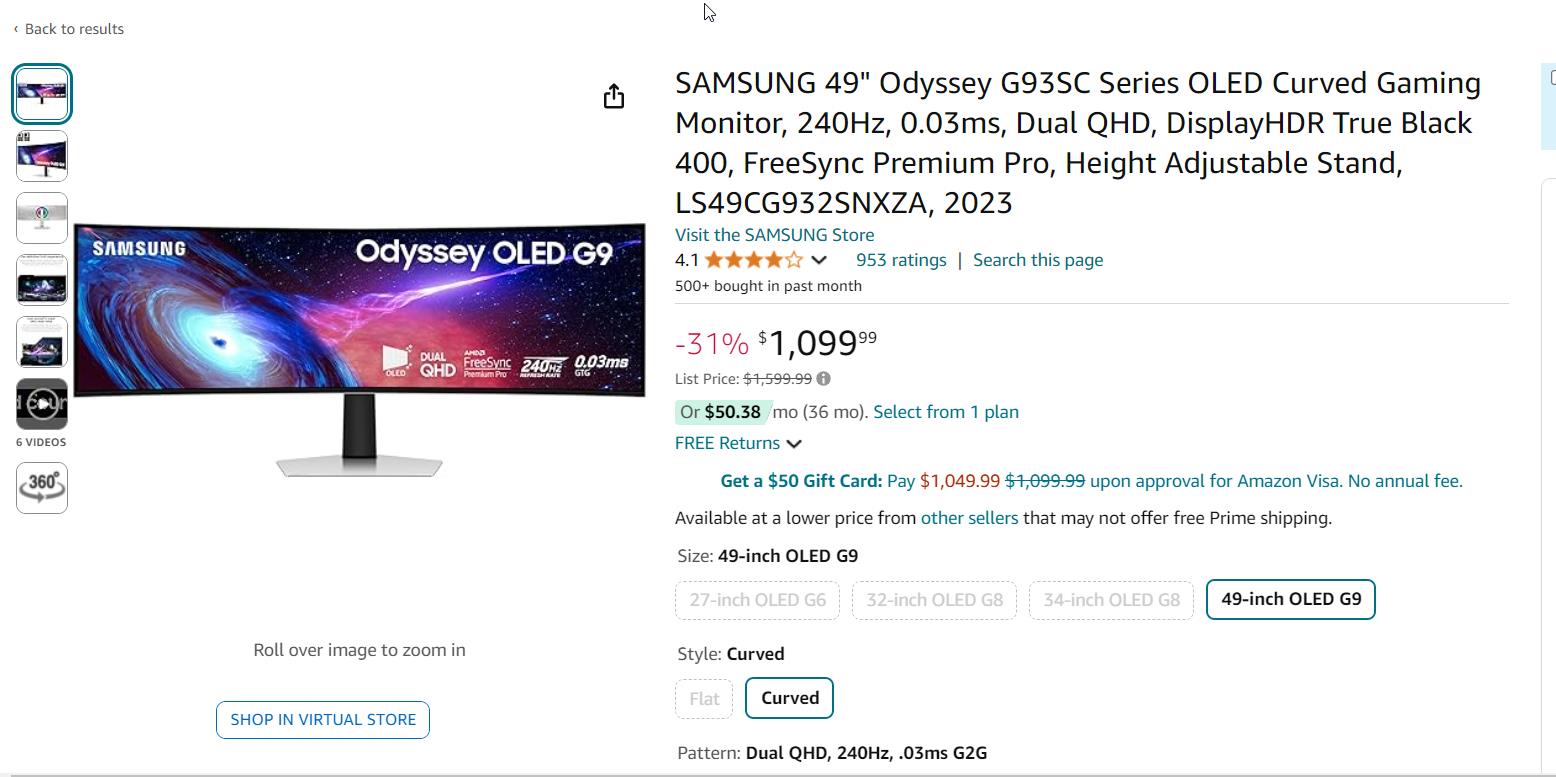
The Samsung Odyssey G7 became my go-to, and I couldn’t believe I’d wasted so much time on slower screens.
If you’re a competitive gamer, do yourself a favor and grab something with a high refresh rate like the ASUS ROG Swift PG279QM. Trust me, once you go 240Hz, you’ll never go back.
And a quick tip: make sure you tweak your settings to get the most out of it—otherwise, you’re just leaving performance on the table.
Get High Refresh Rate Gaming Monitors for Windows 11/10
Best Ultrawide Gaming Monitors for Windows 11 and Windows 10
I’ll admit, I was skeptical about ultrawide monitors at first. I mean, who needs all that screen real estate, right? But then I tried the Alienware AW3423DWF, and wow, I couldn’t believe how immersive it was.
- Alienware AW3423DWF:
- 34-inch ultrawide QD-OLED display
- 3440 x 1440 resolution with 165Hz refresh rate
- 0.1ms response time for near-instant reactions
- G-Sync and FreeSync Premium support
- LG 34GN850-B:
- 34-inch ultrawide QHD resolution with 144Hz refresh rate
- Nano IPS panel for vibrant colors
- 1ms response time for fast-paced gaming
- FreeSync and G-Sync compatibility
- Samsung Odyssey G9:
- 49-inch ultrawide with 5120 x 1440 resolution
- 240Hz refresh rate for ultimate smoothness
- 1000R curvature for immersive gameplay
- G-Sync and FreeSync Premium Pro support
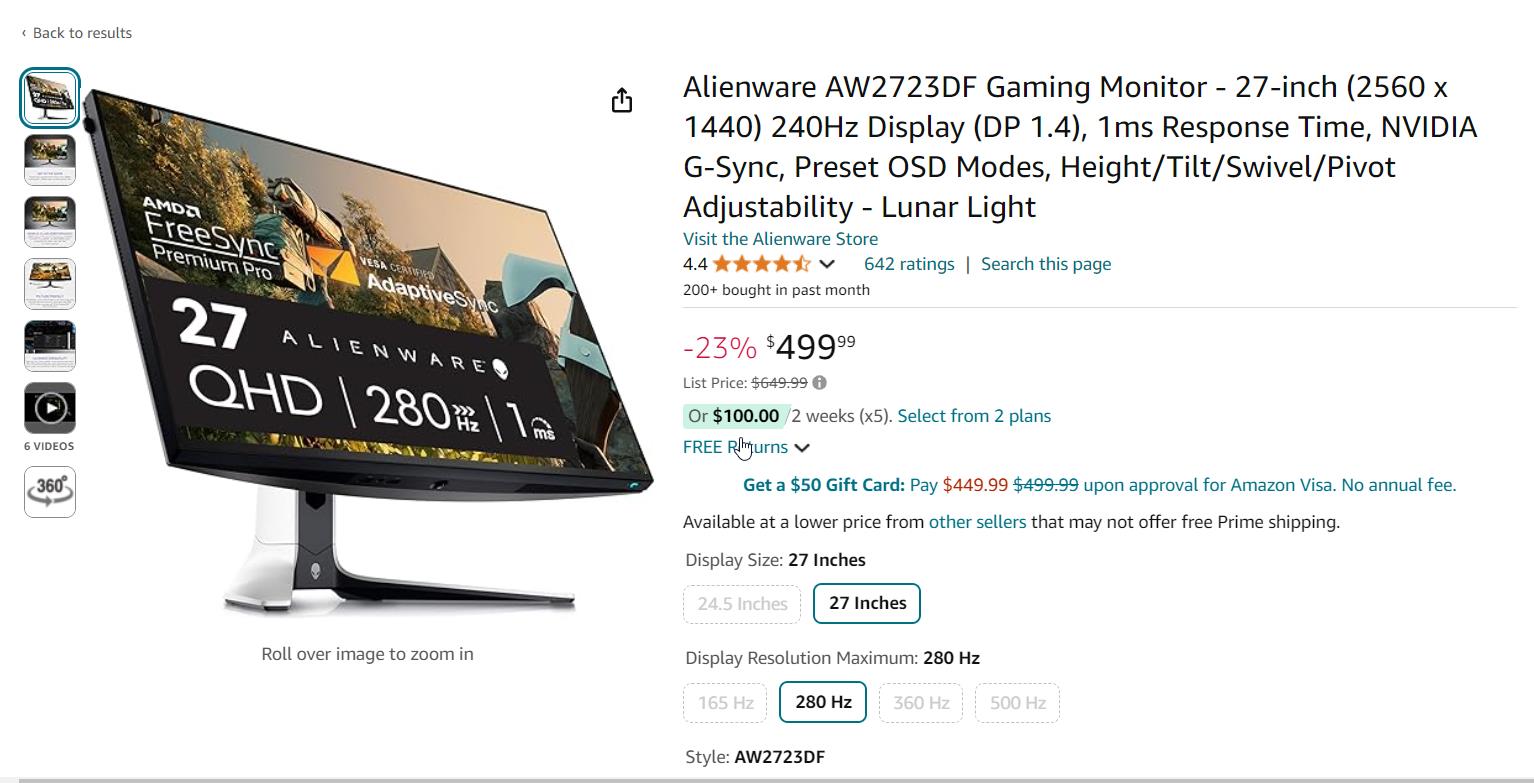
Playing an RPG on that thing was like being wrapped in the game itself. It’s not just about seeing more—it’s about feeling more. Suddenly, everything around you feels alive.
But here’s the kicker: ultrawides are amazing for multitasking too. I found myself being more productive when I wasn’t gaming, which was a nice bonus.
If you’ve got the space—and the budget—an ultrawide monitor like the LG 34GN850-B or the Samsung Odyssey G9 is totally worth it. Just be ready for some serious desk reorganization because these monitors are beasts!
Get Best Ultrawide Gaming Monitors for Windows 11/10
Budget-Friendly Gaming Monitors for Windows 11 and Windows 10
Let’s face it, not everyone has the cash to drop on a top-tier monitor, and that’s okay. I’ve been there. My first gaming monitor was an AOC CQ32G1, and while it wasn’t the flashiest, it got the job done.
- AOC CQ32G1:
- 31.5-inch QHD resolution with 144Hz refresh rate
- VA panel for deeper blacks
- 1ms response time for fast gameplay
- FreeSync support for smooth visuals
- Dell S2721HGF:
- 27-inch Full HD resolution with 144Hz refresh rate
- VA panel for good contrast
- 1ms response time for responsive gaming
- FreeSync support for a budget-friendly option
- MSI Optix MAG273R:
- 27-inch Full HD resolution with 165Hz refresh rate
- IPS panel for accurate colors
- 1ms response time for competitive gaming
- FreeSync support for smooth performance
I was amazed at how much value I got for the price. Sure, it didn’t have all the bells and whistles of the more expensive models, but for 1440p gaming? It was solid.
And here’s a nugget of wisdom: you don’t need to spend a fortune to get a good experience. The Dell S2721HGF is another great budget option that delivers more than you’d expect.
So, if you’re gaming on a budget, don’t stress. You can still get a monitor that’ll give you a great experience without breaking the bank. And hey, maybe use the money you save to upgrade your GPU or grab that game you’ve been eyeing.
Best Cheap Gaming Monitors for Windows 11/10
Features to Look for in a Gaming Monitor for Windows 11 and Windows 10
When I was shopping for my first serious gaming monitor, I was overwhelmed by all the options. IPS, VA, TN panels? Refresh rates? HDR? My head was spinning. But after a lot of trial and error (and a few returns), I figured out what really matters.
- Refresh rate and response time
- Resolution and screen size
- Panel types: IPS, VA, TN
- G-Sync vs. FreeSync
- Connectivity options: HDMI 2.1, DisplayPort, USB-C
- HDR support and color accuracy
First off, refresh rate and response time are key, especially if you’re into fast-paced gaming. You want something that can keep up with you, not hold you back.
Then there’s resolution—1080p is fine, but if you can, go for 1440p or even 4K. And don’t forget about G-Sync or FreeSync; these technologies really do make a difference in reducing screen tearing.
One mistake I made was not checking the connectivity options—make sure you’ve got HDMI 2.1 or DisplayPort if you’re planning on future-proofing your setup.
And lastly, don’t underestimate the importance of HDR. It’s not just a gimmick—it really enhances the visuals, especially in games with rich, dynamic environments.
How to Optimize Your Gaming Monitor for Windows 11 and Windows 10
So, you’ve got your shiny new monitor, but now what? I used to just plug it in and go, but I’ve learned that a little tweaking can go a long way.
- Adjusting display settings for optimal performance
- Enabling HDR in Windows 11 and Windows 10
- Using gaming profiles and presets
- Tips for reducing eye strain during extended gaming sessions
First, take the time to adjust your display settings. I messed this up the first few times, leaving everything on default and wondering why things didn’t look quite right.
Calibrate your brightness, contrast, and color balance to suit your room’s lighting. And if your monitor supports HDR, make sure you enable it in Windows 11 or 10; it’s not automatic!
Also, don’t forget about gaming profiles—most monitors have presets for different types of games, like shooters or RPGs. I used to ignore these, but once I started using them, I noticed a big difference.
And one last thing: if you’re gaming for long stretches, invest in a blue light filter or use your monitor’s built-in eye care settings. Trust me, your eyes will thank you.
Conclusion
At the end of the day, the right gaming monitor can make a world of difference. Whether you’re diving into a 4K world, chasing those high refresh rates, or getting lost in an ultrawide vista, there’s a monitor out there that’ll fit your needs—and your budget.
Just remember, it’s not just about the specs; it’s about how those specs enhance your experience. Take the time to figure out what really matters to you and tailor your setup to match.
And hey, if you’ve got any tips or if you’ve found the perfect monitor, drop a comment below! I’d love to hear what’s working for you. Happy gaming!