Google One has the additional benefit of sharing your plan with your family members. This is so much useful if you have a couple of kids and parents living with you. Now-a-days each person has a mobile and storage gets filled up with personal photos, documents and videos.
This is where the 100GB plan comes to the rescue. With just $1.99 per month, your whole family can share high-quality photos with other member benefits. One added benefit is the YouTube Premium free trial 3 month offer, valid until 31st Dec, 2021.
To get all the benefits mentioned above, the supervisor must add a family member to Google One. The family can consist of 6 members, which includes you. Once you install Google One on Android, open it.
Go To
Settings > Manage family settings > Manage family group > Invite family member
You also need to enable the option that says “Share Google One with your Family” as the primary member or supervisor.
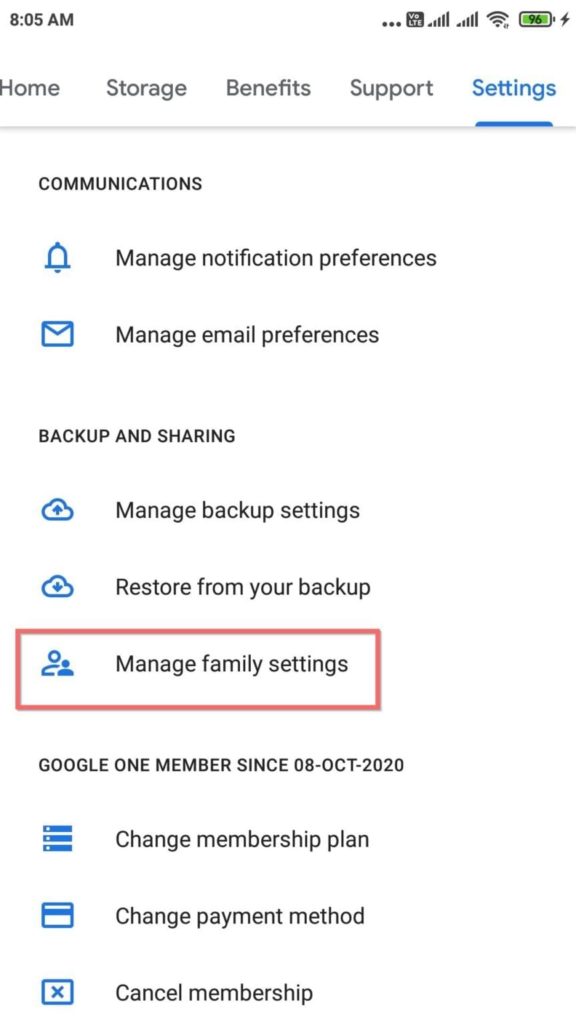


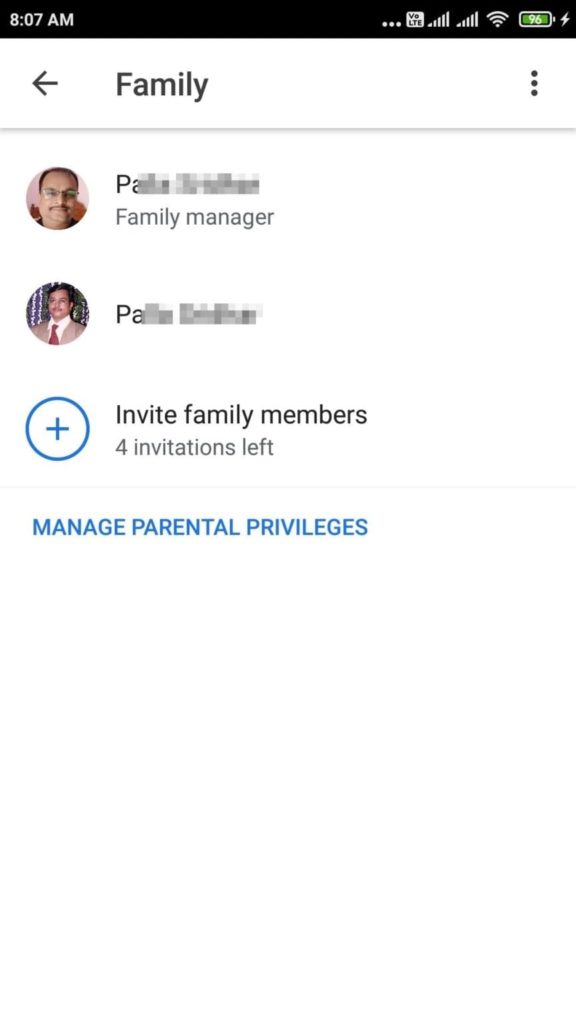
How to Add Family Member to Google One on Android
Enter the member email id or phone number. A link is then sent to that email or phone number to become part of the Google One family. Once the member of your family accepts the invitation, you can add additional benefits and services to them.

Image Source : Google
Though you become a member, your personal data like photos and other documents remain “secret” till you share them. If you have a custom email or professional email, then also you can join the Google One Family.
First you need to create a Google account using the office email id. Then only you can become part of the family benefits. In simple words, Google One is for those people who have Google accounts. Otherwise, you need to create one. You will get an error if you invite any family member without Google account.
You can also add children or kids to your family and set parental privileges. This way you have more control of your kid’s phone activity. You can track his location and make sure the screen time is limited to the required proportion as per your ‘healthy’ standards.
