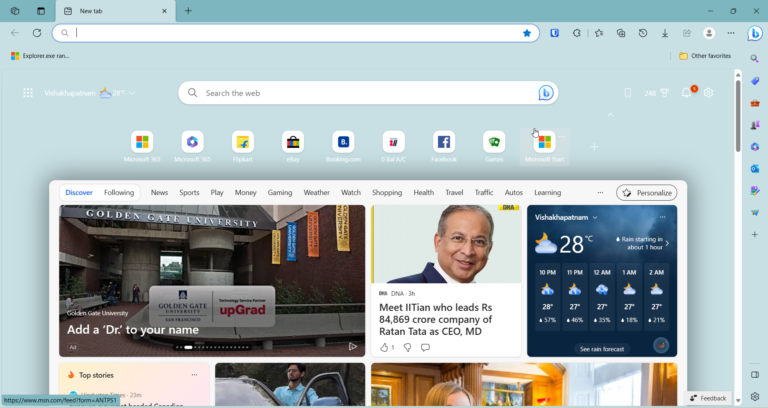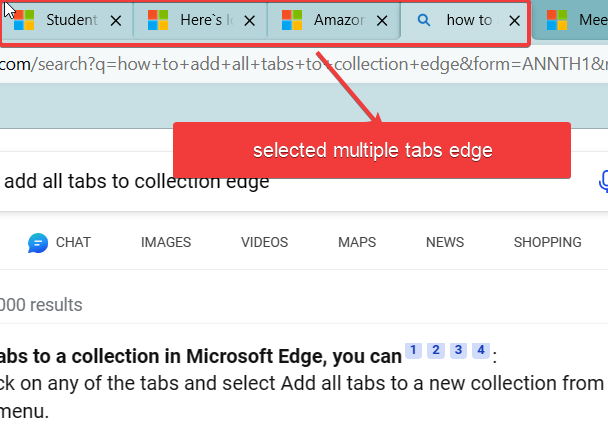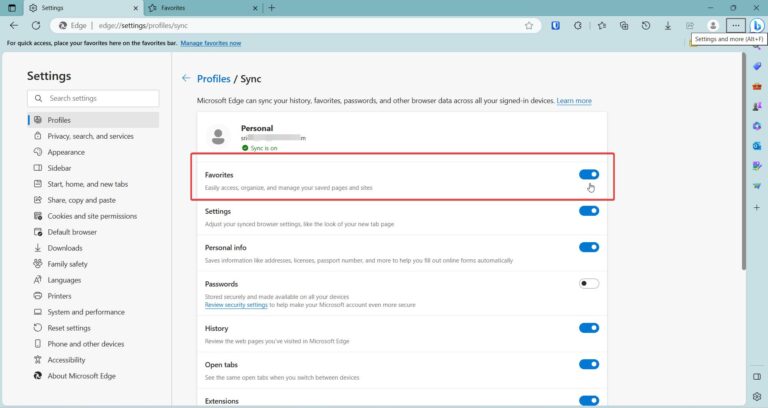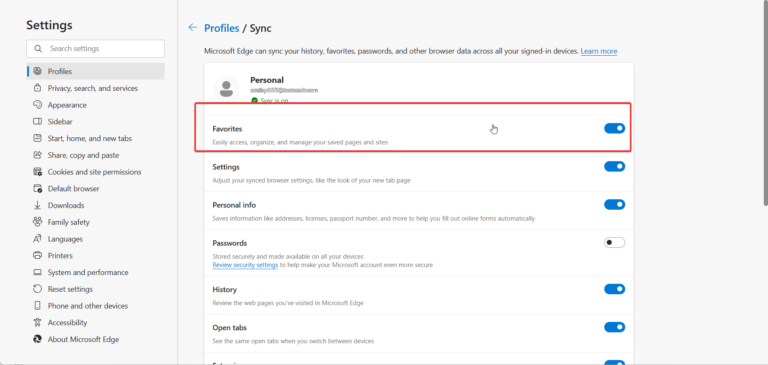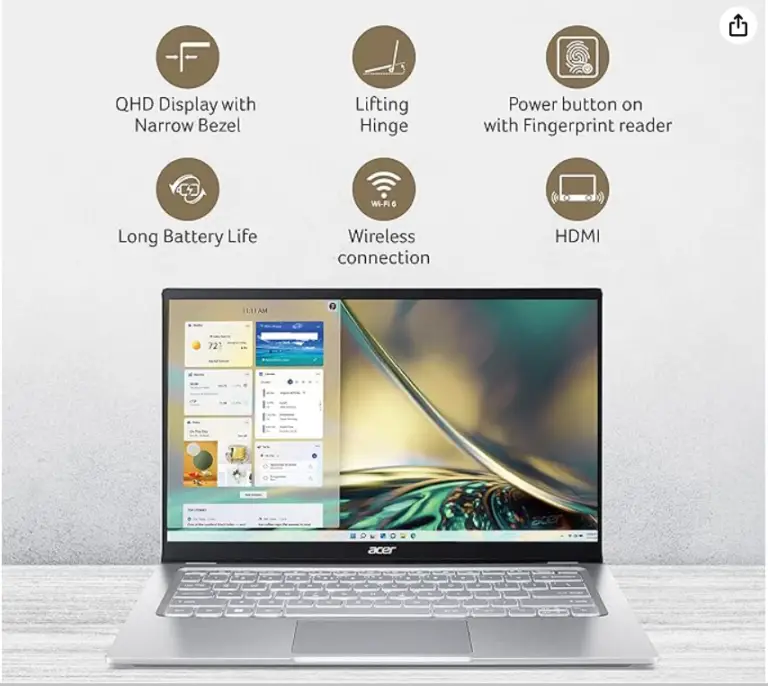Safety and Online-activity are of chief importance for kids using Windows 10, Android, iOS devices. Microsoft Family Settings makes sure that you have the right parental controls and permissions of your child’s online account.
As an organizer, you can add a child or adult as a member in your Microsoft account.
Monitor the kid’s activity which includes browsing, amount of screen time, set app and game limits, put content restrictions, control Xbox online settings and track a child’s location using parental controls.
Both child(member) and organizer(parent) have certain permissions and limits.
Organizer has control over family member activity. Parent can add the member.

The child can give access to control/view some of his activity, on his account.

Microsoft Family Account – Add Members
Using this setting, one can control the child’s online activity.
- Login to your Microsoft Account in your favorite browser
- Click on the Family tab.
- All the members in your group are visible.
- List of devices connected to each child account.
- You can add money to a child account to buy things on Microsoft Store.

Microsoft Parental Controls
- Activity
- Screen time
- App and game limits
- Content restrictions
- Spending
- Find child on a map
- Xbox online settings
- Remove from family group

Restrictions on child account placed using each setting. For some settings to be available, the child has to give permission from his account.
Activity – Microsoft Family Login
You can view activity of your child from the Manage option.
You have to enable Activity reporting and Email weekly reports to me, to get reports of kid’s activity. InPrivate browsing disabled by default.
To block false sites and get activity reports, children have to use either Microsoft Edge or Internet Explorer.
Activity is collected from Windows 10 and Xbox One devices, and from Android phones with Microsoft Family Safety.
Source: microsoft.com


The following activities of the child will appear under this tab.
- Apps and Games – If the kid uses any apps or plays games on his device, it will appear under this list.
- Web browsing – If the kid visits any websites, then they appear here.
- Searches – The search activity of the child in Bing, can be seen here.
- Screen time – The number of devices used and amount of time spent on it, can be visualized here.
Screen time
The organizer can set limits on the time usage of Windows 10 and Xbox.
You can increase this limit, if required.
To make it simple, the same schedule for all the days can be set here.
If you want fine control, each day setting can also be changed. Restriction of time applies to apps and devices.

App and game limits
The parent can set the time limit for a Microsoft game or app, used by the child. First you need to add devices to the child account.
These include Windows 10, Xbox One and Android devices. If the child is already using a device, it will be listed here. Then, you can add additional devices.

Content Restrictions
Parent can disable certain content on age factor. The apps and games the child plays on his device, can be restricted based on allowed ratings.
This setting applies to Windows 10 and Xbox devices. Above the age rating, it needs approval from the organizer. Apps and games blocked by the organizer.


The child visits several websites on his browser.
Organizer can view and block this activity. This setting applies to Microsoft Edge in Windows 10, Xbox One and Android devices.
Spending – Microsoft Family Safety
The organizer of Family Group has to give consent for in-app purchases and games. If the child wants to buy something from the Microsoft Store, consent setting can be changed here.
Except, when the child has gift cards or money in his Microsoft account, he will not be able to buy unless you give assent.
Add money to the minor’s account and view the purchase history from here.


Find your child
Once you install Microsoft Family Safety app on the child’s phone, you can track his identification.
This is useful, when your kid is in danger or has jumped the line. On Bing Maps, you can see the frequently visited places of child like home, work or school.

Other settings – Microsoft Family Safety
If the child has Xbox One, then it’s online settings can also be managed by the organizer. He also has the power to remove the child account from the family group.
Microsoft Family Group – Child Access
Once the child accepts the invitation from the parent to join the family group, he has some control on what activity to share with him/her. On the account page, you can see the organizer and other members of the family group.
When you click on “Family”, you can do the following for your account.
- Activity
- Manage permissions
- Leave family group

The organizers can see the screen time, web browsing, apps and games history of the child, once he has turned on activity reporting. Once the access is given, the child can also see his activities.
Manage Permissions – Microsoft Family Safety

The child can give control to the organizer of the following things.
- Device health
- Activity reporting and history
- Location
Parent can check Health and Safety of child’s device. The child’s Windows 10 device updated from here. Any malware or trojans sitting on kid’s computer, checked by the organizer.
Browsing and search related activity monitored by the parent.
Microsoft Launcher or Microsoft Family Safety app installed on Android device. Tracking of location possible. It is for better security. Turn on location sharing on kid’s Android phone.
Conclusion
As we have seen above, an organizer who is a parent of the child can monitor different activities of the kid for a better internet experience.
This makes sure the kid doesn’t buy unnecessary apps or games from the Microsoft Store.
At the same time, you can keep a watch on what he is playing and doing round the clock. You can schedule your reports to arrive at your email, once in a week.
Xbox One and other online activities. Easily controlled by organizer using parental controls.
Subscribe to our Weekly FREE Newsletter
You will get latest updates on Microsoft and Technology solutions every week.
- All data will be according to the cookie and privacy law pages of this site. Data will be stored on third-party sites to send newsletter campaigns.