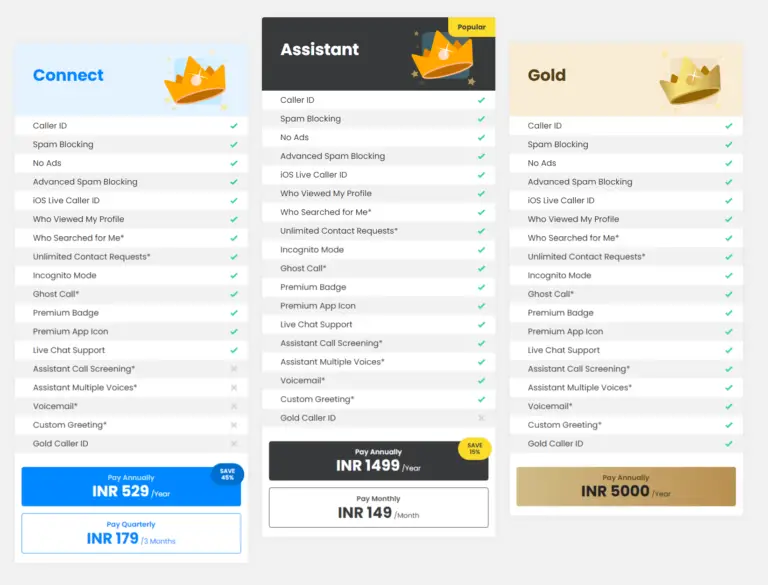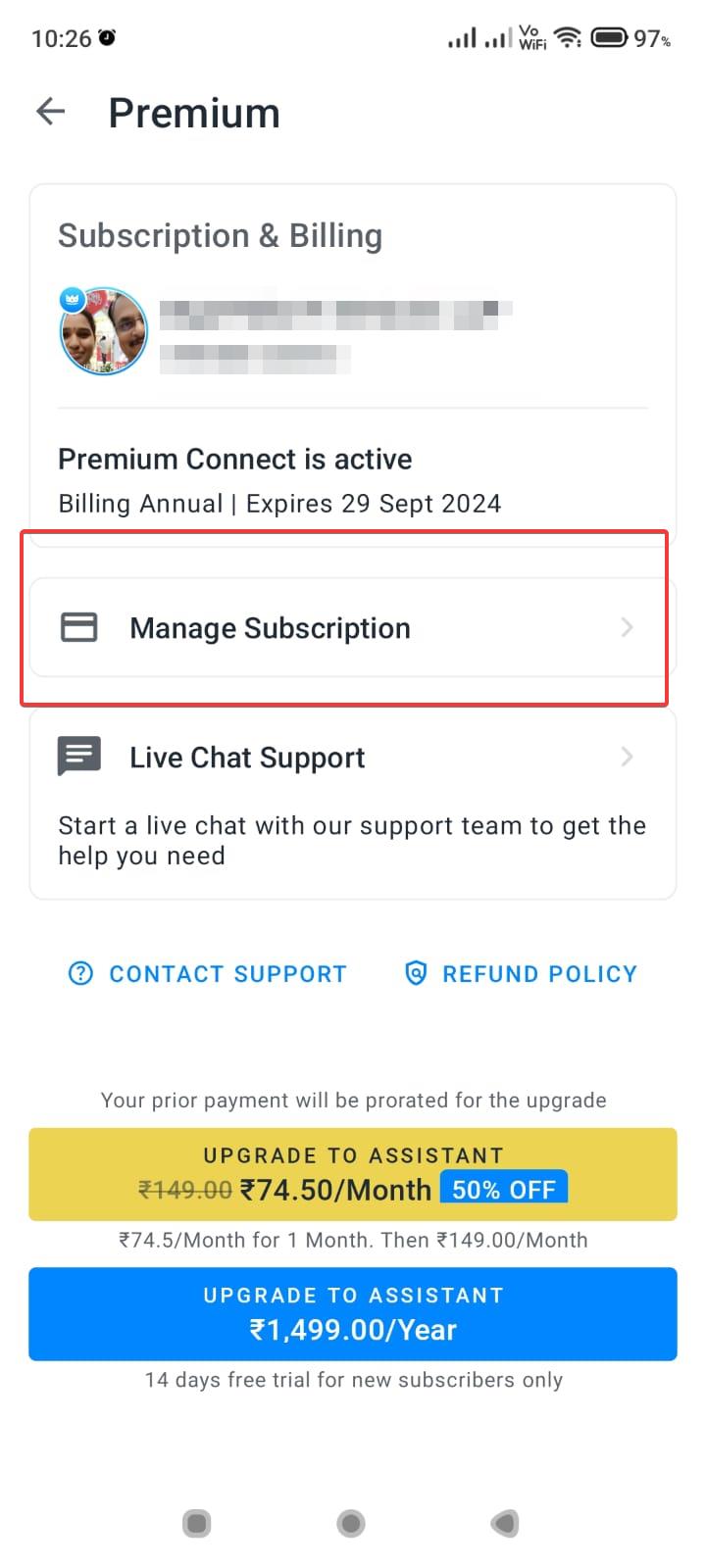Xiaomi like any other smartphone brand has pre-built apps like Security, Mi Video, Mi Cloud, Mi Browser, Mi Music, Mi Credit etc. Redmi Note 4 also has many of these apps. MIUI 10 is the latest version of the user interface framework sitting on the top of Android OS.
Though MIUI system is used to simplify the look and feel of Xiaomi phones, it still has some drawbacks. The main complaints from Redmi users is system apps show different notifications and Ads.
- Why to Remove Ads in Mi Phones
- 1. How to Remove Ads in Redmi Note 4
- 2. Privacy Settings to Block Personalized Ads
- 3. How to Block Ads from Mi File Manager in MIUI 10.2
- 4. How to Block Ads in Cleaner app in Redmi
- 5. How to Block Ads in Mi Video app in Redmi
- How to Block Ads from Mi Browser, Security and Mi Music apps.
- How to Block Spam Notifications in Redmi MIUI 10.2
Why to Remove Ads in Mi Phones
This is unlike browsers, where you can install Ad Block extensions to prevent ads from showing.
It is very irritating for a normal user of Redmi phones, to see pop-up ads while doing important work.
For example, Mi Browser is the default browser for Redmi phones.
Lot of interstitial ads and inline display ads are shown while browsing. In the same way, Security app which is used to clean junk and boost memory also displays ads between notifications.
There is no one-general solution to remove ads in Xiaomi Redmi system apps. You have to follow the below recommendations for each app.
1. How to Remove Ads in Redmi Note 4
In general, you need to disable the “msa” app. This can be done by turning off the authorization and revocation setting for “msa” app. Xiaomi made sure that it doesn’t work out easily. In MIUI 9, it was easy with 4 or 5 attempts.
But in MIUI 10, you have to make several attempts. You also need to wait 10 secs for each revoke attempt.
1. Your Redmi phone should be connected to Wi-Fi or Mobile Internet. This granted permission cannot be revoked without internet.
2. Settings > Additional Settings > Authorization & revocation > and set msa to Off.
3. Wait 10 secs to see the “Revoke” button.
4. Tap it and you may see “Couldn’t revoke authorization” for the first time.
5. This error is displayed 9 to 10 times, before it works out.
Even if this trick does not work out, you can follow the below multiple tweaks to block ads in system apps of your Redmi phone.
2. Privacy Settings to Block Personalized Ads
Go to this path – Settings > Additional Settings > Privacy
Under “User Experience Program” you can find the following options.
1. User Experience Program
2. Send diagnostic data automatically
3. Ad services
The first two options will prevent sharing of usage stats and personal data which can hinder your privacy.
If you tap the “Ad services” option, then you can see the following option.
1. Personalized ad recommendations
When the recommendations are off, you’ll still see the same quantity of ads as when it’s on, but they won’t be based on your behavior data or your personal information.
3. How to Block Ads from Mi File Manager in MIUI 10.2
The following steps will help remove the ads in File Manager.
1. Open Mi File Manager app.
2. Tap the three lines on the top left hand side.
3. Tap Settings > About
4. Tap Recommendations to turn it off. (By default it is on, shown in blue color. On disabling it, will turn grey color).
4. How to Block Ads in Cleaner app in Redmi
This app also shows ads. To remove them follow these steps.
1. Open Cleaner
2. Tap the brush icon the top right.
3. Tap gear icon on the top right.
4. Tap “Receive Recommendations” to turn off ads in this app.
5. How to Block Ads in Mi Video app in Redmi
1. Tap the app to open.
2. Tap Profile on the bottom right.
3. Tap Settings.
4. The following two options can be turned off.
- Online Recommendations – Turn off to stop receiving online video recommendations.
- Push Notifications – Turn off to stop receiving push notifications.
How to Block Ads from Mi Browser, Security and Mi Music apps.
These apps also show ads by default which is little annoying. More the ads, more you have to scroll through and more taps. To stop them just remove ad recommendations by following these steps.
1. Open Security app.
2. Tap on the gear icon at the top.
3. Tap Receive Recommendations to turn it off.
4. Ads will not show in Mi Security app.
Otherwise, you can follow a different method.
1. Open Settings > System Apps.
2. Tap the required app.
3. Tap Music for example.
4. Tap “Receive recommendations” to turn it off.
5. Tap Browser > Privacy & security.
6. The following options can be turned off.
Personalised services and Authorisation
This will prevent receiving personalised content recommendation and ads in Mi Browser.
You can also turn off the switch Authorisation on/off to grant or revoke authorisation for this app.
To completely remove ads from Mi Browser, you can try these settings.
Settings > System Apps > Browser > Advanced > Set start page.
You can enter a custom url here – like google.com or bing.com. This will remove the Xiaomi default page which has lot of recommendations and ads.
How to Block Spam Notifications in Redmi MIUI 10.2
You can go to – Settings > Notifications & status bar > App notifications.
It will take a few seconds to open.
Now scroll through the list of apps for which you want to disable spam notifications.
If you want to block all notifications, tap “Show notifications” to turn it off. But if you want to disable only promotional notifications for that app and get regular notifications, you can turn on/off the following settings here.
1. Priority – Show notifications at the top of the list.
2. Floating Notifications – Allow important notifications at top of the screen.
3. Lock Screen Notifications – Allow important notifications on the Lock screen.
4. Notification light.
The above settings will only help you prevent ads in some of the Mi apps which come pre-installed with the Xiaomi phone.
Subscribe to our Weekly FREE Newsletter
You will get latest updates on Microsoft and Technology solutions every week.
- All data will be according to the cookie and privacy law pages of this site. Data will be stored on third-party sites to send newsletter campaigns.