Google Chrome provides an automatic way to store and recover your Facebook, Gmail and other website passwords.
Till recently, it was very easy to see the exact passwords by looking into the options.
But now from Google Chrome, it made it difficult to view the passwords stored in it’s database.
Let us see how we can view stored passwords in Google Chrome in the new version.
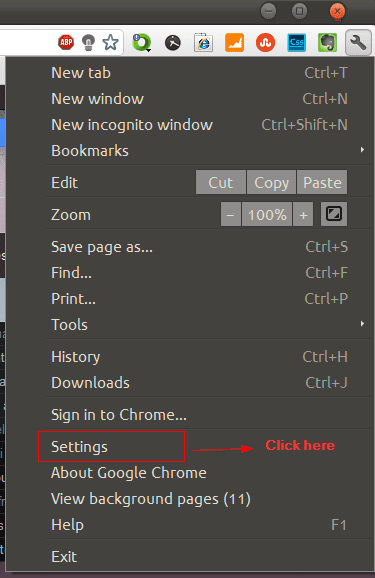
- Click on the wrench icon on the right hand side corner of the address bar.
- Click on Settings.
- This will open Settings in a new tab.
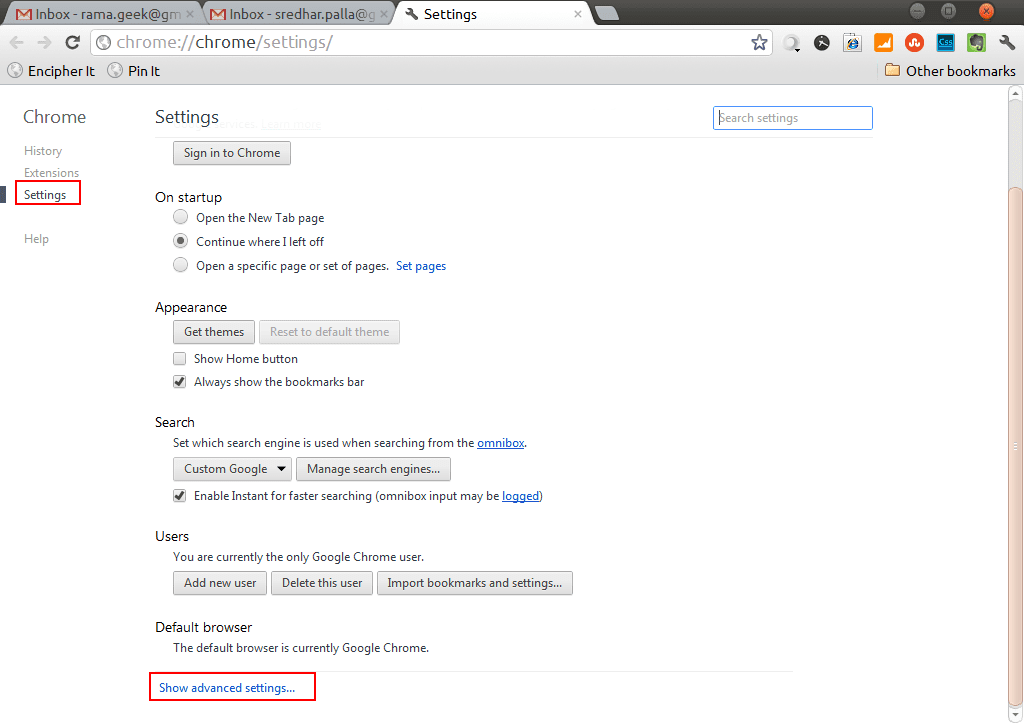

- Click on “Show advanced settings” to reveal the additional settings Google Chrome has in store for us.
- In the advanced settings, we can see a category called “Passwords and forms”.
- Under this category we see an option “Offer to save passwords I enter on the web”.
- This option gives you the option for automatically saving your passwords.
- A pop-up will be displayed on the first instance when you enter password for a site and the next time onwards, you’re automatically logged in or the password field is auto-filled.
- You can uncheck this option, if you don’t want Google Chrome to automatically store your login or password information.
- Beside this there is a link called “Manage saved passwords”. Click on it.
A pop-up opens with all the passwords saved in Google Chrome database for different websites.
If you click on the “asterisks” or “*******” you’ll see a Show/Hide button so that you can view your passwords manually or hide them.
Security Perspective
From a security point of view, this is not a problem if you’re the single user.
But if multiple users are using a computer (for eg in a school or academic background), it becomes very easy to see one’s passwords using this option.
Either the network administrator has to disable this option or you shouldn’t save the passwords in the first place.
In this perspective, I find Mozilla Firefox more secure, as you can protect with master password to view/manage saved/stored passwords.
But sometimes, when you forget your password it becomes difficult to recover it if you haven’t stored it somewhere else or automatically stored it, just like in Google Chrome.
The choice is yours!
