Do you know that the maximum simultaneous download limit in Internet Explorer 9 & 8 is only 6 files at a time ? Earlier in IE 7 it was only 2 files simultaneously! Don’t worry! There are tricks, registry tweaks and Fix It script by Microsoft to raise Internet Explorer download limit to 10. Before that you can read about password management tools for Internet Explorer.
The limit was basically made, keeping in mind of the past-age download speeds. Welcome 2012! The broadband speeds have tremendously increased and 2Mbps speed is the norm with many ISP providers in India.
How to Step-up Internet Explorer Download Limit to 10 and more?
There are 3 basic ways by which you can increase number of downloads in Internet Explorer.
- Group Policy Method
- Windows Registry Hack
- Fix It Script by Microsoft
By using Group Policy Setting :-
Open Group Policy Editor by typing “gpedit.msc” in the Run [Win + R] dialog box and pressing Enter. This will open the Local Group Policy Editor in Windows 7/XP/Vista.
Navigate using the following path and settings :
User Configuration > Administrative Templates > Windows Components > Internet Explorer > Security Features > AJAX
The above screenshot if the Group Policy Editor in Windows 7. The pop-up window will look similar in Vista and perhaps in Windows 8 too. Now in the right-pane, you will find two options.
- Maximum number of connections per server (HTTP 1.0)
- Maximum number of connections per server (HTTP 1.1)
Your settings will look similar as in the above screenshot. The only difference is that I’ve already enabled the above two options already. So for you, they will be disabled, which you have to enable. To do this, you just need to double click each setting and increase the value of Maximum number of connections to 10. This will be possible if you only click the Enabled radio button.
If you read the help information available on the right side,
This policy setting allows you to change the default connection limit for HTTP 1.1 from 6 connections per host to a limit of your choice (from 2 through 128).
If you disable or do not configure this policy setting, Internet Explorer will use the default connection limit for HTTP 1.1 (6 connections per host).
In versions of Internet Explorer prior to Internet Explorer 8, the default connection limit for HTTP 1.1 was 2.
you can see that you can increase the download limit to a maximum of 128 and minimum of 2.
But sometimes, you do not have access to Group Policy Editor due to administrator privileges. In that case you can use the second hack.
Windows Registry Hack
Open the registry editor by typing “regedit” in the Run window and pressing Enter.
Navigate to the following keys one by one :
HKEY_LOCAL_MACHINESOFTWAREMicrosoftInternet ExplorerMainFeatureControlFEATURE_MAXCONNECTIONSPERSERVER
and
HKEY_LOCAL_MACHINESOFTWAREMicrosoftInternet ExplorerMAINFeatureControlFEATURE_MAXCONNECTIONSPER1_0SER
In the right pane for each key, right-click and create a new DWORD with value name iexplore.exe and decimal value data of 10.
Don’t get confused with the value “explorer.exe”. You don’t have to change anything for that value.
Note : If you have increased your limit of internet explorer downloads to 10 using the Group Policy Editor, these settings would have been already populated in your Registry.
Exit the registry. Now you can simultaneously download up to a maximum of 10 downloads in Internet Explorer 10/9/8. This registry tweak should work in IE 7 and 6 also.
Microsoft “Fix It” Script for Increasing the Download Limit of Downloads in IE
As you know Microsoft releases “Fix It” downloads or scripts as a solution to commonly occurring problems. Now you can download Fix It 50098 mentioned in KB282402 to increase your download limit of downloads to 10. However, the con of this script is that it works in IE 9 and earlier versions only. Probably you need to use the above tricks to make this trick work in Windows 8 and Internet Explorer 10.
Subscribe to our Weekly FREE Newsletter
You will get latest updates on Microsoft and Technology solutions every week.
- All data will be according to the cookie and privacy law pages of this site. Data will be stored on third-party sites to send newsletter campaigns.

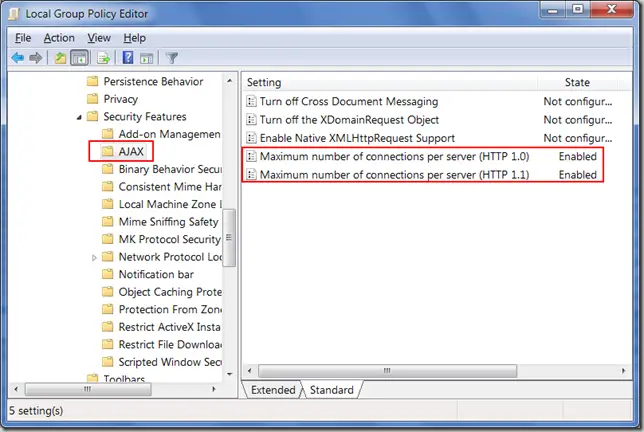
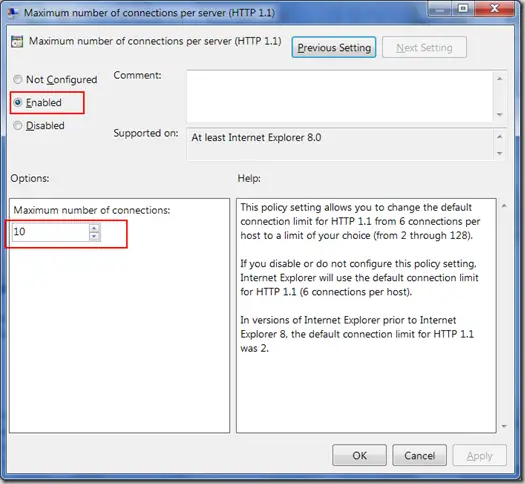
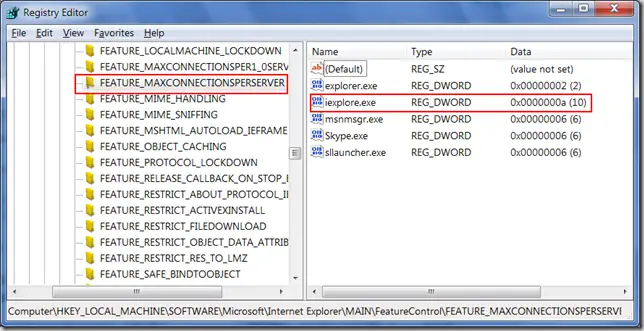
![Master these Gmail Inbox Tips with Ease [Guide]](https://www.windowstechit.com/wp-content/images357/2022/02/put-gmail-to-sleep-768x512.jpg)